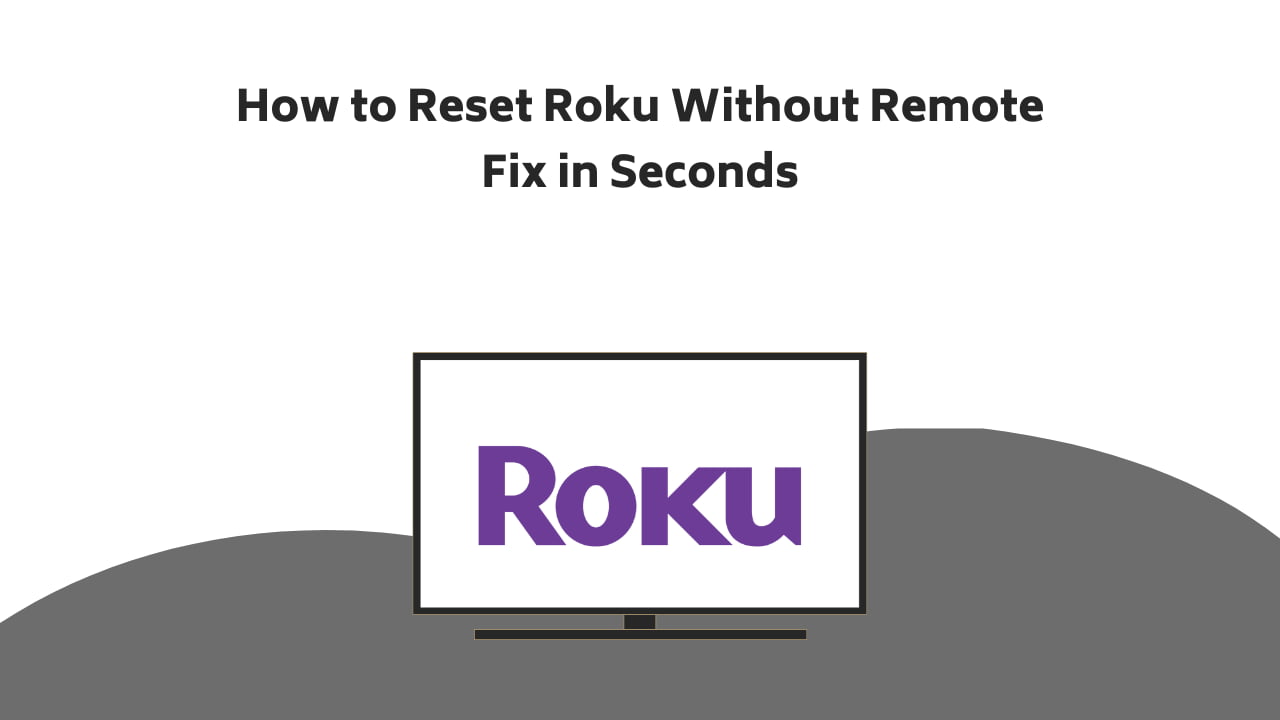
You have reached the right destination if you have any queries regarding How to Reset Roku Without Remote. This detailed guide will equip you with all the information you need.
Wondering how to reset Roku without remote? Do not worry, you are not the only one. Many people tend to lose or break their remotes and then handling one’s electronic device or even resetting it seems like a nightmare. This article focuses on the latter and describes all the details and fixes you need to know to factory reset Roku TV immediately!
You can either hard reset or factory reset Roku TV. Simply plug out, wait and then plug in the power in your device for the former. In order to factory reset your Roku, locate the reset button, generally located at the back of your device and then press it down for about a minute. You can also use the Roku mobile app in order to use your phone as your make-shift remote!
Everything you need to know about resetting your Roku has been detailed below, continue reading to do it yourself today!
Recommended Reading – How to Hide Channels on Roku: Easiest Guide
Types of Reset
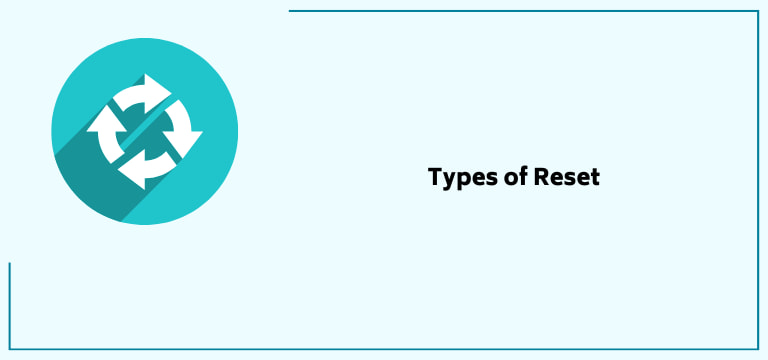
As we answer how to reset Roku TV without remote questions, we need to begin with the more fundamental question i.e. what kind of reset are you looking to perform.
The first method is the hard reset method. This method is the simplest one and requires the power to be cut from the device for a while. On the other hand, the second method is the more complicated factory reset method. This requires you to either access the settings menu or press a reset button present on the back of the device.
Both these methods are different and so are their consequences. I suggest that you always begin your troubleshooting with a hard reset before even considering your favourite reset.
Here is why performing a full system factory reset will get rid of any and all information that would be saved on your Roku device. This means that you will lose all saved data, settings or stored files and there is no way to recover them once the process is done.
If you are looking up how to reset Roku without Remote, you should know the data that you will lose once you go through with it. Following is a list for you to refer to:
- In the case of a Roku TV, player or stick, all personal files will be erased.
- If you have set up any audio, video or device configuration settings, they will be set back to their default status.
- Any and all stored data in the form of media, music or files will be gone too.
- If you had installed other platforms and applications, they would be erased and needed to be installed again.
Keep in mind that all this loss in your data is irreversible and will not be able to be accessed. A hard reset only erases the temporal cache which poses no threat to your saved data but the factory reset permanently gets rid of all saved stuff.
This brings me to the first step of how to factory reset Roku without remote questions, and create a backup of all the data on your device.
Recommended Reading – Where Is the Factory Reset Button on Emerson TV: Easy Guide
Why Would You Want to Reset
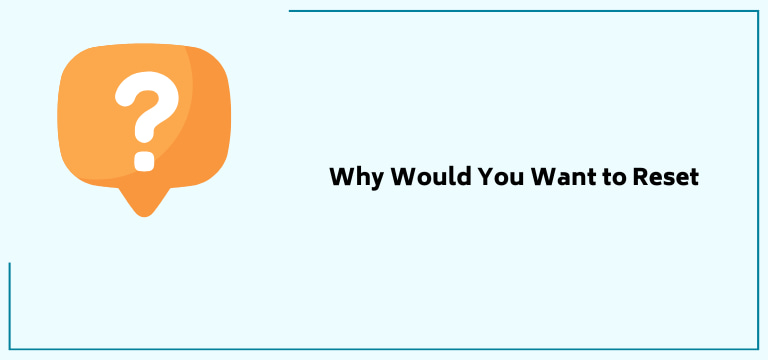
Before I jump on to how to factory reset Roku without remote, allow me to quickly discuss why. Resetting your device is a quick way of giving it an internal cleanse.
You may be experiencing performance issues with your Roku TV that can include a frozen screen, out-of-sync audio videos, etc. These things can happen due to bugs and software glitches. Resetting the device can help you rejuvenate the same and hopefully get things working again.
You can begin by restarting your device and if that does not work for you, the factory reset Roku TV method can be your last resort which is known as a way to fix said problems.
Let’s dive into the various solutions to the question of the hour: How to reset Roku without remote?
How to reset Roku without remote: Hard Reset
Let’s begin with the simplest one yet and this works for any Roku device. All you need to do is cut the power off from your device for about a minute.
Let’s see how to reset Roku TV without remote:
- Make sure that your Roku TV is turned off. Use the power button if needed.
- Find the power outlet and plug out the main switch, turning off the power.
- Wait for a minute before plugging it back in.
Now, we have discussed how to reset Roku without remote if you own a streaming stick. Follow the given guide step by step:
- The forest step is to unplug your streaming stick. It is generally plugged into the back of your TV. Leave it without power for a longer time if your device experiences overheating.
- While the stick is unplugged, locate and hold down the reset button.
- Now, plug back your Roku stick in the HDMI port from where you removed it.
- The final step is to turn on the TV along with the streaming stick to see if it has worked.
Lastly, we have also discussed how to reset Roku without remote in case of a TV box. Here Is how you can do it:
- Again, the first step is to unplug the power cable from your device.
- Now, carefully disconnect the other end of the adapter as well.
- As this cuts all power from the device, wait for at least a minute.
- Reconnect the TV box again. Put the cables and plugs back in.
- Using the power button, restart your Roku TV and see if the problem you were facing still exists.
That should do it! Look if you are still facing any performance issues before moving on to the factory reset Roku TV option.
Recommended Reading – How to Tell if iPad Is Charging or Not: Quick and Easy
How to Factory Reset Roku Without Remote
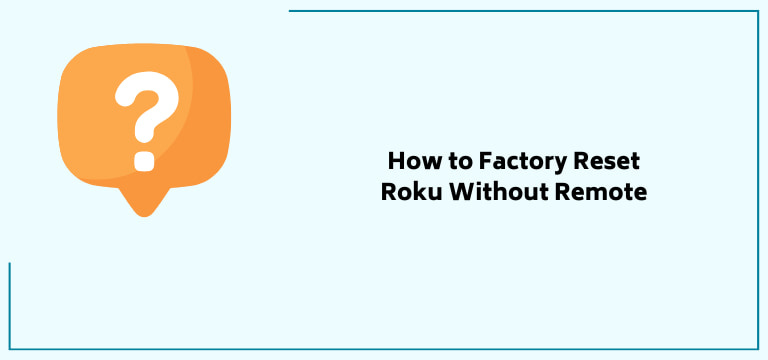
Though the most common way to go about the factory reset is through the setting menu, you can also do it just as easily if you don’t have a working remote.
Here is a guide on how to factory reset Roku without remote which works well for the streaming stick:
1. Make sure that your Roku is plugged into power.

2. Locate the reset button and press it down for about fifteen seconds.

3. Keep an eye on your Roku indicator lamp. Wait for it to blink several times before it resets.

4. At this point, release the reset button you have pressed.
5. Wait for the system to factory reset now as the screen comes back to life in a minute or two.

Now, let’s take a look at how to reset Roku TV without remote through the factory reset method:
1. First, you are required to locate the reset button on your device. It is generally located as a built-in button at the back of your TV.

2. Hold down this reset button with a pen or paper clip.

3. Keep it this way for at least fifteen seconds.
4. Watch your Roku TV screen go black and only then reset it.

5. Locate the power button on the panel and press it to turn your device back on.
6. When the TV fully restarts, you will find the initial setup page on your screen, enter all the details and configure your device all over again, just the way you did when you got the device in the first place!
Lastly, we have a guide on how to factory reset Roku TV TCL. We have described the super simple method in detail below:
- At the back of your TCL TV, locate the reset button. It should be like a button pinhole.
- Get a pointed option like a paperclip and reach this button.
- Press and hold it for about half a minute.
- By then, the screen of your device should display the Recovery Mode, reset from here.
- The device should restart itself.
This concludes are multiple sectioned guide on how to reset Roku without remote through the TV itself, if these solutions have not worked for you, do not lose heart, since we have one more solution for you which will probably work for you just fine!
Recommended Reading – How To Use iPad as HDMI Monitor: With This Simple Hack
How to Reset Roku TV Without Remote: App
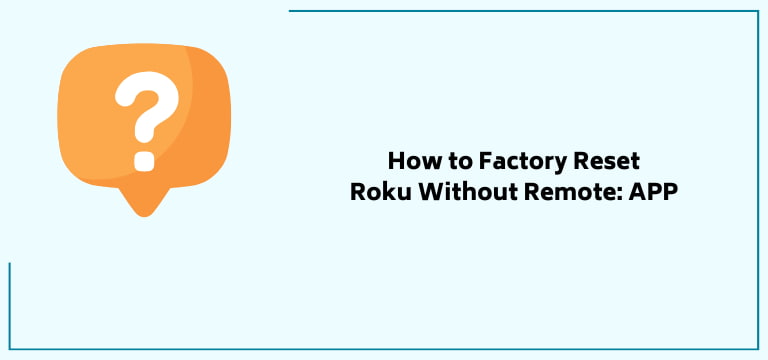
There is a way that you can turn your mobile phone into your Roku remote! That is the simple solution to your how to reset roku without remote dilemma. All with the help of a simple app.
This app is called the Roku app and can be downloaded easily through the App Store or Play Store. Here are detailed instructions on how to reset Roku without remote through the app:
- Download the app on your mobile phone.
- Make sure that your phone and Roku TV are connected to the same Wifi source.
- Once the app is downloaded, open it and enter all your personal details.
- Then from the entry screens go to Settings.
- Then move on to System and then Advanced System Settings.
- You will find the Factory Reset option here.
- Follow through the prompts on the screen and the factory reset Roku TV fix should be done!
Let us quickly talk about your remote. Though this mobile app is a great alternative to your remote, it’s a temporary fix. You should get a remote or fix your old one as soon as possible.
Potential issues with your remote include batteries which you can replace with a fresh pair after cleaning the battery compartment. Clean off any dust on your device and make sure that there is nothing in the line between your remote and the device.
Get in contact with Roku support if none of the fixes seems to be working for you!
Recommended Reading – Ring Motion Warning: What It Is For, and Is It Safe?
Wrapping Up
Roku’s popularity in terms of a reliable streaming service speaks volumes about its pristine quality. But like most electronic and software things, it is bound to run into its fair share of bugs and issues.
Resetting is the most fundamental way to fix most of these glitches. Consider it by giving a quick internal rinse to your device while doing a hard reset and a complete scrub for a factory reset.
Consider the latter as a last resort. Though it does come with data loss, it does turn the insides of your device as good as new, literally the way that you got it! It’s definitely worth a shot! What are you waiting for? Use our how to reset Roku without remote guide and get to it right away!