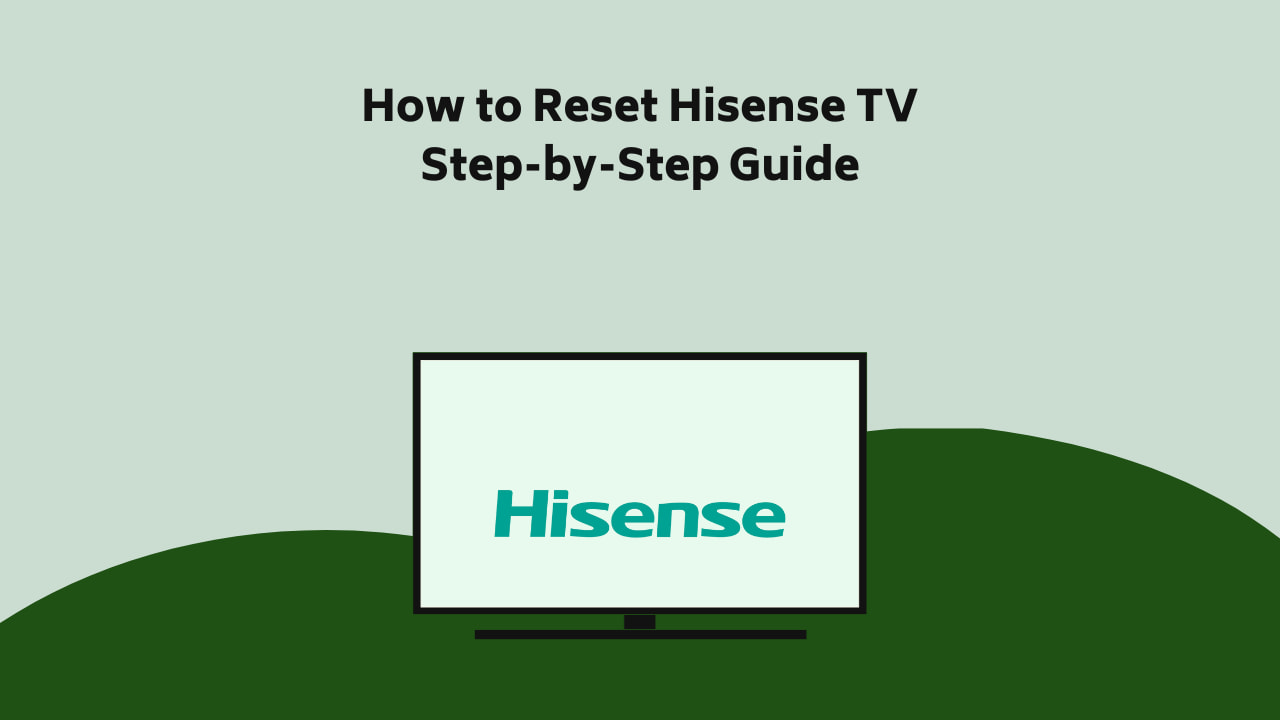
You have reached the right destination if you have any queries regarding How to Reset Hisense TV. This detailed guide will equip you with all the information you need.
Usually, the Hisense TV reset is done in two scenarios; first, if there is a dysfunction, and second when you’re selling the TV.
You could be facing problems with your Hisense TV, ranging from brightness issues, automatic restart, random screen turning black, to the TV not picking up the remote signals. To fix such problems, all you need to do is reset a Hisense TV. This would eliminate all the audio or video bugs and even resolve the firmware problems in the system.
Hisense TV factory reset can be done in a few steps. Start the process by selecting the ‘Menu’ button and then click on ‘Self Diagnosis’. Choose the ‘Reset’ option and enter the security PIN. The PIN needed to reset is 0000. After entering the PIN, your TV will reset to its factory settings.
Recommended Reading – Ecobee Calibrating Heat Cool Disabled: Fix in Seconds
Steps To Soft Reset Hisense TV
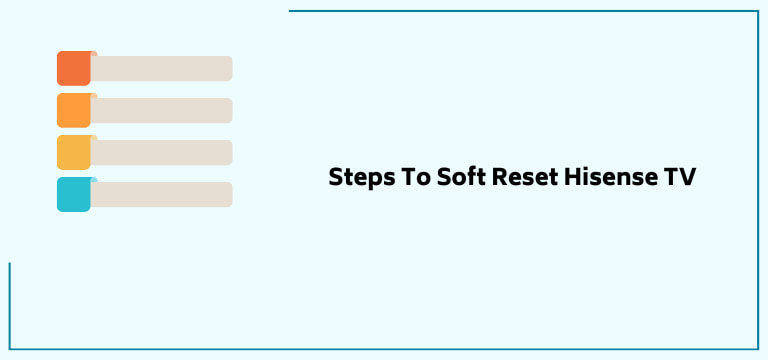
There are several reasons why Hisense TV can stop working efficiently and you’ll need to reset the TV. We would advise you to first consider soft resetting the Hisense TV and if the problem still persists, then consider going for factory resetting.
There are three methods to soft reset the Hisense TV. Check out which of these you would follow.
Method A
- First and foremost, you’ll have to turn off the Hisense TV.
- Now make sure that none of the other devices or USB drives are connected to the TV.
- Unplug the TV from the power outlet to disconnect it completely.
- Give 5-10 minutes before you plug in the cord to the power outlet.
- Press and hold the Power button for about 60 seconds.
- Keep pressing down the Power button and simultaneously put the adapter back in the power outlet.
- Turn the Hisense TV on.
This methods also work incredibly well for roku green screen issue. If you have that problem make sure to give it a try.
Now if this method doesn’t work on the first attempt, we’d recommend you repeat the same process once more.
Method B
- The first step is to press the ‘Volume Down’ button and the ‘Menu/Input’ button together and keep holding down the buttons.
- Now, along with both the buttons, press and hold down the ‘Power’ button. We’d say you should take the help of someone while performing this method.
- After you have held down all three buttons, you will see a blue light turning on.
- When the blue light appears, wait 10 seconds and then release all the buttons.
- Doing this would reboot your Hisense TV, and a message will appear on the TV screen, notifying you that the reset is done.
Method C
- Firstly, press and hold both the ‘Volume Up’ and ‘Menu/Input’ buttons together.
- Do not release these buttons and simultaneously press the ‘Power’ button as well.
- When pressing the ‘Power’ buttons, wait another 5 seconds. And then release the Power button.
- After that, release the other two buttons as well.
All the above 3 methods will also help you to fix TCL TV Black Screen issue.
Soft resetting is also called power cycling; most of the time, it resolves the problems in the Hisense TV.
Recommended Reading – Samsung TV Remote Not Working Blinking Red Light: FIXED
Steps To Factory Reset Hisense TV
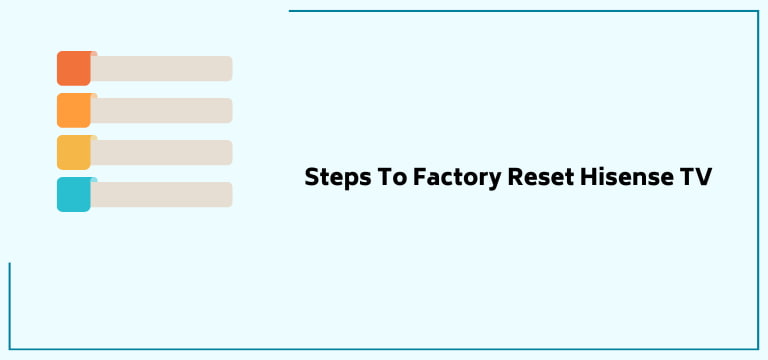
Hisense TV factory reset or hard resetting means that all the information stored in the system will get erased, like video settings, installed applications, Wi-Fi connection, channels, etc.
Without A Hisense TV Remote
Follow these steps if Hisense TV remote is not available.
1. Locate the ‘Reset’ labeled hole present at the bottom or back of the TV.

2. Take the help of a toothpick or paper clip, and insert it in the small Reset hole.
3. When the toothpick is inserted, keep it placed for at least 15-20 seconds.
4. After some time, the TV will restart and the factory resetting is complete.
With A Hisense TV Remote (For Models From Before 2013)
Follow these steps to factory reset the Hisense TV with a remote if manufactured before 2013s.
- Take the Hisense TV remote and press the ‘Exit’ button for about 15 seconds.
- Now, the Hisense TV factory service menu will pop up,
- Press ‘Ok’. And the reset is done.
- Lastly, after resetting, turn off your Hisense TV for about 20 seconds before restarting it.
With A Hisense TV Remote (For Models From 2014 Onwards)
Follow these factory resetting steps if your Hisense TV model is from 2014 or after.
- Take your Hisense TV remote and press ‘Menu’.
- Now, press ‘Support’.
- Select ‘Self Diagnosis’.
- Click the ‘Reset’ option appearing on the screen.
- To confirm that the user wants to factory reset the TV, it will ask to enter a security PIN before moving further.
- Enter the security PIN and now you can reset the Hisense TV to its factory settings.
The security PIN that is needed to confirm the resetting process is 0000. After you have entered the PIN and the factory resetting is done, it is advised to keep it turned off for some time before turning it back on.
Hisense TV Factory Reset Latest Android Models
The factory resetting steps for the latest Hisense TV models are similar to the ones from 2014 and onwards, however, some of the things might differ. Read these steps to know about it.
1. Take your Hisense TV remote and press ‘Settings’.
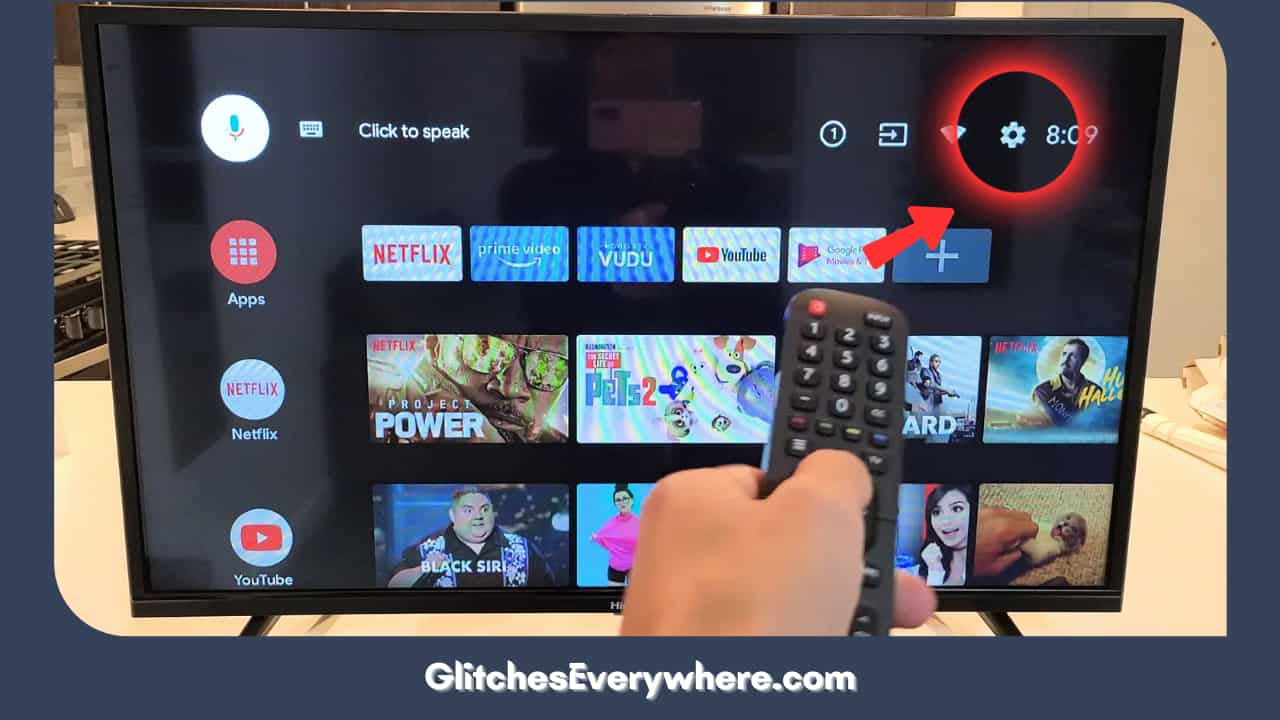
2. Now find the option named ‘Device Preferences’.
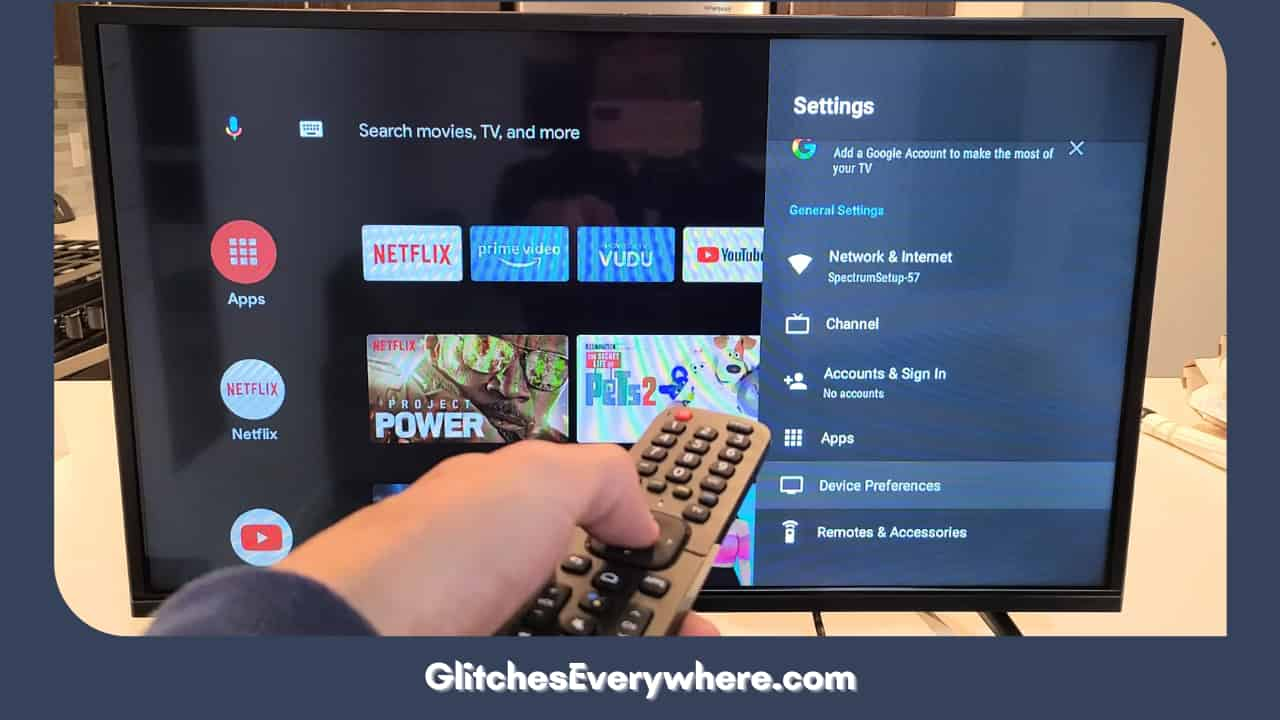
3. Navigate the options while scrolling down and find ‘Reset.
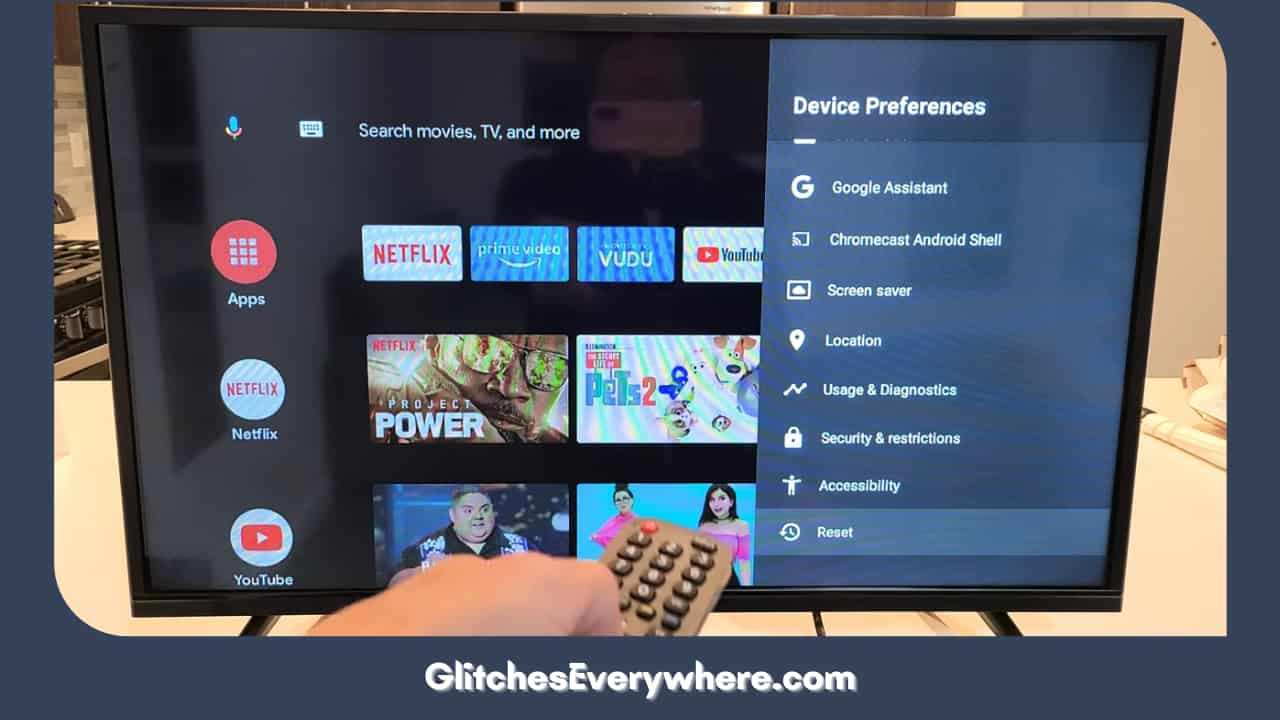
4. Click on the ‘Reset’ button.
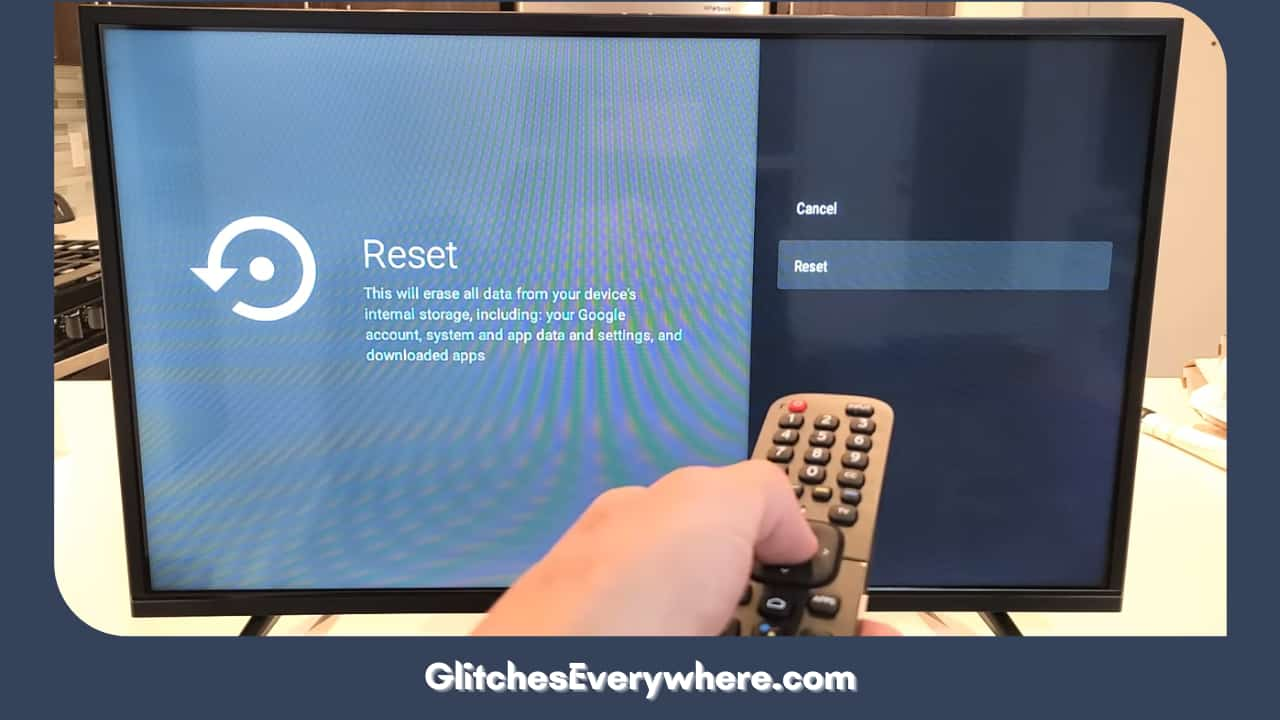
5. Lastly, select ‘Erase everything’.
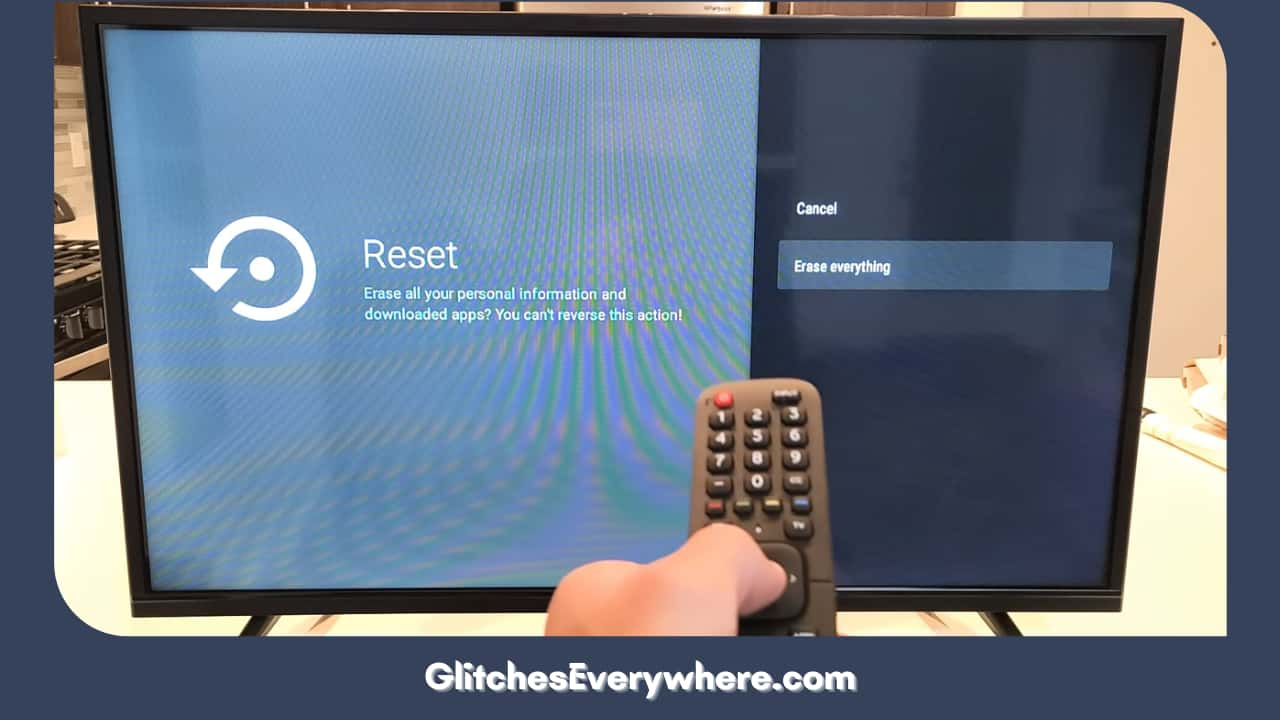
Hisense TV Factory Rest Using Hisense RemoteNow App
Follow these simple steps to know how you can factory reset Hisense TV with your smartphone.
- The first step is to download the Hisense RemoteNow app, which is available on Appstore or Google Play Store.
- Now, connect both the Hisense TV and your smartphone with the same internet connection.
- Launch the downloaded app and create an account.
- Pair your TV with your smartphone for further processing.
- Press ‘Select’ and choose what Hisense TV model you own.
- You will see a PIN code appearing on the TV screen.
- To pair both the TV and smartphone, you’ll have to enter that PIN in the RemoteNow app.
- After the devices are successfully paired, go to ‘Settings’.
- Select ‘Device Preferences’ and then press on ‘Reset’.
- Lastly, tap on ‘Erase Everything’, and it’s done.
You can follow the same steps if your Disney Plus Not Working on Samsung TV.
How To Hard Reset Hisense Roku TV
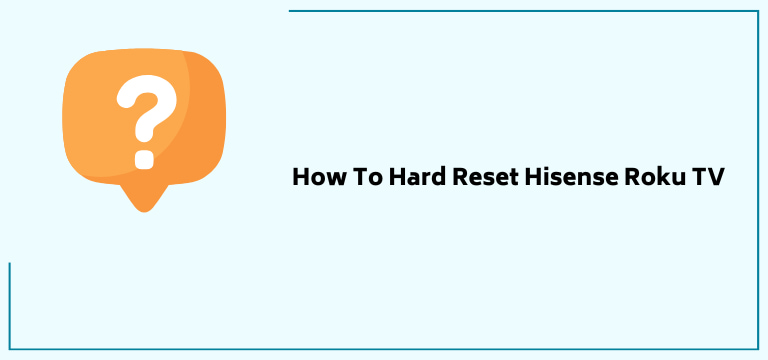
The steps involved in resetting Hisense Roku TV are different from other models. Follow these few steps to rest the Roku TV.
- Take the Hisense Roku remote control and press ‘Home’, and then select ‘Menu’.
- Navigate through the options to find ‘Settings’ and click it.
- Now in the appeared dialogue box, scroll down and press ‘System’.
- You’ll have to scroll down and then select ‘Advanced System Settings’ from the given options.
- The option ‘Factory Reset’ will now appear on the screen.
- The ‘Factory Reset’ option gives further two options to choose from: Reset TV audio/picture and Factory reset everything.
- Choose whichever options you like.
You must note that the Reset TV audio/picture option will not remove the installed channels and Roku account. It will only reset and set the audio and picture settings to default.
However, Factory Reset everything will delete all the settings and data from the Roku TV.
Helpful Answers
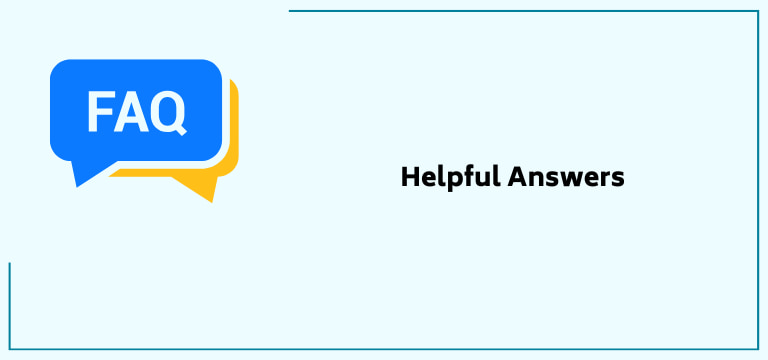
I forgot the reset pin code on Hisense TV. What should I do?
There is nothing to worry about if you’ve forgotten the pin code for your Hisense TV. You can always reset the TV with the button present behind or at the bottom of the TV set.
With a sharp object, you can press and hold down the button for 15-20 seconds and after a few minutes, the system will reset. Now you can set a new password or keep the default PIN, which is 0000.
How can I set a new PIN for my Hisense TV?
Setting a new PIN for the Hisense TV only takes a few minutes. Follow these steps to create a new password.
- Press ‘Menu’ and then select ‘System Lock Settings’.
- The dialogue box will appear where you’ll have to enter the default Hisense password, which is 0000.
- Now, click on ‘Set Password’.
- Enter the default PIN and then enter the new PIN that you wish to set. Again enter the new PIN to confirm.
Now you can turn on the system lock.
Recommended Reading – Roku Remote Flashing Green Light: Fix in Seconds
Wrapping Up
Hisense TV reset is done for various reasons. For instance, when colour or sound problems, lagging, flickering screen, black/blank screen, firmware related problems appear. The Hisense TV rest can be done in two ways: soft reset or hard reset.
We recommend you resort to hard reset as a second option as it removes all the saved data and passwords and sets the system to its default settings.
Hisense TV factory reset is not a complicated task. However, the steps to reset the TV differs depending on its manufacturing year. In some older models, the reset button is simply present at the back.
Table of Contents
