
You have reached the right destination if you have any queries regarding Roku Green Screen Issue. This detailed guide will equip you with all the information you need.
Still, thinking: why is my Roku TV screen green? Do not worry. It is a common issue that can be fixed easily. The cause for the same can be narrowed down to 1. HDMI Cables, 2. Hardware Problem, 3. Software issue.
In order to fix this, you can begin by restarting your device, cross-checking all cables, including your HDMI cable, double check TV settings and software updates before turning to professional help or customer service.
Given below is a detailed guide to the Roku green screen problem. From describing the problem to analyzing the possible causes is followed by a detailed step-by-step solution guide to fix it! Continue reading to fix your Roku TV green line or screen problem today!
Recommended Reading – Apple TV Remote Volume Not Working: Fix in Seconds
What is the Roku Green Screen
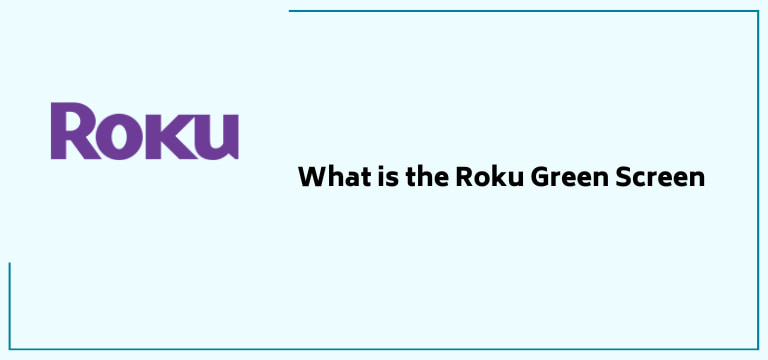
Before we jump into the solutions, let us quickly look at the problem once. The Roku green screen refers to a situation where the user sees a green screen or lines scattered around the screen instead of the expected home screen or played video.
It can be persistent or can come statically. This issue can be a result of various causes. The article’s next section details these possible causes for the Roku green screen.
Recommended Reading – Samsung Soundbar Remote Not Working: Fix in Seconds
Reasons for Roku TV Green Line or Screen
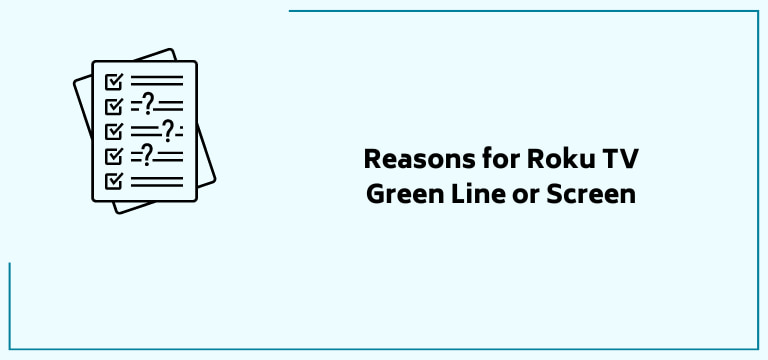
Wondering: why is my Roku TVscreen green? That is an important question! The troubleshooting route depends on the cause of the roku green screen issue. The most common ones have been listed and described below:
HDMI Cables
Worn-out or loosely connected cables are the leading cause of the Roku TV green screen problem. The correct cable type for your device needs to be used and appropriately connected and maintained.
Hardware Problems
If you have tried all other routes of solving your issue, but the Roku TV green line issue persistently bothers you, you can assume there is a problem with your internal hardware.
In these cases, the issue generally happens with the video drivers. Let us break that down. These video drivers control the RGB or red, green, and blue colours on your TV.
Software Glitch
Even the best apps and devices are prone to some or the other software glitch. The Roku green screen can be a result of firmware updates.
Data and Router
Your device’s cached data becoming corrupt can also cause your Roku TV green line or screen problem.
Carefully examine the given possibility, figure out what might cause your streaming trouble, and move on to the solutions detailed below!
Recommended Reading – Disney Plus Not Working on Samsung TV: Fix in Seconds
How to Fix a Roku TV Screen
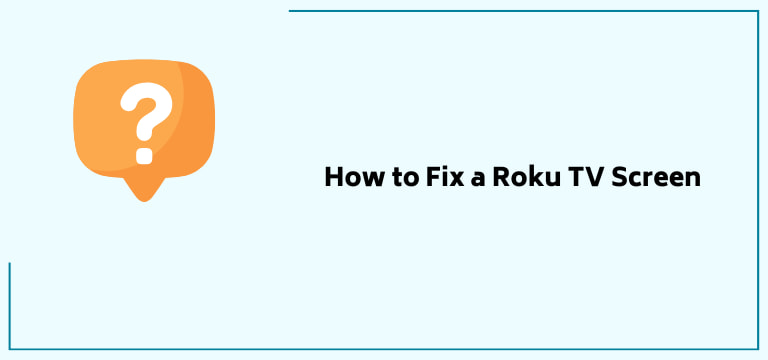
Let us finally get into the roku green screen solutions! Below is a detailed guide to getting rid of this issue. If you have narrowed down the cause of your roku green screen, you can skip to the solution corresponding to your problem.
If not, follow the troubleshooting solutions step by step, and you should get rid of your problem by the end!
Let us dive into it!
Power Cycle Your Roku Device

Roku TV green screen can be a result of a failing router and corrupted data on your device. In this case, power cycling your device can be a good idea! Let us see how you can do it! Before that, what is even power cycling? As simple as it sounds, it refers to shutting down and turning your TV on again! Follow the given steps to do it:
- Use your Roku TV remote control and press the power button to turn off your television.
- Wait for at least thirty seconds, and then turn it back on again.
- If your Roku green screen problem persists, unplug your tv socket from the wall outlet.
- Wait for another minute before plugging it back in, and then switch your TV on again.
If you are using your Roku device stick, take it out and replug it again. Doing the same and combining it with power cycling can help you get rid of your Roku TV green screen problem as well. Do not get confused!
We have a step-by-step guide to help you through this problem as well!
Here is How to Do It
- Carefully remove your Roku stick from your TV.
- Move on to remove the plugs from your TV and Stick.
- Wait for around ten minutes.
- Plug in both devices.
- Turn on your TV and Roku stick and see if the problem still persists.
Make sure that you have connected the Roku stick properly. Be gentle with it but ensure the connection is tight and secure. Make sure to not touch any wires with wet or bare hands!
Has the problem resolved itself? If not, do not lose heart; we have a lot of solutions left to explore. Read through the end to eliminate your roku green screen problem today!
Double-check your TV Settings
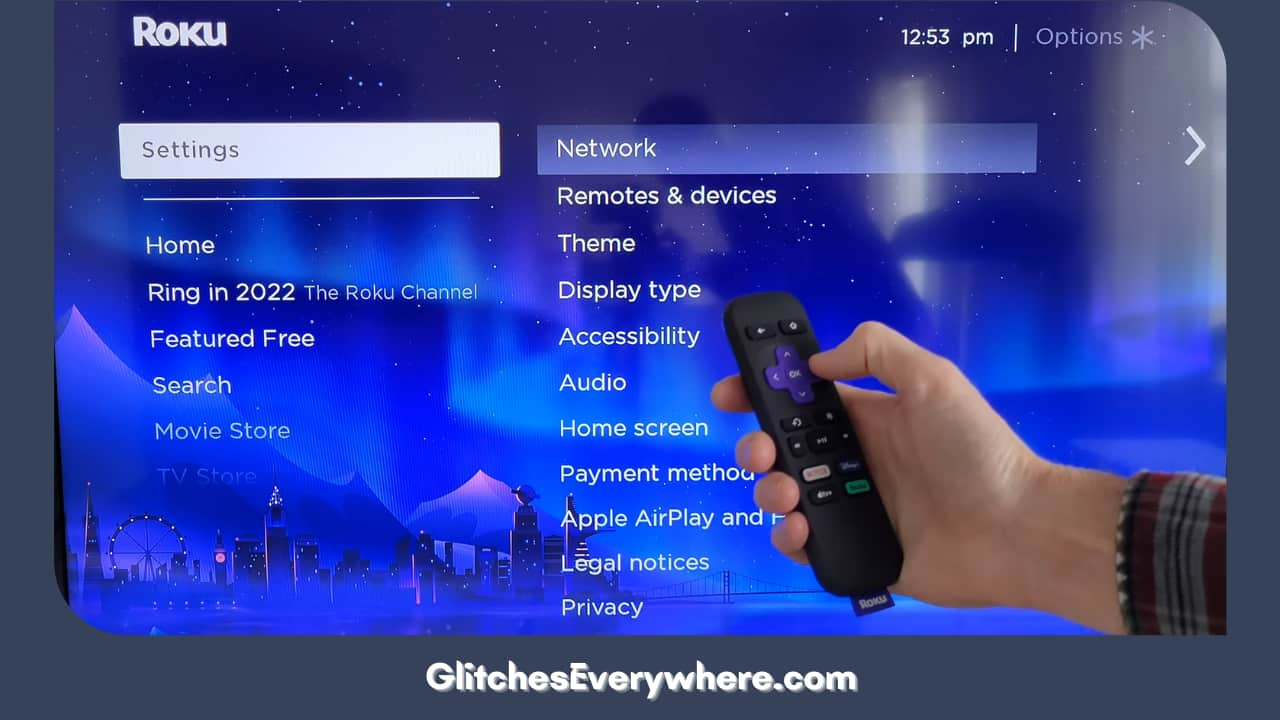
Your TV settings have a direct impact on your display and can thus be responsible for your Roku green screen problem. Check the colour settings are not too low or too high but as per your needs.
You can also change the HDMI port that you are connected to, more of which has been discussed further in the article. Though not a very common reason, your TV settings like these can cause streaming trouble and should be checked regularly.
Update Your Software
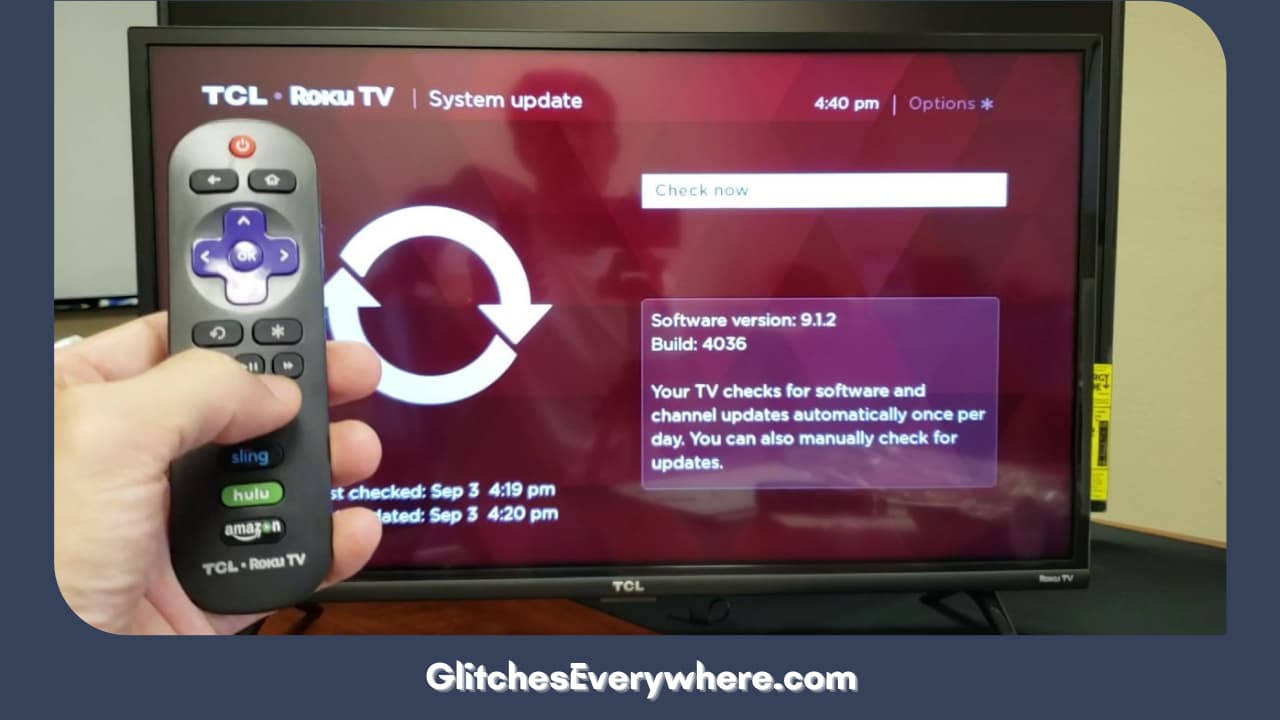
Sometimes, updating your Roku software can be the solution to your how to fix a Roku TV screen dilemma. It is not as challenging as it sounds and you will not screw it up if you follow our directions.
Here is a detailed guide to doing it!
- Turn on your Roku TV and go to the home screen.
- Navigate the screen well till you find Settings and press it.
- Check the list of options and select the System option.
- Further select ‘System Update’.
- Click on Check now to see if there are any pending updates for your device.
- If there is one, select the Yes option. This will download it.
- This may take a while depending on the update’s size, but once it is done, your device will restart automatically.
- Make sure that you do not shut down your device in the middle of the update.
Now check if you still face the Roku TV green line or screen problem. If it still exists, move on; we still have a couple of ways for you to try!
HDMI

If you are facing Roku TV green screen problems, one of the most common reasons is an HDMI cause. It can be because of HDMI cables, ports, or settings. It can be a little daunting, so we have broken it down.
Begin by ensuring that the wires connecting to your Roku TV are secure and in place. These include power, audio as well as HDMI cables. You need to take extra care of the HDMI splitter if present.
Also, ensure that your HDMI cable has not worn down and is in good condition, as even that is a leading cause of the roku green screen problem.
You can also try reconnecting your HDMI cords to the different ports on your TV and check if it is the cord that is faulty or not.
You should also check your TV HDMI settings. Here is how to do it and fix your Roku TV green screen problem:
- Power on your TV and go to your Roku TV settings.
- Scroll around until you find the TV input option and select it.
- Choose the HDMI option and then select the HDMI mode as well.
- Navigate the different modes, use HDMI 1.4 OR 2.0, and check if it fixes your Roku TV green line or screen problem.
If the problem still exists, move on to our other Roku TV green screen solutions.
Switch Between Roku Streaming App
If all the above solutions have not gotten rid of your Roku green screen, try this instead. Try toggling between the Roku streaming option and the local TV option.
While doing so, notice if you are facing the Roku TV green line or screen disturbance only on a few apps, the problem may be with that particular streaming service. Roku green screen problem still not resolved? Let us move on to our last resort!
Factory Reset your Roku TV
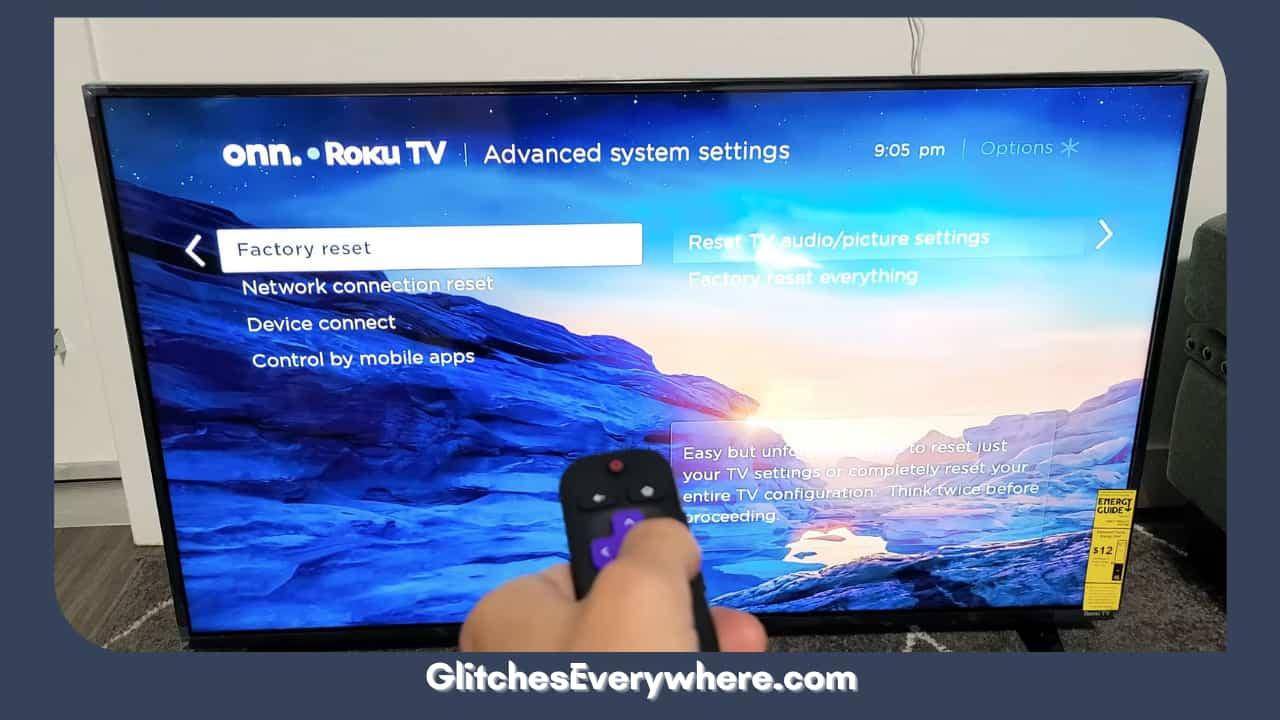
Remember that this should be your last resort as it does get rid of your saved data, but you can try it to get rid of your Roku green screen headache. Here is a step-by-step guide on how to do it!
- Use your Roku remote and go to the home screen.
- Find the Roku settings and select it.
- Go to the System option.
- Move on to the advanced system settings now.
- Find the factory reset option and select it.
- It will ask you for a password; use your guide to find and enter it.
- Confirm it and let the system restart.
Check if the roku green screen problem still exists after this!
Contact Roku Customer Service

Why is my Roku TV screen green even now? It is time to call in a professional for help! If you have tried all the above-listed troubleshooting methods and it has still not fixed your problem, a professional needs to look at some internal problem with your device.
Here is how you can do it:
- Go to their official site. Following is the link to the same: https://support.roku.com/contactus.
- You will be given a list of potential problems that you might be facing with your Roku account or device. Choose your reason.
- Scroll down to the end of the page and find the ‘Contact Support’ button.
- If asked, sign into your Roku account.
- You will be presented with a contact form. Fill in all the required details.
- Finally, click on the submit button.
You can also call them on their customer service number, i.e., 1-816-272-8106. Ensure you have all your details ready at the time of the call.
This should answer your how to fix a Roku TV screen query!
Recommended Reading – ESPN Plus Not Working: Fix in Seconds
Wrapping Up
Nothing is worse than having some technical difficulty prop up and ruin one’s streaming time, the Roku green screen is one such issue.
If you are facing this problem, do not panic, rather check your device step by step as described before in the article, checking off the various methods to fix this issue before turning to Roku customer care for help.
Take good care of your device and get back to no-stress streaming with just a few simple steps!
Table of Contents
