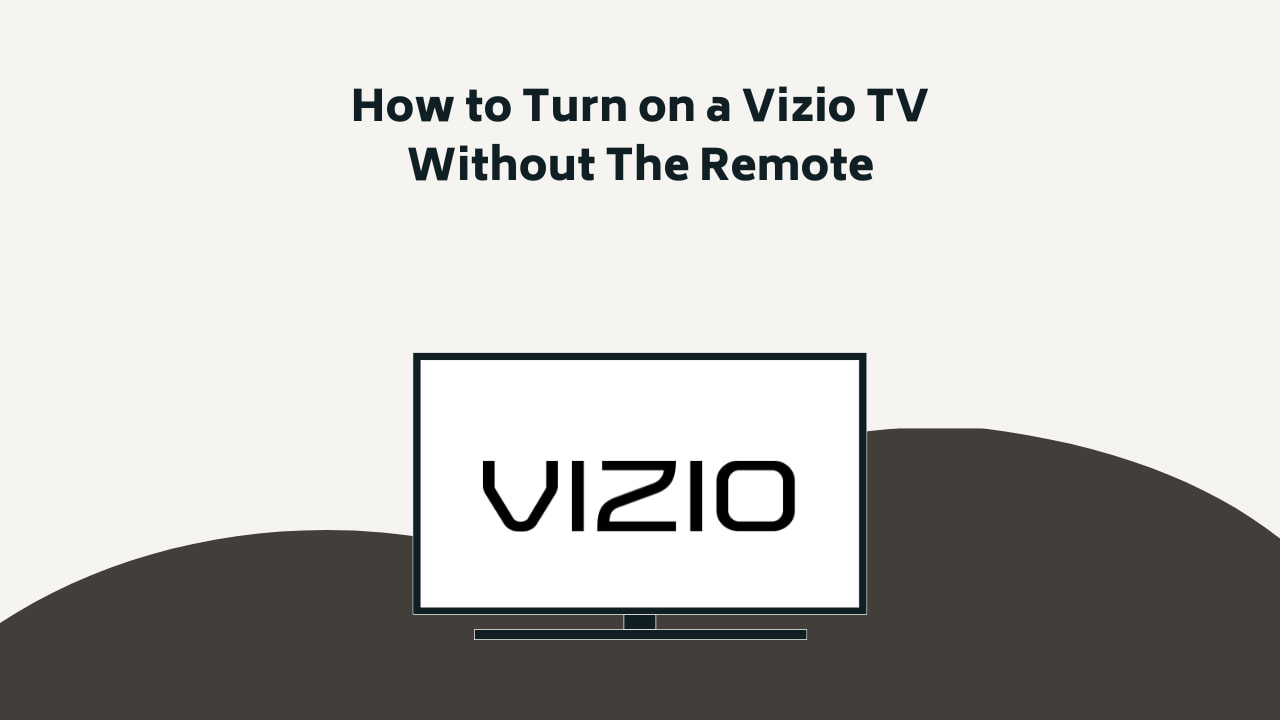
Wondering how to turn on Vizio TV without a remote? Do not worry, we got you. This is a common solution that people look for when they either break or are trying to deal with a lost Vizio remote.
Here is how to turn on a Vizio TV without a remote: Begin with the power button method before moving on to the mobile app method, both the VIZIO and external apps. In case, you have a Switch or PS4, you can use it as a solution to your how to turn on Vizio tv without a remote dilemma as well.
Several weeks ago, I lost my Vizio remote while shifting into my new apartment and found myself in a slump as I did not know what to do with my TV.
It was at this point that I looked up immediate solutions and was introduced to many damage control options available online. After going through all of them, I came to the conclusion that all of them work remarkably.
Well, these include the manual TV button and the HDMI devices, the one that’s most reliable, easy to navigate and provides me easy access to my TV was the official Vizio Mobile App as it virtually gave me a remote on my mobile.
You should give it a shot too! If you are not satisfied with the same, you have various other solutions discussed in the article too that will give you access to your TV just the same!
Before further ado, let us get into it!
Recommended Reading – How to Reset Hisense TV: Step-by-Step Guide for
How to Turn on a Vizio TV Without Remote: Solutions
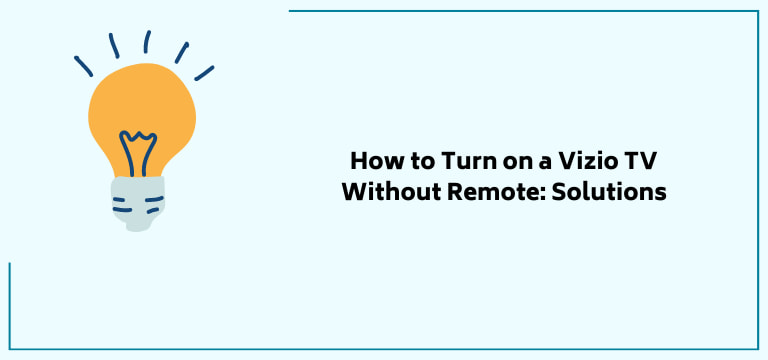
Let us get straight into our solutions, beginning with the most common, least complicated and most likely to work one:
Vizio TV On Button
Though you would be used to turning on your TV with your remote, there are other ways you can do the same, the most common one being this one, i.e., the Vizio tv on the button.
This is an in-built button on the TV itself. There are Vizio buttons on tv that most of us do not even know the function of! In this section, we are focusing on one of the primary buttons. We are talking about the built-in power Vizio tv on the button.
In order to learn how to turn on a Vizio tv without a remote but through the power button, you need to locate where the button is situated. This varies from model to model.
Most of the time you will be easily able to locate the power button on the back side of the lower right corner of your TV’s side. Try to locate the HDMI ports and try to find them under it. This may work for you if you have a newer version of the Vizio TV.
In case you have an older TV, the power button should be situated near the bezel, it could be the front, left, or right side of the same. You will see many buttons, like the input source or volume controls. Keep in mind that you should not confuse them with the power button.
Once you find the button, plug in the TV. Turn on the main power switch after which you need to press the power button only once in order to turn on your device. The TV should turn on immediately. The same needs to be done to reset roku without remote. Just press the button once again to shut down the TV.
This is how you can use your Vizio tv on a button in order to power on or off your device.
Recommended Reading – Ecobee Calibrating Heat Cool Disabled: Fix in Seconds
How to Turn on a Vizio TV Without Remote: Using Vizio Mobile App
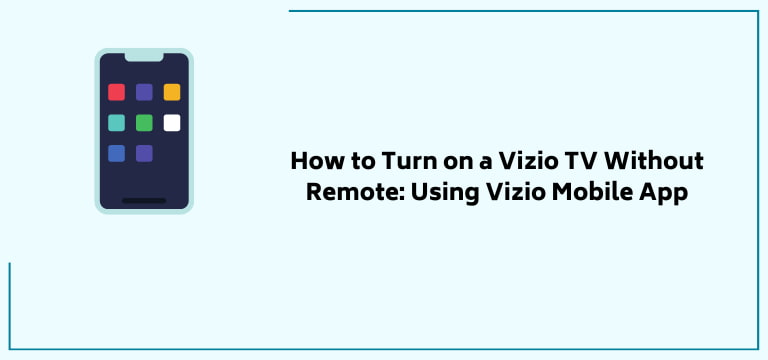
Let us move on to ‘how to turn on Vizio tv without remote’ but through a simple, easy-to-use app. As you would already know, these Vizio TVs are smart TVs. This gives you the added bonus of using their official app in order to run it. All you need to do is download the app and pair your device to it.
Once this connection has been established, it is like you have a virtual remote in your phone! You can use this interface to switch the power status without using Vizio buttons on tv remotes.
Here is a step-by-step guide on how to replace your lost Vizio remote with your mobile app to switch on your TV!
1. Go to your Play Store or App Store.

2. Search the Vizio Mobile app and download their official app.
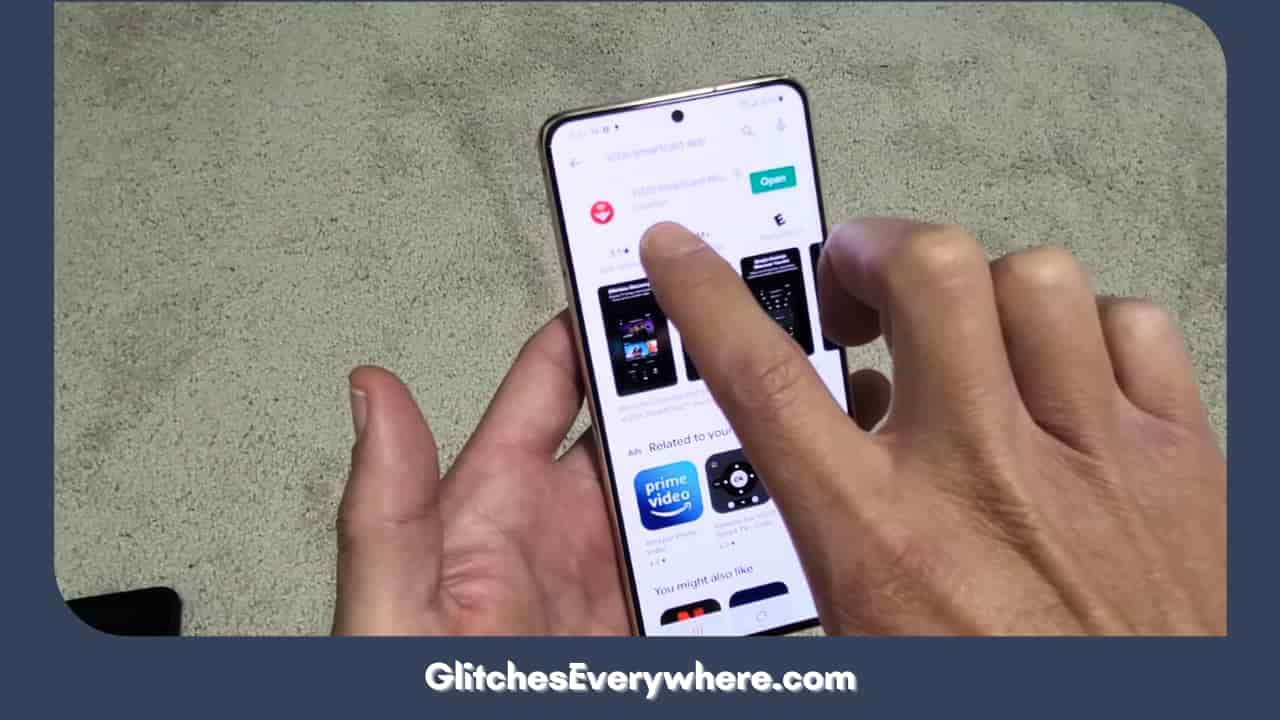
3. Once downloaded, open the app. If asked, login in the details of your Vizio account. You will also get the option to continue as a guest, you can choose as you please.
4. Once you are done, find and click on the Select Device button and pair your TV with your app.
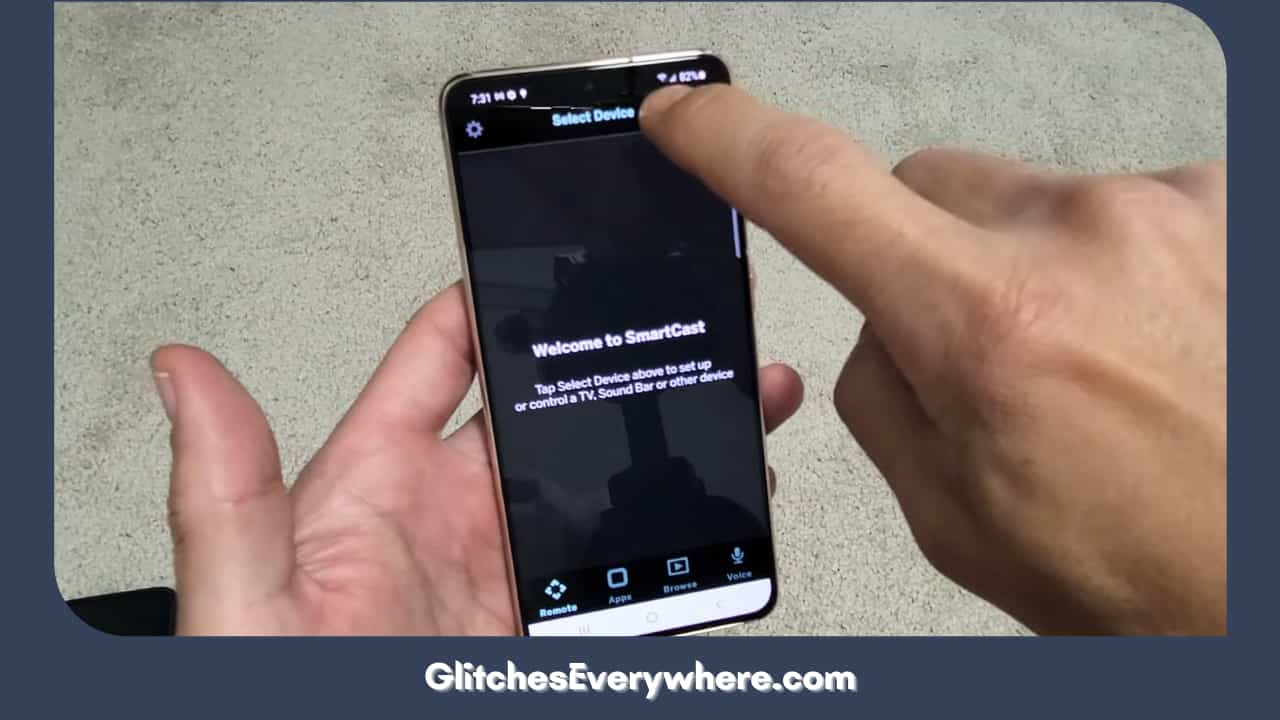
5. It is crucial to note that your phone and TV should be connected to the same Wi-Fi or this method may not work for you.
6. You will find a list of available devices, proceed to select your TV from the list.
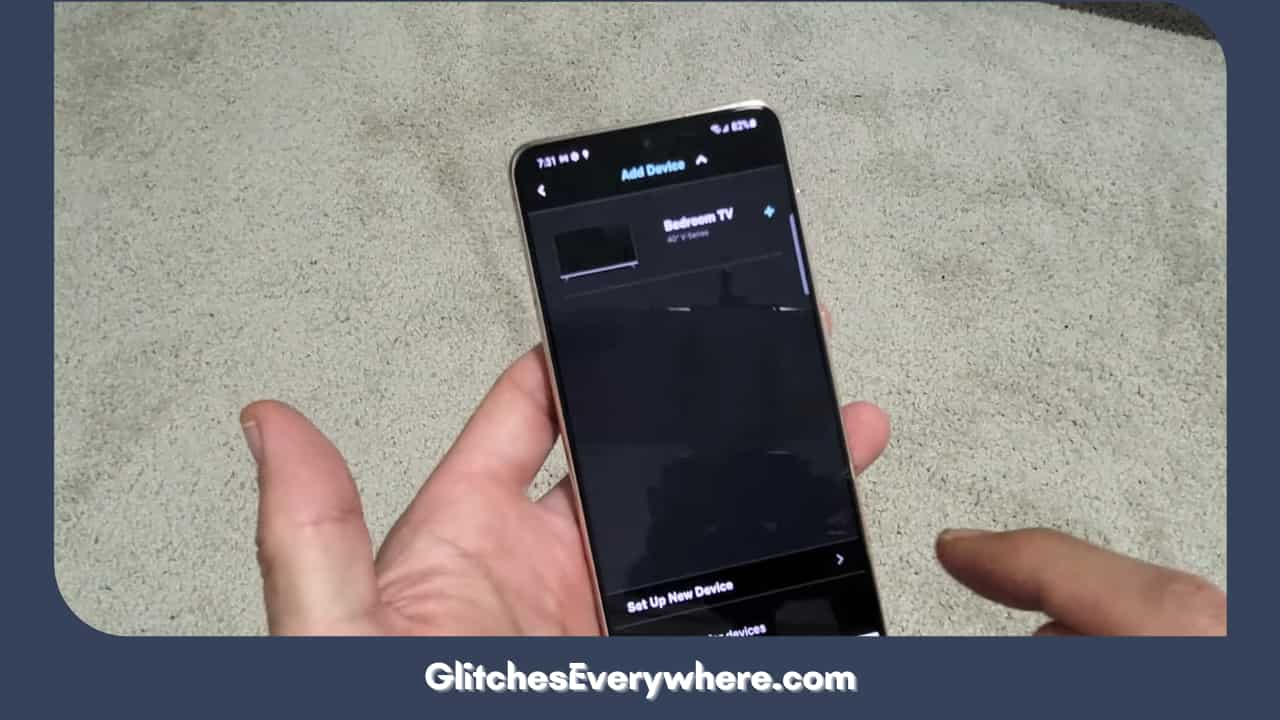
7. Once you do, you will find a four-digit code pop-up on your TV screen.
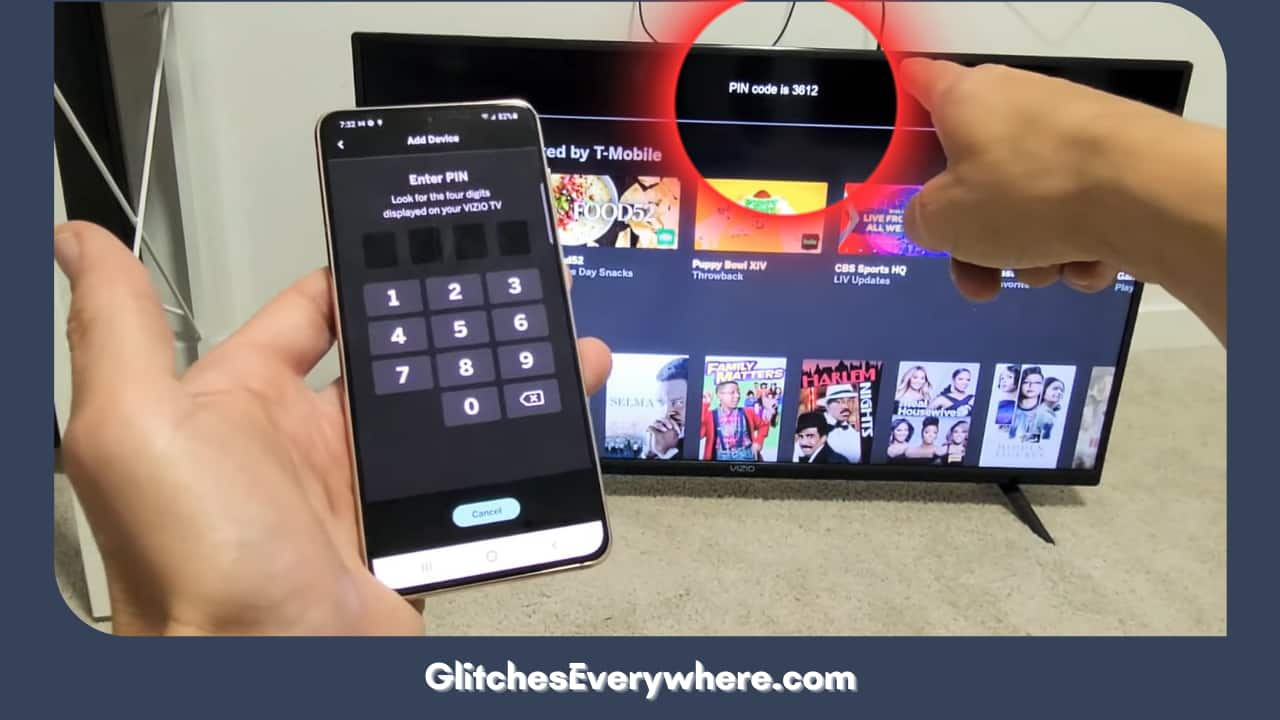
8. Enter this code on your app. Once you do, it will complete the pairing process successfully.
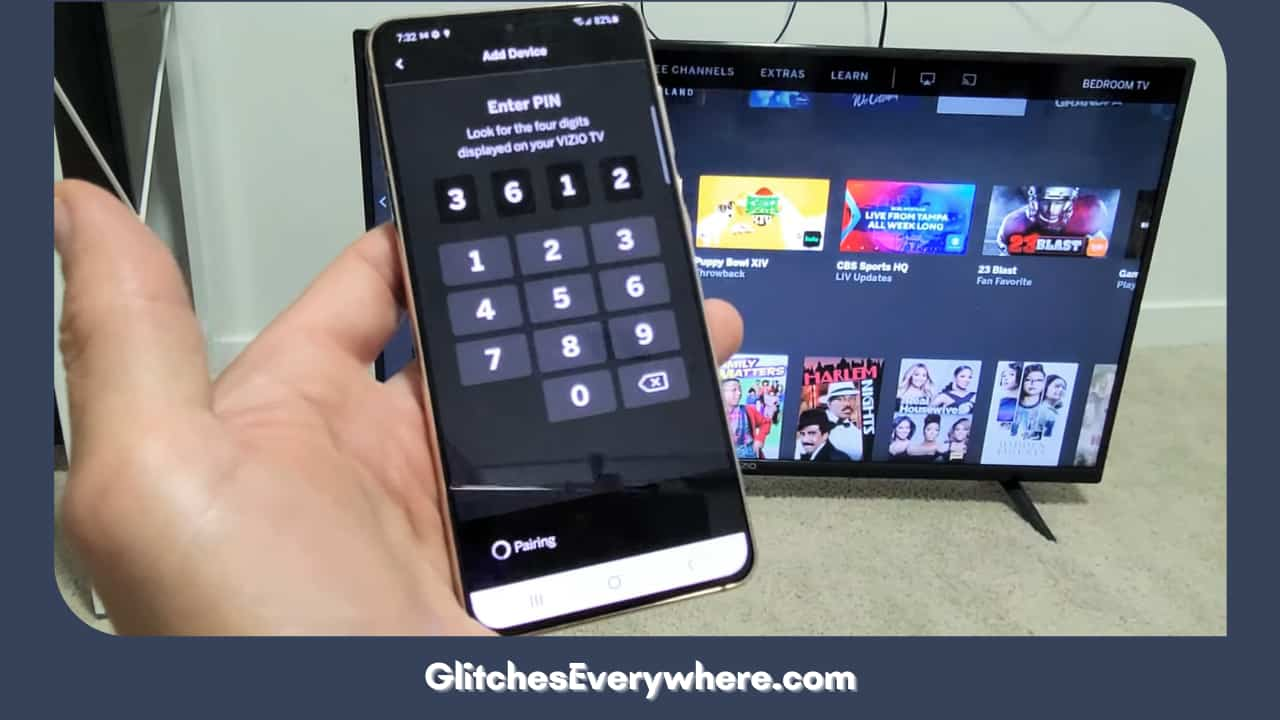
9. Once this is done, find the remote icon and tap on it. You will find it on the bottom navigation menu.
![]()
10. At this point, you are basically done. You will find a virtual remote on your screen.
11. Press the power button that you will be easily able to locate on the top right corner of your screen in order to turn on your TV.
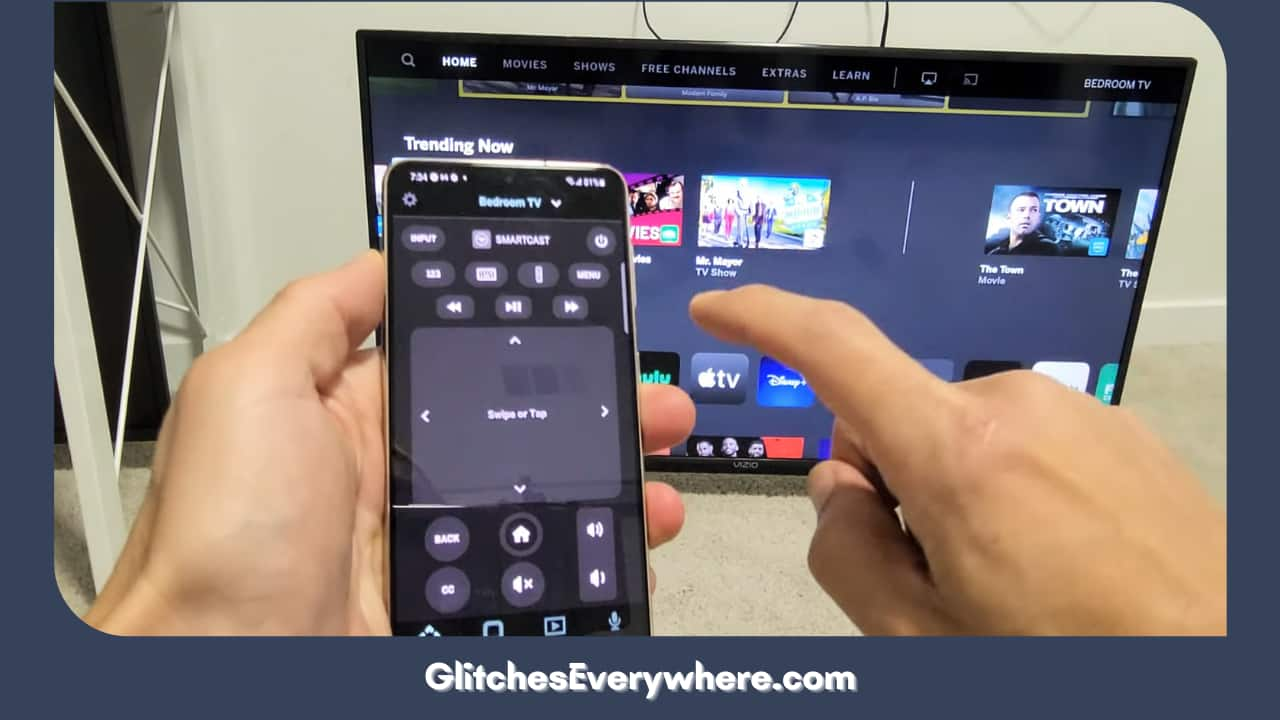
It should be noted that there are other buttons on the same interface that can be used to access other functions; these include the input source as well as the volume controls.
Now that we have discussed ‘how to turn on Vizio tv without remote’ but through the official Vizio app, let us move on to the other similar apps you can use to get a similar effect.
These third-party apps can be used in cases of lost Vizio remotes, Samsung TV remote, or broken cases and provide a huge help. Once you look up these apps on the App Store or Play Store, you will find a ton of such apps. Here is a guide that can help you simplify your choice and make the correct decision.
There are two types of apps you can opt for, one is IR Blaster-based apps and the other is Wi-Fi apps, we have discussed both in detail below. The former can be used with some Android phones while the latter connects to your TV easily and helps you navigate the device! Let us take a quick look at both of them:
IR Blaster-Based Apps
- Begin with downloading the IR Remote Control or ASmart Remote IR app on your phone.
- Once it is successfully downloaded, open it.
- You will be required to select the brand and model of your TV in order to configure the app and set it up.
- Once you do the same, you will find the remote interface you are looking for open on your app screen.
- And just like that, it is done! Find the power button, which is easy to locate in the top corner, and point it to the TV before pressing it to switch it on or off!
This is a great way to function without a broken or lost Vizio remote!
Wi-Fi Based Apps
Now, let us take a look at the Wi-Fi-based apps; these are equally easy to download, access, and use! Let us dive straight into it!
- Download the TV Remote Control for Vizio TV app on your phone.
- Once you open the app, you will be asked to select your TV brand and model. Select it correctly.
- Here is the new step, select the type as Network (LAN/Wi-Fi).
- On the same network and this is crucial, search for Vizio TV.
- Select your TV and proceed to add it to your app.
- At this point, you should open the remote interface and you will be ready to use it.
- Find the power button and press it to turn your TV off.
These third-party app buttons can help you get the basic functions of your lost Vizio remote and help you out until you are able to get your hands on a new one.
Let us take a look at our final how to turn on a Vizio tv without remote solutions before moving on to replacements.
Through PlayStation
Another amazing feature of your Vizio TV, just like roku remote is that you can use specific devices connected over its HDMI cable in order to turn on the VIZIO TV! It should be noted that this happens in TVs that have the HDMI-CEC feature that allows them to connect other devices to it.
Here is how you can use this method as an effective ‘how to turn on a Vizio tv without remote’ solution!
- First and foremost, make sure that your PlayStation is properly connected to your Vizio TV through an HDMI cable.
- Once the connection is securely in place, go to PlayStation Settings.
- Proceed to select the System option.
- Then, scroll down to the ‘Enable HDMI Device Link’ and enable the same.
And that does the trick! From now on, your Vizio TV is on whenever you turn on your PlayStation. That is another ‘how to turn on Vizio tv without remote’ way to remember if something is wrong with your remote.
Via Nintendo Switch
The same ‘how to turn on Vizio tv without remote’ trick can also be done with your Nintendo Switch! Let us quickly see how!
- Connect your switch to your Vizio TV with the help of your dock.
- Go to the System Settings option.
- Then, proceed to select the TV settings options. You are most likely to find this option on the left side.
- Find the option to enable the Match TV Power State option.
Yes, with these four simple steps, you can use your Nintendo Switch to turn on or off your TV!
Permanent Replacement
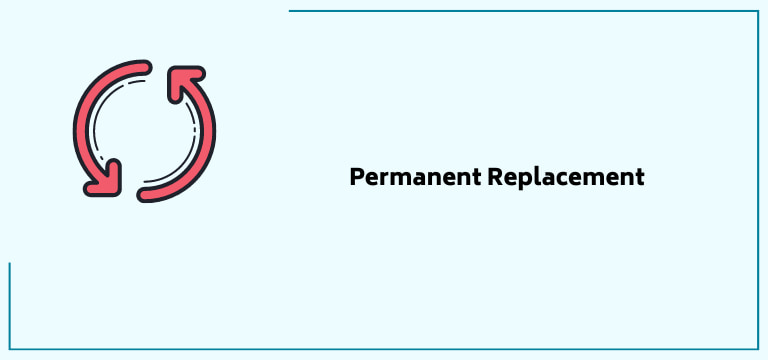
All the above ‘how to turn on Vizio tv without remote’ methods are incredibly influential and can be used! But keep in mind that all of them are temporary solutions. In this section we will be looking at more permanent solutions for your broken or lost Vizio remote, the first being the most logical one, i.e., the universal remote.
This type of remote is extremely beneficial as it works on many devices that include but are not limited to your TV and sound bar! This makes it an excellent investment! While purchasing your universal remote, ensure it is compatible with your TV.
Once you have your remote, use the remote code to pair it with your TV, and then continue using it with your remote!
It should be noted that the layout of the buttons on the universal remote is different from your regular Vizio TV remote, but the functions work just fine and can be used by you as you please!
Now that we have talked about the universal remote let us look at some more replacement remotes for your lost Vizio remote with brief descriptions of each so you can choose the one that best suits your needs!
1. The first on our list is the Older Generation Vizio Universal Smart Remote. This is a great and reliable choice and is best for you if your Vizio TV was released before 2018. Having been first launched in 2016, it can be used with these models the best.
Note that you can check your compatibility in its product description and details. That being said, this remote is generally compatible with almost all TVs, even brand-new ones. Another big plus for this remote is that it is super affordable.
2. The next remote on our list is the XRT136 Vizio TV Remote, and it can be considered the perfect replacement for various 4k Smart TV remotes. It is on the higher end but is a sleek and durable remote. On the brighter side, it is pretty cheap for its quality and can be bought and kept as a backup remote, just in case!
3. XRT020 Vizio TV Remote Control is next on your list, and it works well with the older Smart TVs. These older models generally do not pair up with new remotes. So, if you have an older model this TV might be your best bet! This is because the newer remotes have new buttons and signals that may lead to incompatibility.
4. The last remote on our replacement list is the VR15 Remote for Vizio E-Model televisions. The TVs it is best suited for are the easiest to locate. Check the model number of your TV; if it begins with ‘E’, this one is the one for you! It is built like the perfect replacement. Hurry and get your hands on your new remote, forget your lost Vizio remote.
Now that we have discussed the potential lost Vizio remote replacements let us quickly discuss why the perfect TV remote for your device is so hard to find. Even the might Apple TV remote can fall short of certain things. Keep in mind that there are mainly three factors that directly affect your Vizio Smart TV.
They are Picture quality, smart features, and aesthetics. These factors must resonate with your supporting devices to get the desired effect! Knowing a little about the devices one uses is always helpful and helps in times like these lost Vizio remote ones.
Recommended Reading – Why Is My Disney Plus in Spanish: Fix in Seconds
Wrapping Up
This brings us to the end of our lost Vizio remote guide. We have covered all you need to know about how to turn on a Vizio tv without a remote dilemma. There are various ways you can proceed in such a situation. You can use your HDMI-connected device like your Nintendo Switch or PlayStation.
There is a skew of mobile apps that you can utilize as well. They include the official Vizio TV app in addition to the WI-FI-based apps and the IR blaster-based apps. Using a universal remote is also a reliable option in such cases.
All these are rather temporary options, due to which we also have a section that deals with replacement and discusses a few remotes that may fit your device and needs. I hope that these methods worked for you as well and conveniently as they did for me and help you feel more prepared the next time you break or lose your remote, I know I do!
Table of Contents
