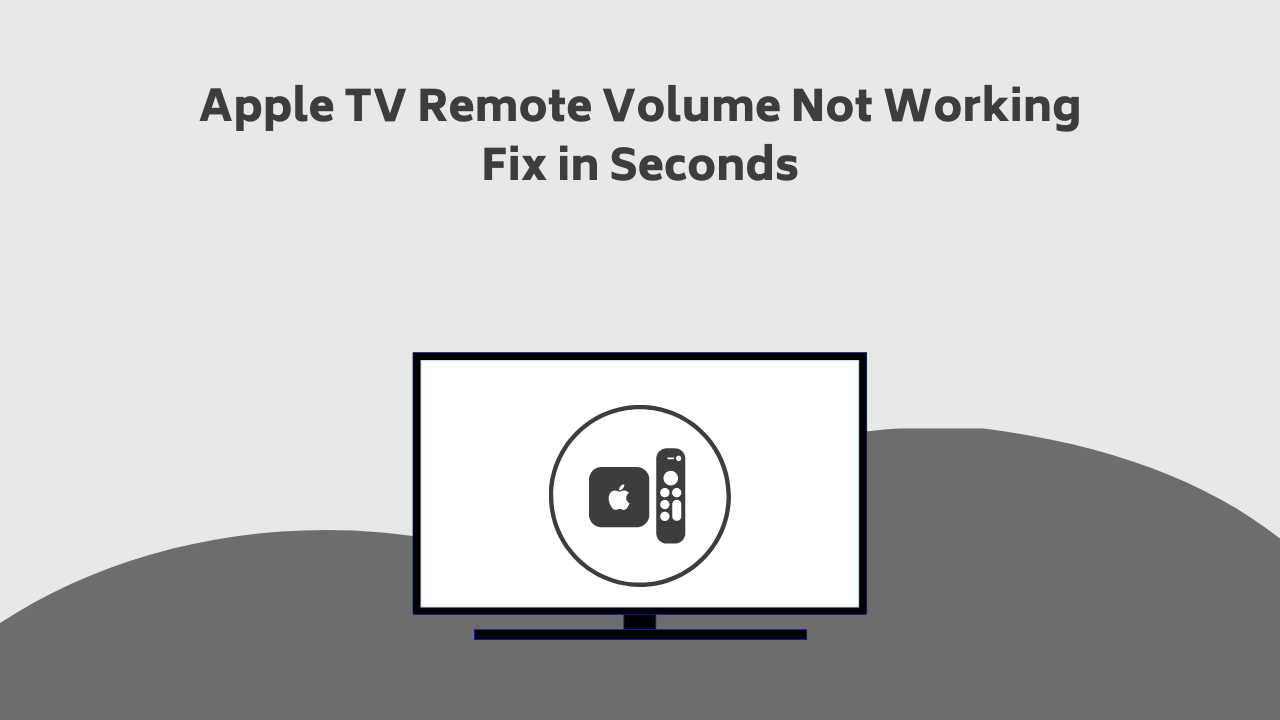
If you have any queries regarding Apple TV Remote Volume Not Working, you have reached the right destination. This detailed guide will equip you with all the information you need.
Is your Apple remote volume not working? Do not worry. It is a common and harmless issue that can be tackled easily. This can be a result of a variety of reasons. The most common reasons are
- Hardware issue with your Apple remote,
- Technical bug with the Apple TV software,
- A problem with the manual setup of the volume control
- The low battery of the remote.
These are all common issues, but there can be times when you cannot put your finger on why your apple tv remote volume stopped working. In any case, there is a standard troubleshooting process you can opt for.
Has your apple tv remote stopped controlling the volume? Begin with coming closer to the tv, charging and restarting your remote, ensuring that HDMI-CEC is turned on, or using your Apple remote app on your iPhone to control it.
Let us get into it in detail and get rid of your apple tv remote volume not working headache right away!
Recommended Reading – Samsung Soundbar Remote Not Working: Fix in Seconds
: Solutions
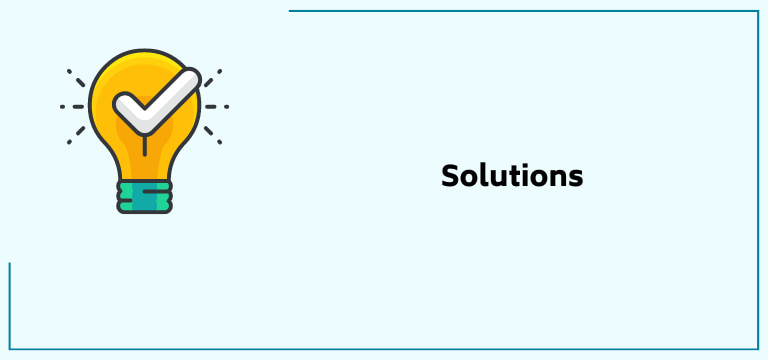
Has your apple tv remote volume stopped working? You are at the right place! This section of the article details a step by step guide to fix this problem. Let us get straight into it!
Remote or App
Apple tv remote volume not working? The first order of business is to determine if the problem’s underlying cause is the remote or the app. To figure this out, check if this volume problem is happening in every app. Check it with various streaming platforms and channels.
If it is, then the issue is with the remote. If the problem only exists in a few apps, the problem may be with those apps. In these cases, you can update and reinstall the app to check if the problem gets fixed.
Recommended Reading – Disney Plus Not Working on Samsung TV: Fix in Seconds
Volume Not Working on Apple TV Remote Even Now? Continue Reading!
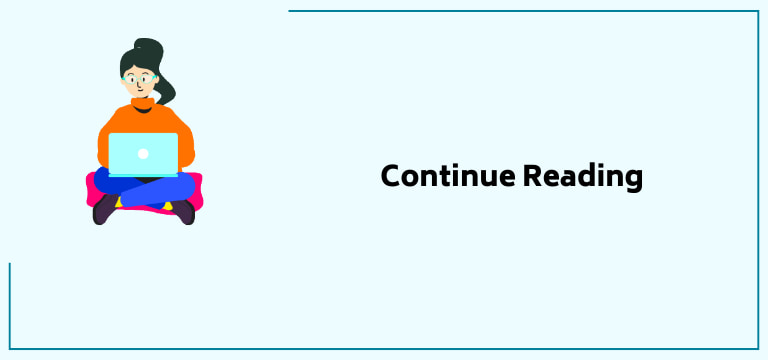
Restart Your Apple TV
Volume not working on apple TV remote? Sometimes the simplest solution is the right one. Try restarting your TV. This helps in clearing out any random glitch or problem. How can you do this?
Hold the Menu or Back buttons together along with the TV button to do so. Continue doing so until the indicator starts blinking rapidly. Once you see this, unplug the TV socket from the wall.
Wait for at least five seconds before plugging it back again. Turn the power on and wait for the Apple logo on the TV screen. This indicates that the reboot has successfully finished.
This should help you eliminate your apple tv remote volume not working problem. If not, continue reading; there are many more solutions to go.
Restart Your Remote
Apple tv remote volume stopped working suddenly? Another common step to fix it is to restart your remote. Here are step-by-step instructions as to how you can do it:
1. Press the TV and volume down buttons and hold them together for at least five seconds until you see the status light on your Apple TV turn off and on again.

2. Release the help buttons and wait for the Connection Lost pop-up on the screen.
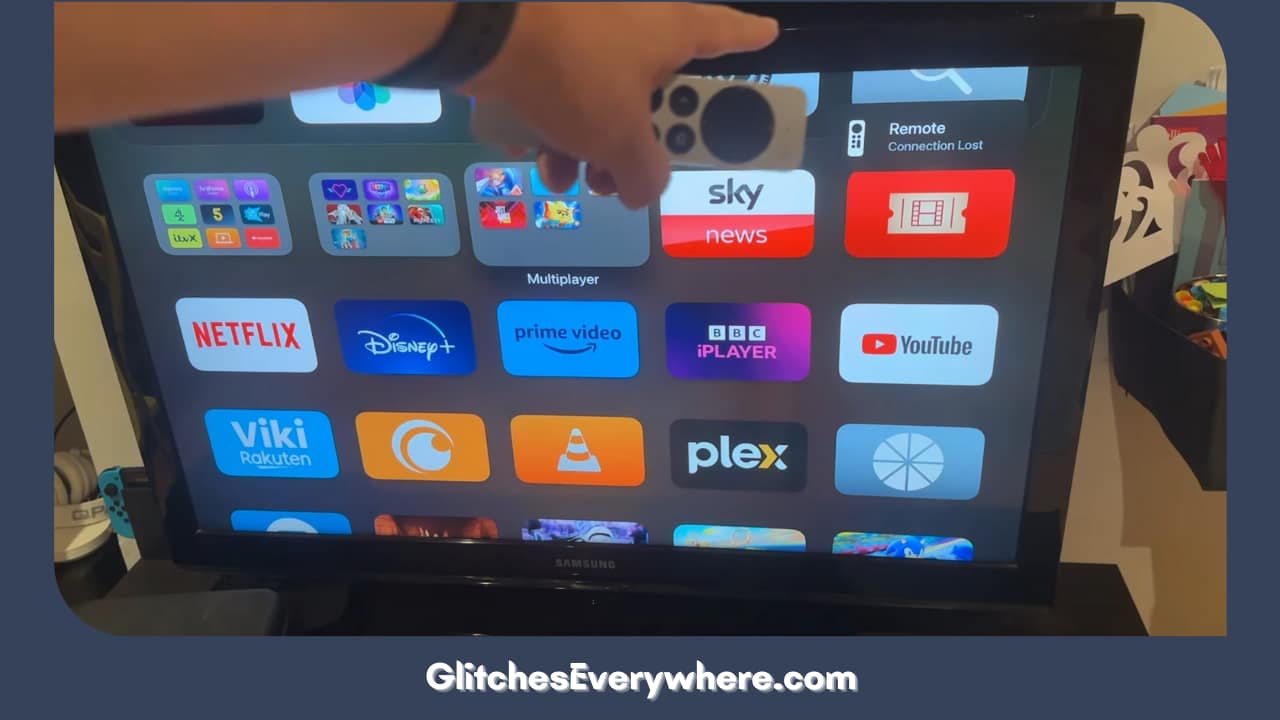
3. This will lead to the restarting of the remote.
4. You will know the remote is ready when you see the Connected notification.
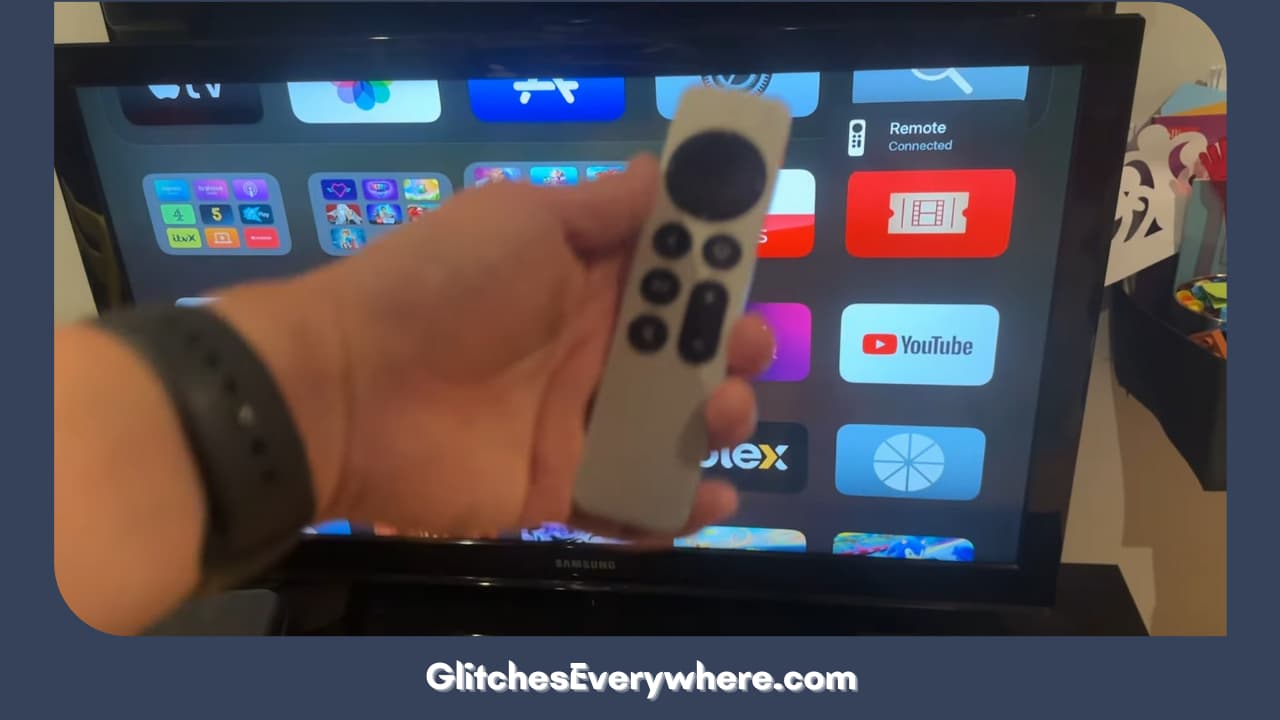
Check if the problem has resolved itself now. If not, move on to the other Apple remote volume not working solutions we have described below.
Charge the Remote
Is the volume not working on Apple tv remote? As mentioned above, a discharged remote is one of the most common reasons for this issue. How can you figure out that your remote has a low battery causing this issue? Here is how you can check it:
1. Go to Settings.
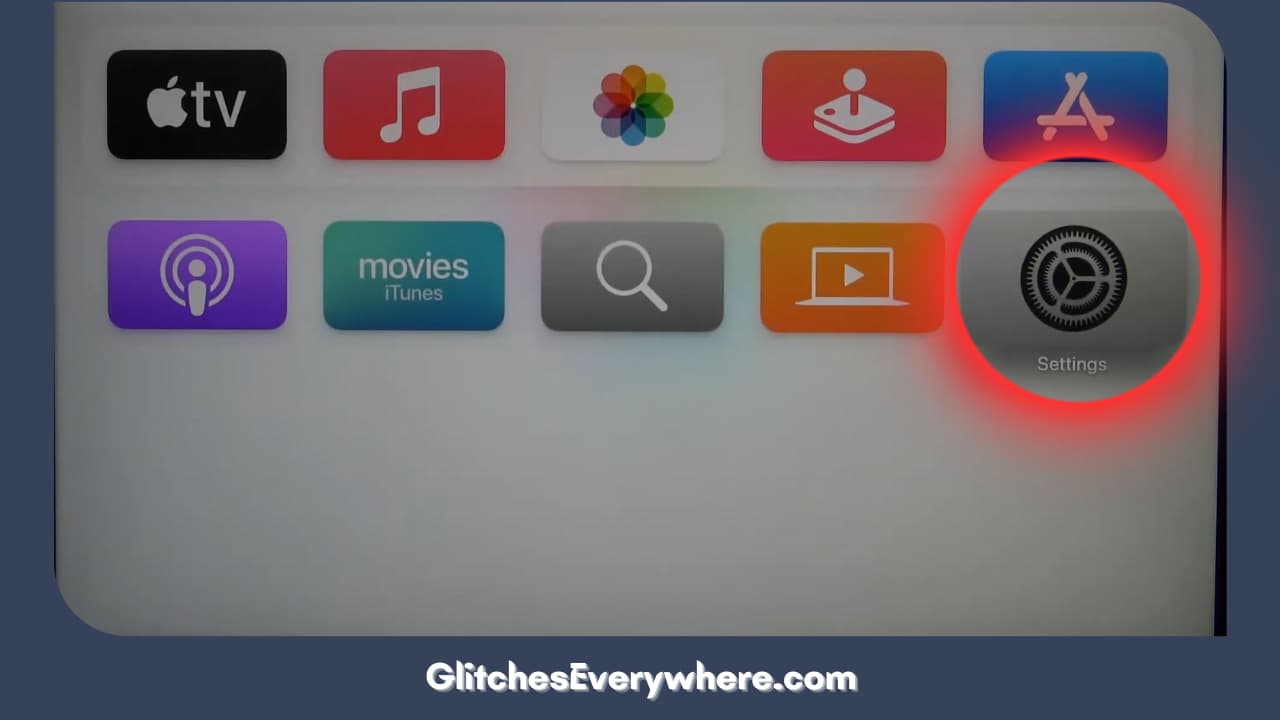
2. Navigate and go to the Remotes and Devices option.
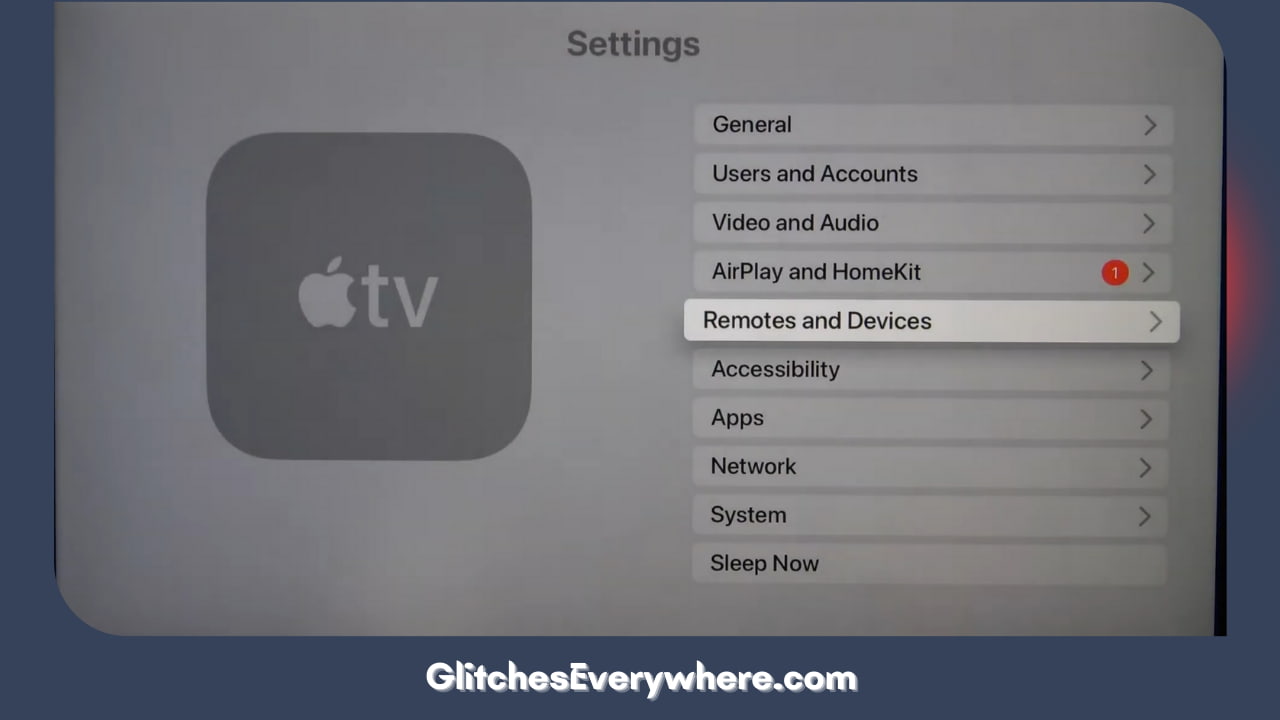
3. You can check the battery percentage here.
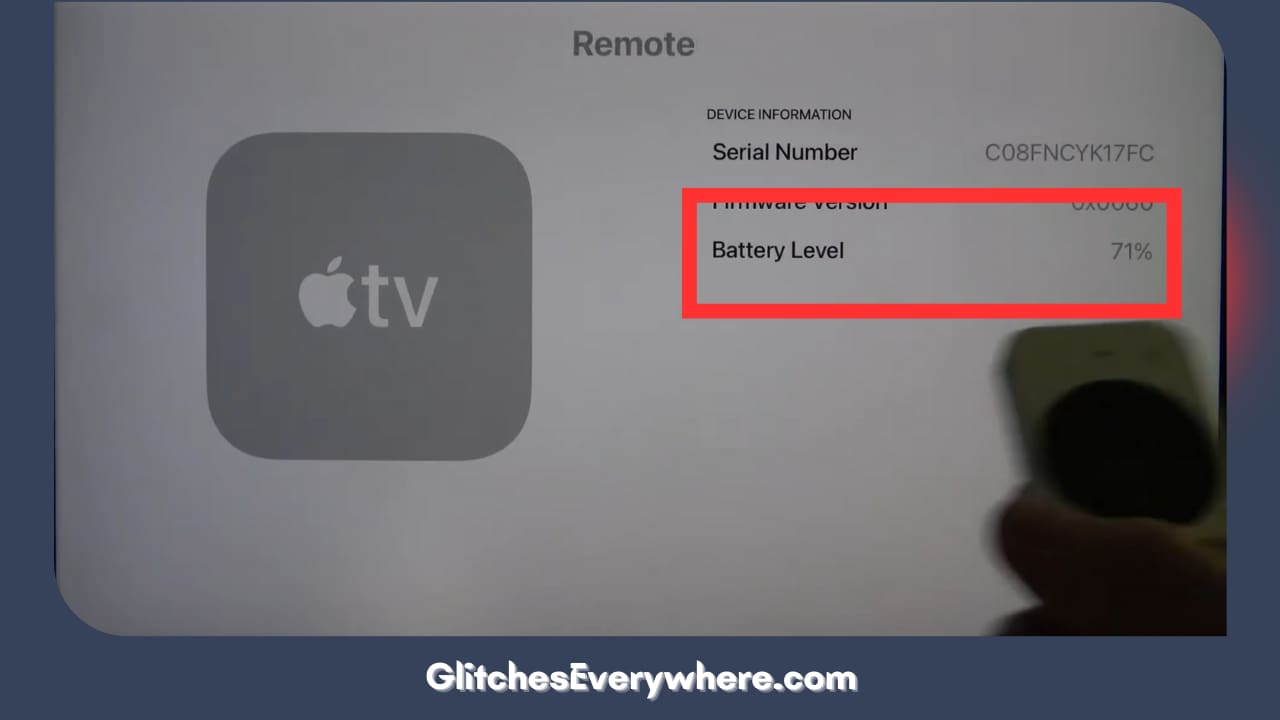
If you have a low battery percentage, it can be the cause for your apple tv remote volume not working issue. To fix this, charge your remote for at least thirty minutes to see a difference.
Pair Your Remote Once Again
Is your Apple remote volume not working? Try re-pairing your remote to repair it! Here is how you can give this solution a shot:
1. Turn your Apple Tv on.
2. Check if you can see the Home Screen.
3. Bring your remote within at least three inches of your screen.
4. Press the Back or Menu button along with the volume up button for at least five seconds.

5. You may have to place your remote on top of your Apple TV.
Apple tv remote volume not working even now? Do not lose heart; continue reading!
Move Closer to The Apple TV
Has your apple tv remote volume stopped working? Maybe it isn’t a complicated problem but just your proximity to your TV. The logic behind this is pretty simple, the remote uses Bluetooth or IR to function.
So, it should be ensured that you are close enough to the remote to ensure a proper connection. This seems like a trivial solution, but it can help you get rid of your apple tv remote volume stopped working headache.
Clean your IR Sensors
If your TV sensor is covered with dirt, it can cause IR connection-related issues. Such a problem does not occur with a Bluetooth-connected setup. Apple TV remote volume not working still? Let us move on to more technical solutions.
Finish All Software Updates
Has your apple tv remote volume stopped working? It can also be a result of a software issue. If your TV has received a firmware update, you must also update your Apple TV.
In case of a new update, your TV will generally show a notification about the same. In case you missed it, you can manually cross-check for an update. Here is how:
1. Go to Settings.
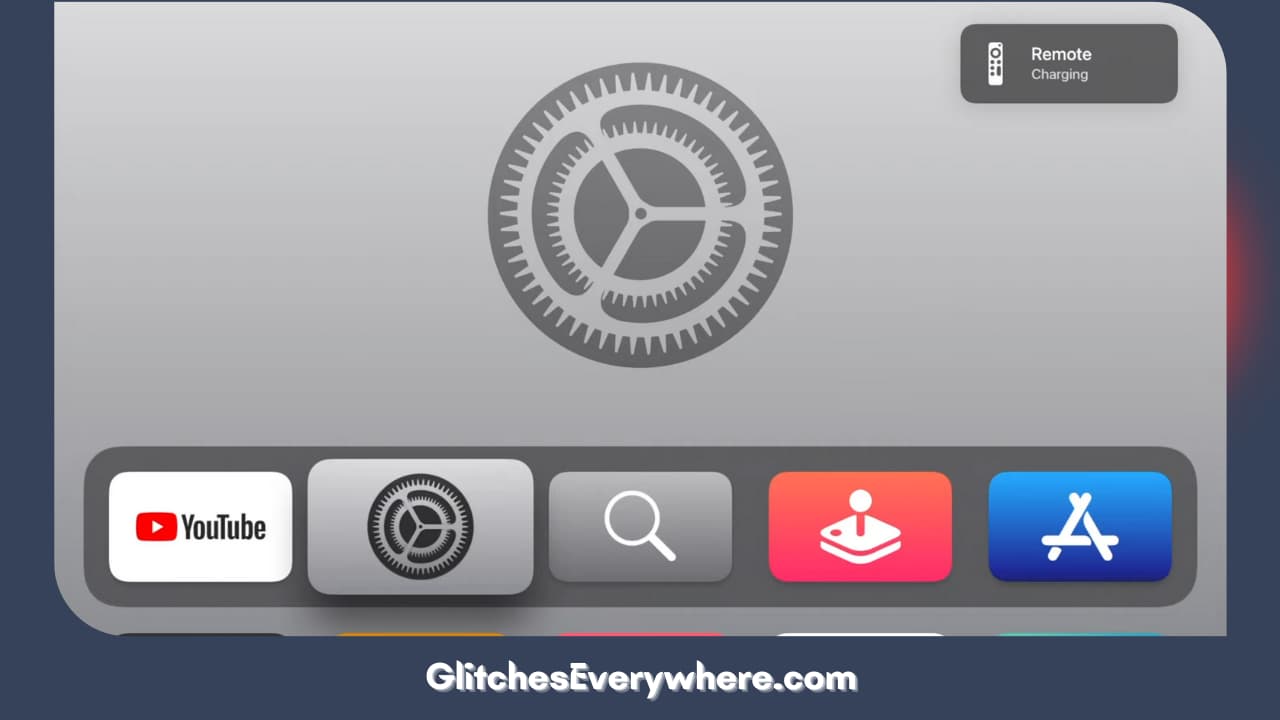
2. Open System.
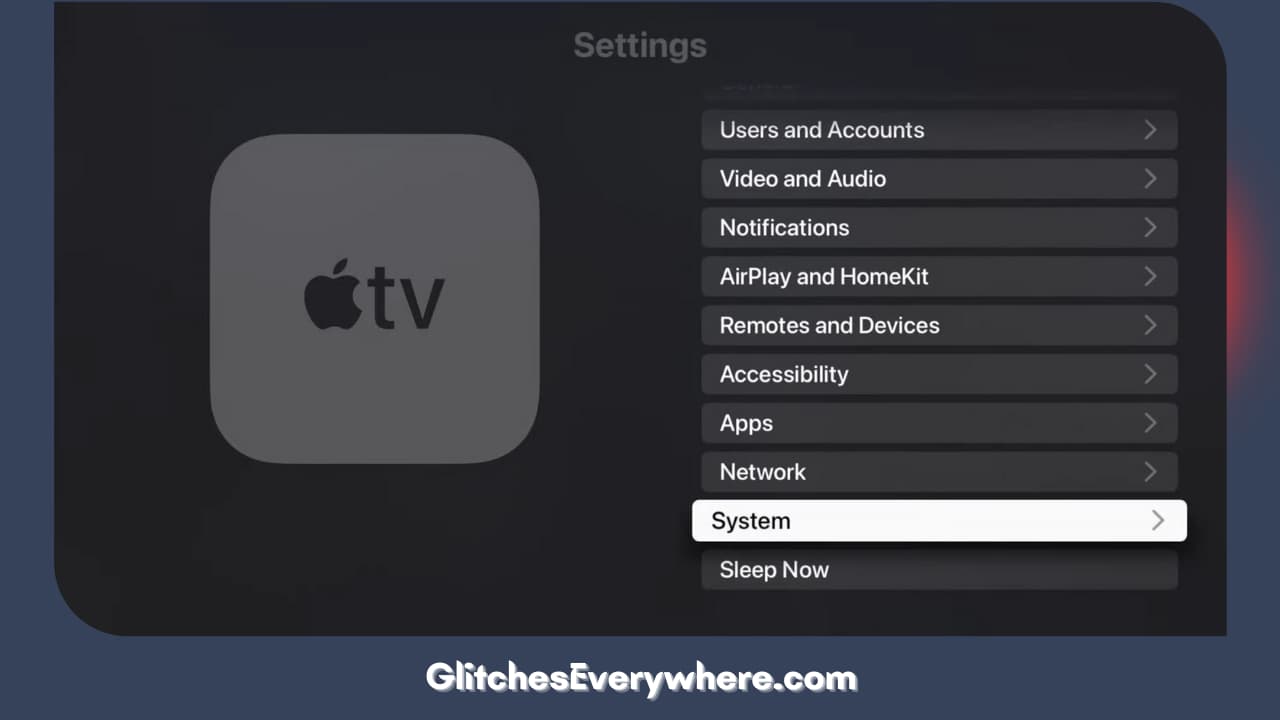
3. Move on to Software Updates.
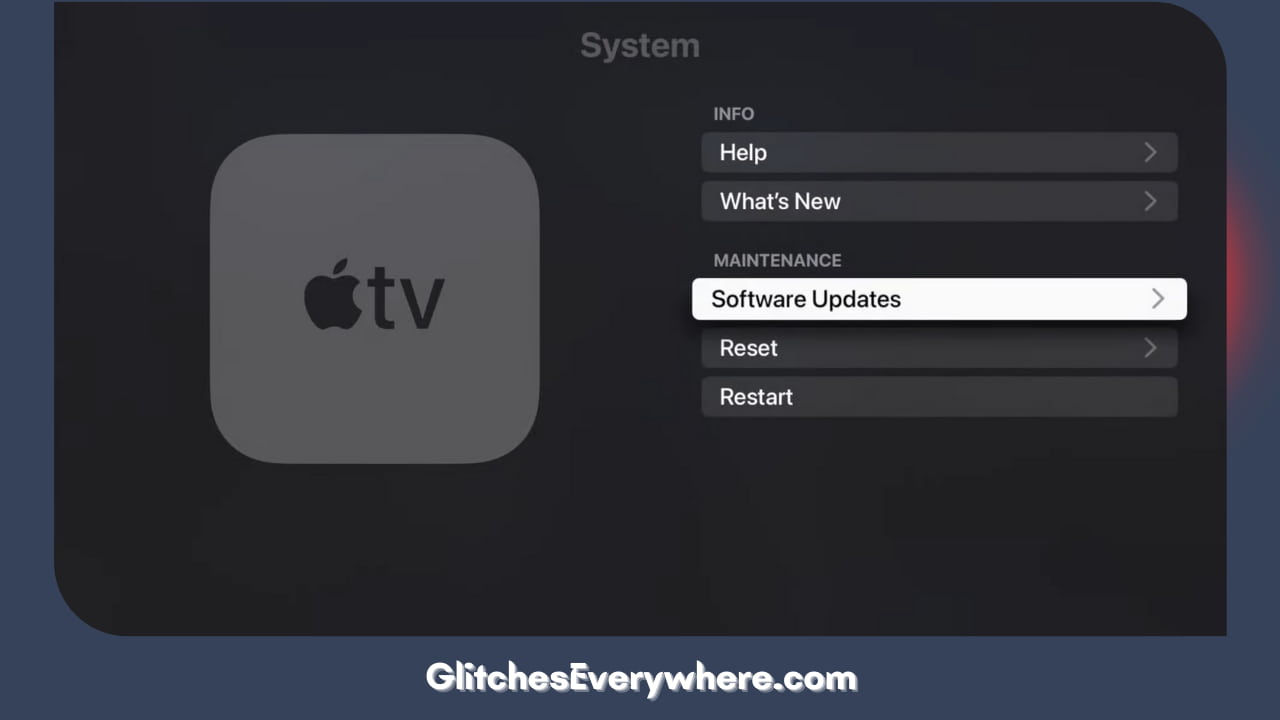
4. In case of availability for an update, you will be able to see the option to Download and Install, which you are required to select.
5. Wait for the update to finish and check the volume controls again.
If that does not help, continue reading!
Enable HDMI-CEC
Before we can dive into this solution, let us talk about HDMI-CEC. It is the technology that allows Apple TV to control your device directly. It does so using bi-directional communication on an HDMI cable.
If your TV supports HDMI CEC, make sure that it is enabled to avoid this apple tv remote volume not working problem. Here is how you can make sure that this is done:
- Go to Settings.
- Move on to Remotes and Devices.
- Find Control TVs and Receivers.
- Now, check that this HDMI-CEC setting is active and enabled.
Apple remote volume not working despite this method? Let us move on to our last-case scenario troubleshooting methods!
Try Another Remote
Borrow a remote and check if it is working with your Apple TV. If it doesn’t work, you can conclude that the problem may lie with Apple TV or device.
In such cases, one can try to factory reset the Apple TV altogether. It is important to note that this might lead you to lose some data, but it is still worth a shot if no other solutions have worked for you.
Use an iPhone or iPad As a Remote
Apple tv remote volume not working even now? The good thing is that you can use your iPhone or iPad for the same. Make sure you are connected to the same Wifi As your Apple TV to make it work. From the top right corner, swipe down; This will reveal the Control Center. Locate the remote icon and click on it now.
This is going to give you functionality on your device. You can use this unless your problem gets resolved. Remember, this temporary solution will not directly resolve your situation, but it takes time to get things in order.
Take Your Remote to Apple Support
Is the Apple TV remote volume not working despite all the solutions? This might mean that your remote has died. If you have narrowed down the problem to your remote. If you have a warranty replacement option, return it to Apple Support. A good option is to replace the remote and buy a new one.
Recommended Reading – ESPN Plus Not Working: Fix in Seconds
A Few More Cases
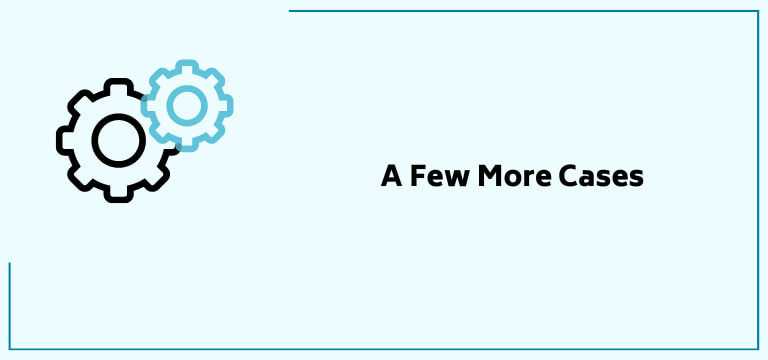
Let us look at a few more particular cases:
Apple TV 4K Remote Volume Not Working
Apple tv remote volume not working? If you have an Apple TV 4k, you can follow the given steps:
1. Hold the Control center and volume down buttons for at least five seconds.

2. You will soon notice that the status light on your Apple TV will start blinking on and off again.
3. You will notice the connection loss notification on your screen once you release the buttons.
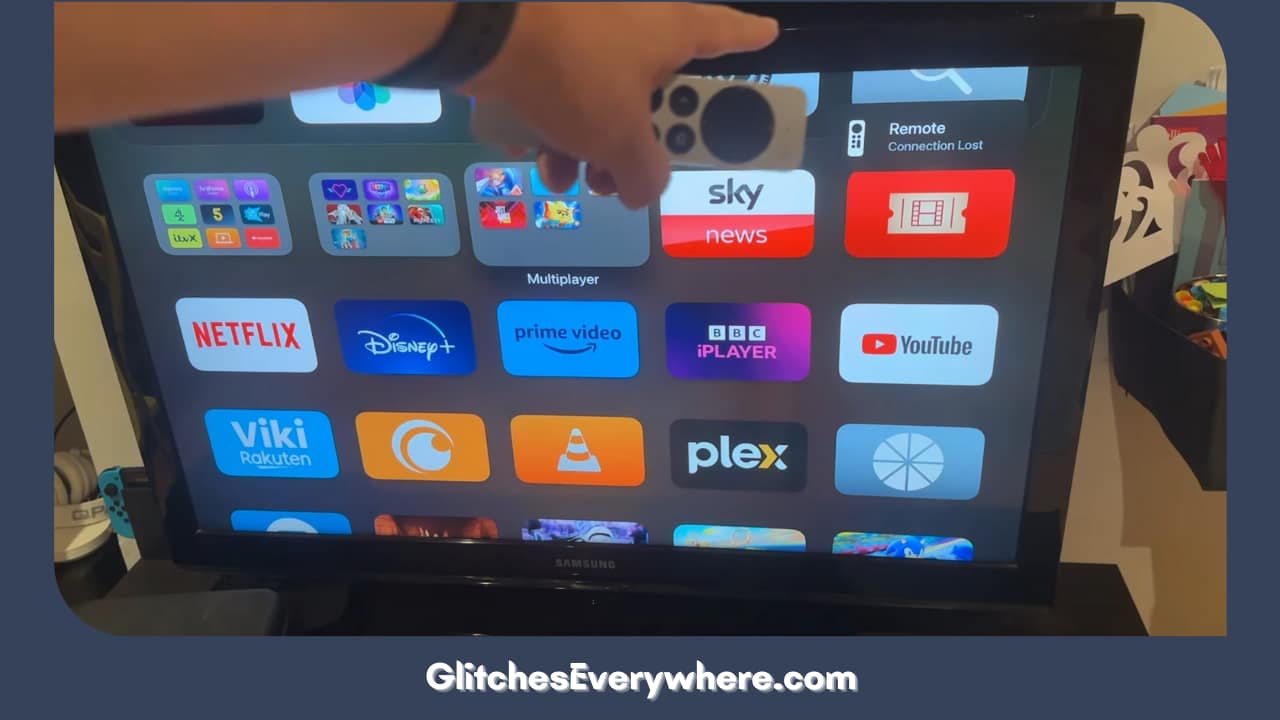
4. Your remote will reconnect automatically after this.
5. You will then notice that a Connected notification will pop on the screen.
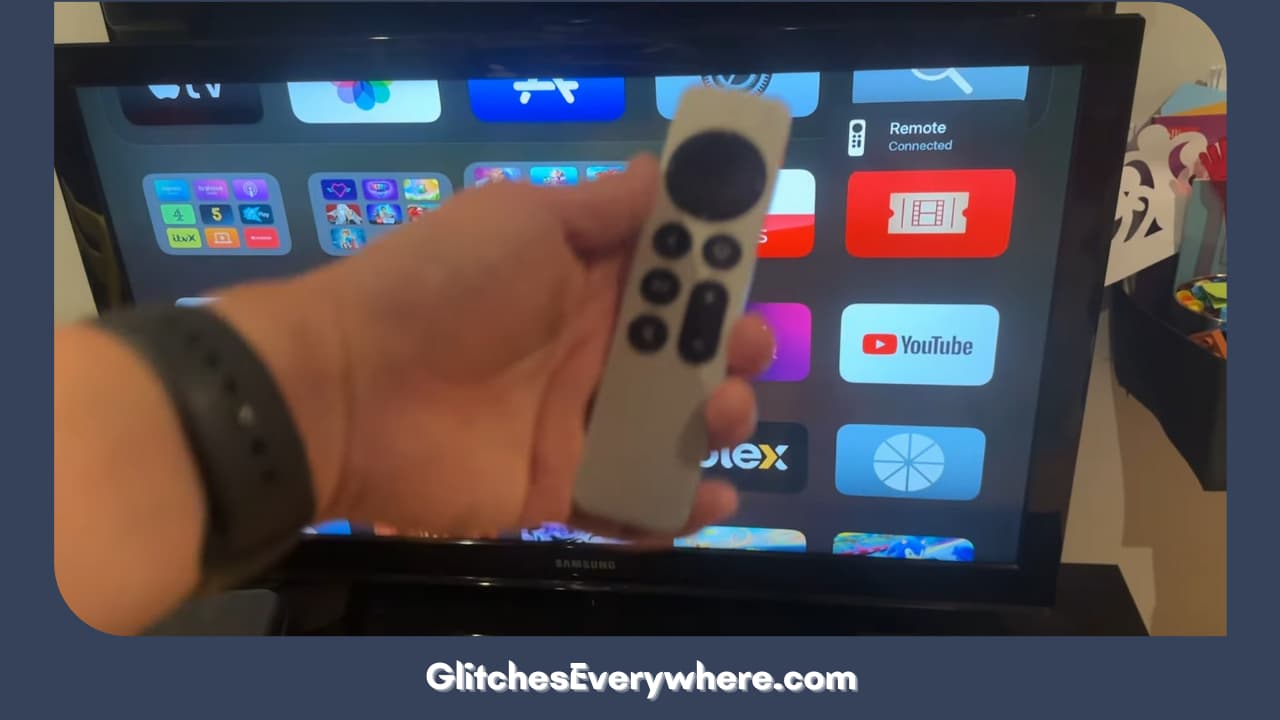
6. This is your sign that the remote is ready for use.
Let us move on to some other apple tv remote volume not working cases!
Apple TV Remote Volume Not Working Sonos
Apple tv remote volume stopped working with your Sonos wireless speakers? Here is how you can fix this problem:
- Use your iPhone and download the Sonos app.
- Open it and find ‘System’.
- Find your Sonos arc product.
- Locate “Remote control setup” at the bottom of the page.
- Set up the volume buttons now.
Apple TV Remote Volume Not Working TCL
Has your tv remote stopped controlling the volume? This is how you fix this problem with your TCL TV:
- Your Apple TV will first send a signal to the set-top box.
- It will then send out a CEC common to the TCL TV.
- It should be noted that it may also send IR codes to the TCL TV. Keep in mind that this function depends on the IR function.
This should help you get rid of your apple tv remote volume stopped working problem altogether!
Recommended Reading – Remote For DirecTV Not Working: Fix in Seconds
Wrapping Up
In conclusion, Apple TV remote volume not working is standard and nothing to worry about. You can quickly troubleshoot it on your own. Many things can cause your tv to stop responding to your remote, which can be very frustrating.
You will rarely need to replace your remote. You will often find the perfect solution to your problem in our solution guide above. So, what are you waiting for? Get rid of your apple tv volume not working headache right now to ensure a smooth streaming experience!
Table of Contents
