
You have reached the right destination if you have any queries regarding Why Is My Disney Plus in Spanish? This detailed guide will equip you with all the information you need.
Is your Disney Plus in Spanish? Do not worry, it is a common problem that has been happening to a lot of users around the world. So, do not worry as we have broken down this problem in detail and provided a detailed solution guide to fix this problem as well.
If you have your Disney in Spanish, it can be a result of various reasons, the most common ones being:
- Outdated App
- Cached Data
- Using an incompatible device
- Location Error in server
- Third-party access
- Internal Glitch
Now that we have the most common reasons for the Why is my Disney Plus in Spanish question, let us move on to the How can we fix it portion. In order to fix this issue you can begin with restarting your device, updating the Disney app, changing the account and browser settings, using a VPN or finally contacting Disney Customer Care.
In the following sections, we are going to explore all aspects of this problem and by the end of it, we are sure you will have fixed your disney plus in Spanish problem. Without further ado, let us get into it!
Recommended Reading – TCL TV Black Screen: Fix in Seconds
Analyzing the Problem
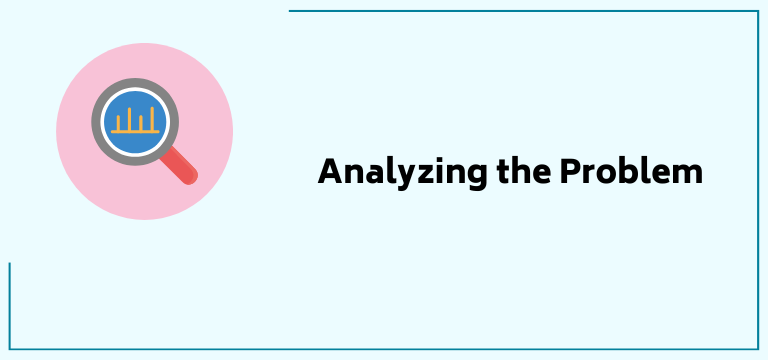
Disney Plus is one of the most popular streaming platforms around the globe with 161.8 million global subscribers. A huge part of this international success can be credited to the huge range of languages that they present for streaming their content that not only includes English (UK and US), Spanish, French (Canada and Prance), Dutch and Danish but also Finnish, German, Italian, Japanese, Korean, Portuguese, Chinese and many more.
This is a great bonus but there have been repeated cases where people’s Disney accounts have been switching languages, seemingly on their own, the Disney Plus in Spanish being one of them. Here are some reasons why you may be experiencing this problem:
Outdated App
If you are using an older version of the Disney Plus app and are not up to date with the updates, your streaming experience may get interrupted by glitches and internal problems, this includes the Disney in Spanish issue as well.
Cached Data
The data that is stored temporarily by a device or server in order for improved performance and faster access can be understood as cached data. When this data is corrupted or outdated, it can lead the app to malfunction and display the wrong content.
This could be the reason behind your Why is my Disney plus in Spanish dilemma. This is your reminder to clear your cached data from all your devices and apps from time to time to ensure a smoother experience with all of them!
Using an Incompatible Device
If you are using a device that is incompatible with the needs of the app, it is bound to malfunction. This is why one should verify the device’s compatibility. You can do so by cross-checking the system requirement for the Disney Plus app.
Location Error
This error can occur if the user’s location settings are not entered correctly. This messes up the language that the media is playing but it can be fixed with ease too.
Internal Glitch
In some cases, the problem may not be from your side but from Disney’s end itself. Yes! If my Disney Plus is in Spanish, maybe I have nothing to do with it but do not fret, I can still fix it and so can you!
Third-Party Access
In other cases, the reason why my Disney Plus is in Spanish could be because someone has somehow managed to get into my account.
Still wondering, Why is my Disney Plus in Spanish and how can I fix it? Do not worry, the following section contains a detailed guide to fixing your problem!
Recommended Reading – Roku Remote Flashing Green Light: Fix in Seconds
Disney Plus in Spanish: How to Fix it
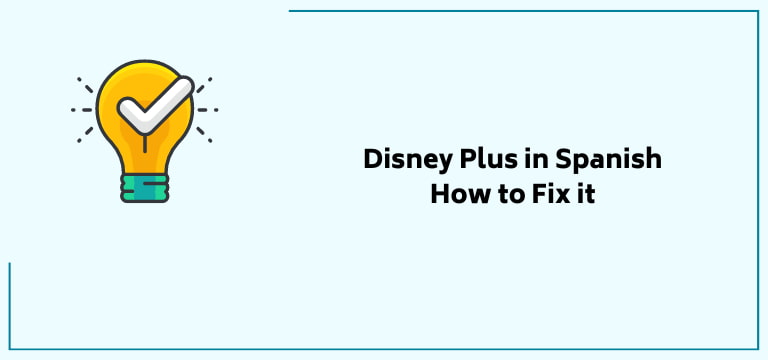
There are various ways you can go about fixing your Disney in Spanish problem. We have listed all the methods you need to get rid of your issue, from the most basic to the most technical ones in order!
Let us cut right to the chase and get into our solution guide for your Why is my Disney Plus in Spanish trouble?
Restart the Disney Plus App & Device
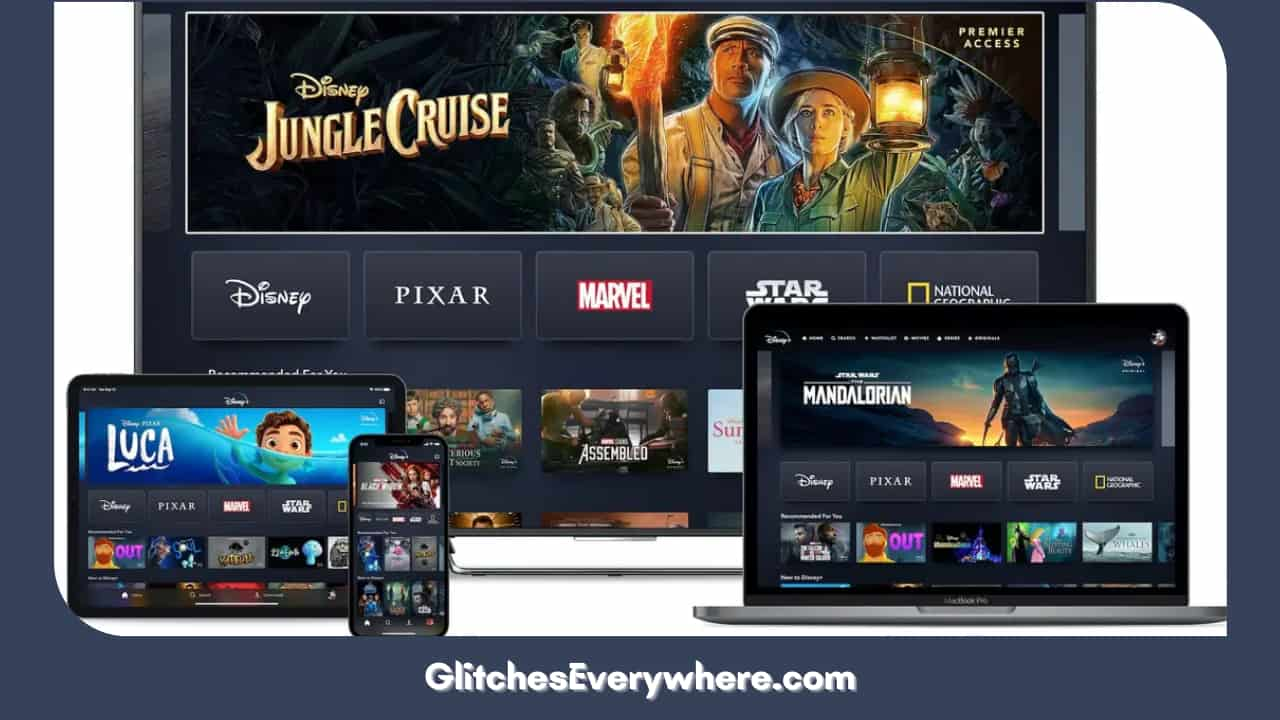
The most basic way to fix any technical problem is to restart the device or app, which is what we are starting with. If you are experiencing Disney Plus in Spanish without your command, close the app and relaunch it.
If the answer to your Why is my Disney Plus in Spanish is small bugs or glitches with the app, this can fix that. You can try to restart the device you are streaming from to get a similar effect.
Update your Disney Plus App
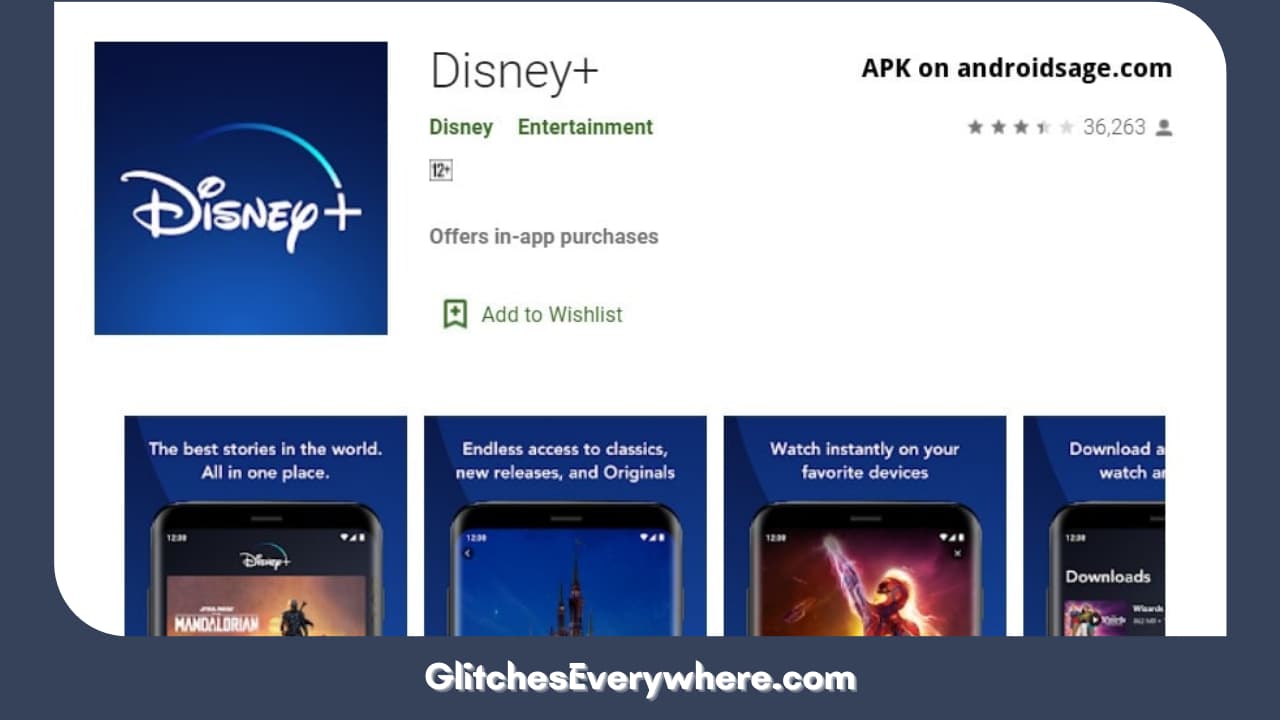
Wondering why is my Disney Plus in Spanish. It could be something as simple as not having updated the app to its latest version. In order to cross-check, go to the Play Store or Apple Store or the app description in case of a smart TV and check if there are any pending updates for your app.
If available, update the app and relaunch it to check if the Disney in Spanish problem still persists. If it is, then continue reading to find a fix that works for you.
Create a New Disney Plus Profile
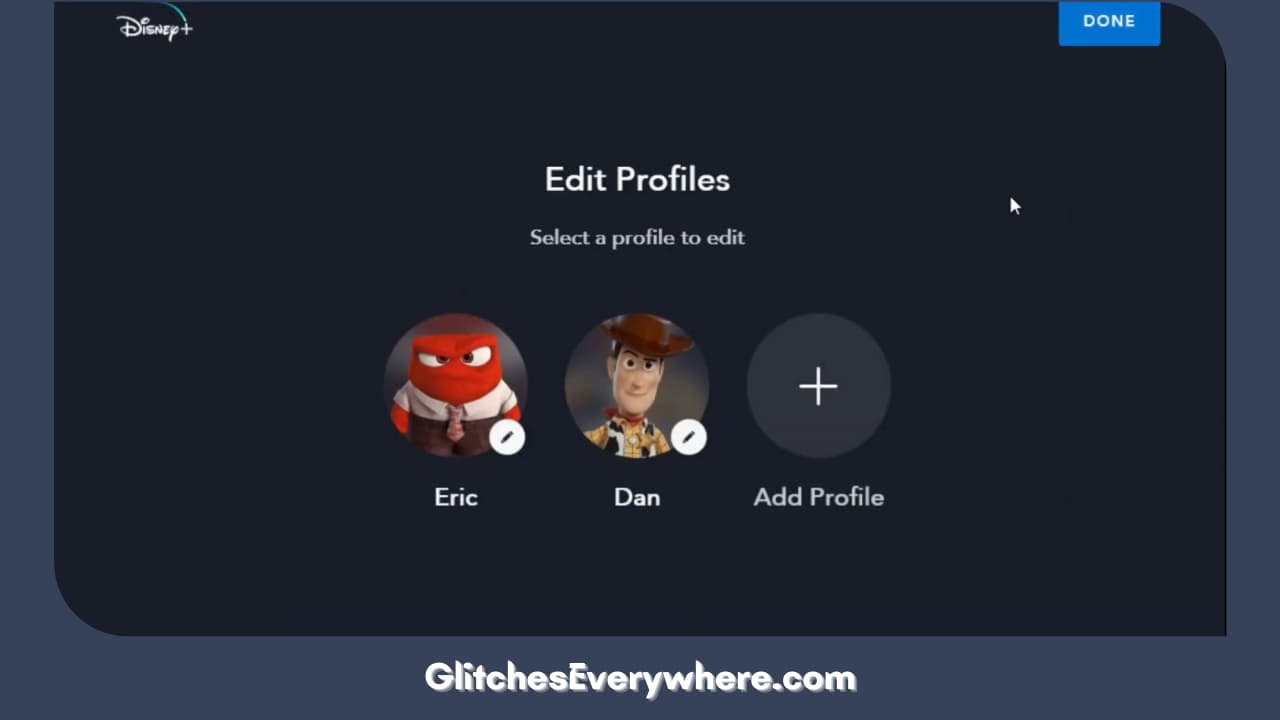
If your Disney Plus in Spanish issue does not get fixed by the above two solutions, this is another simple fix to try is to create a new profile.
Do not worry, you do not have to pay anything extra for this additional profile. This is due to Disney’s policy of allowing simultaneous streaming!
Use the given steps to create a new Disney profile in your account:
- Open Disney Plus on your device.
- Choose the profile icon.
- Find the Add Profile option and select it.
- Choose an icon of your choice though this step is optional.
- Enter your profile details.
- After adding the information, select Save.
Using the profile you have just created, stream a show or movie of your choice and verify if the Disney in Spanish problem still exists.
Change your Disney Plus Account Password
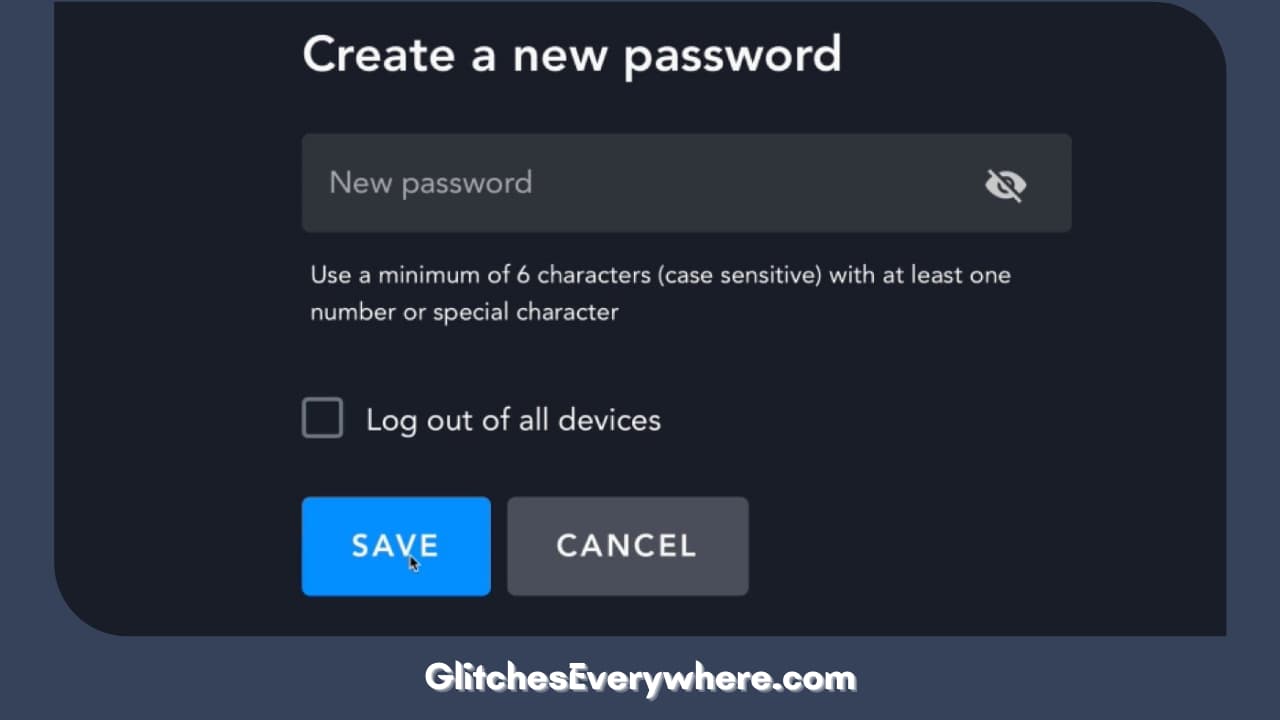
As mentioned above, another reason for your Disney Plus in Spanish issue can be a third party gaining access to your account. If you suspect something like this happening, sign out from all your devices and change your account password.
After logging in with your new password, play any movie or show title and check if your Disney in Spanish audio issue is still persisting. If yes, do not worry and continue reading to find another solution that works for you.
Using a Reliable VPN
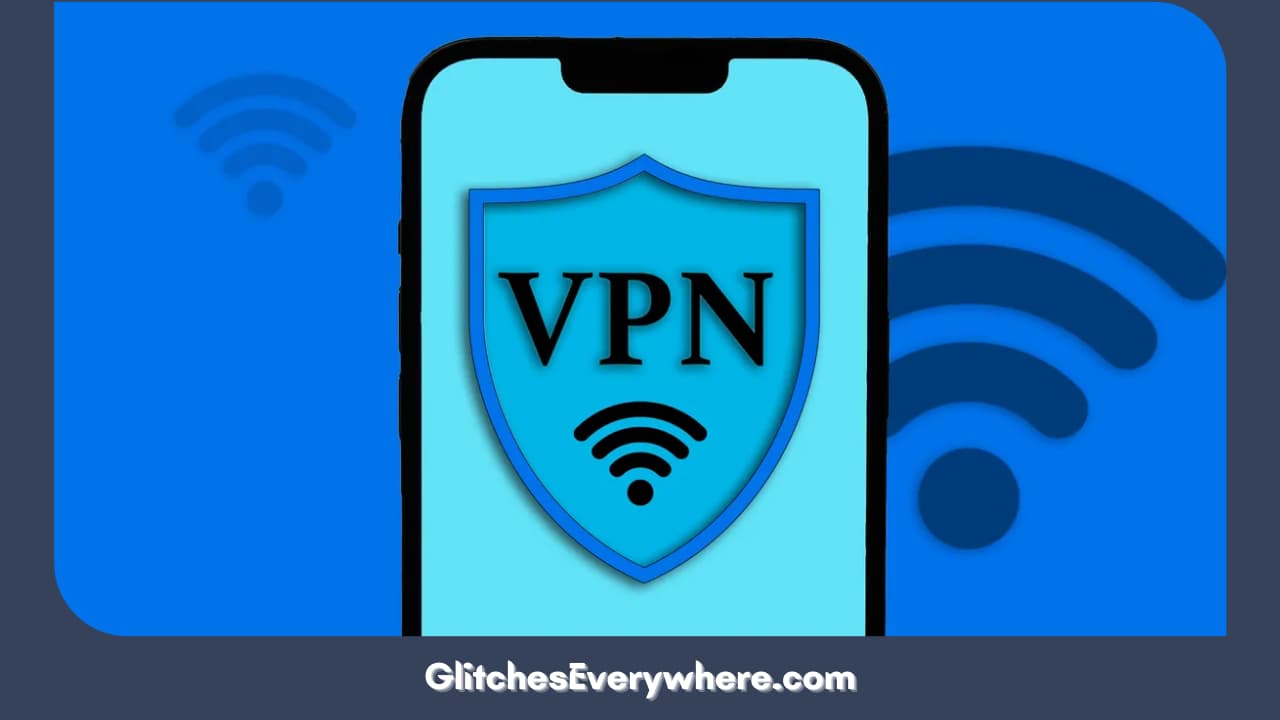
Many users use VPN while streaming Disney Plus in order to gain access to various TV shows and movies. In these cases, it is important to keep in mind that the VPN being used is reliable and of good and reputed quality.
Also, it is key to choose a server country where the official language is English in order to get the desired effect.
Clear Cache
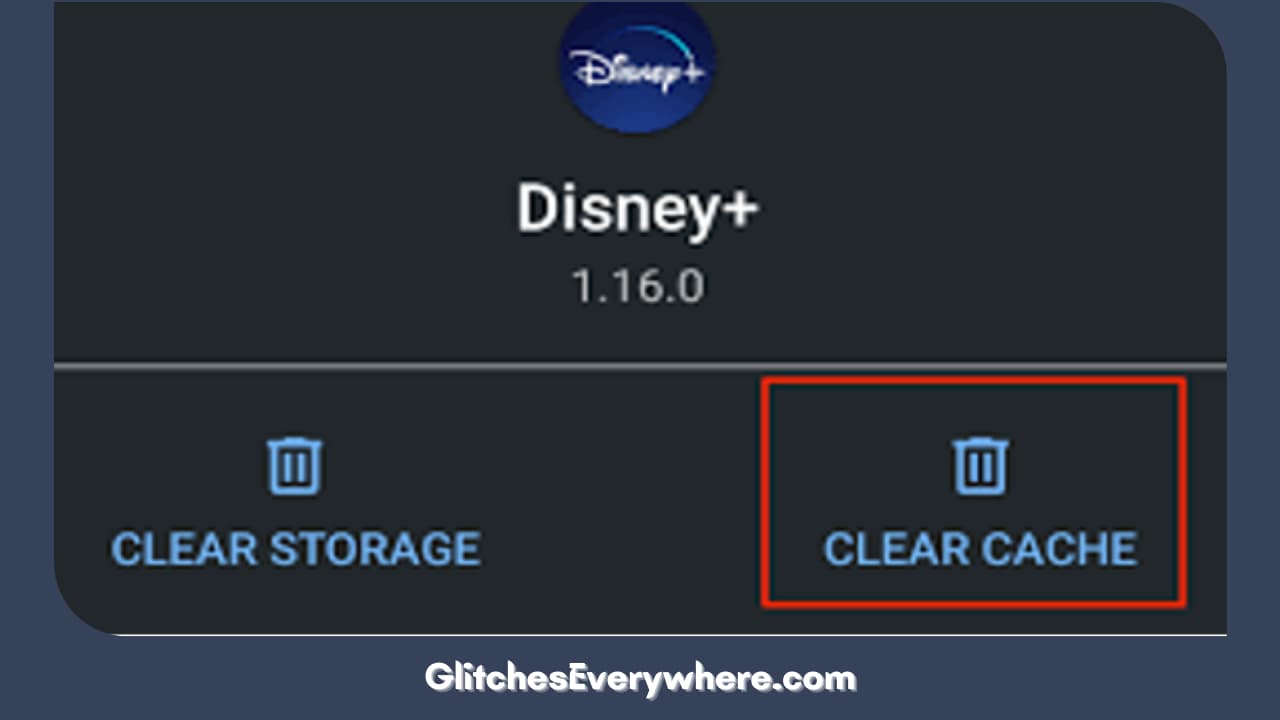
One should clear our cache data once in a while to ensure a smooth streaming experience. It can even help you get rid of your Disney in Spanish headache. Here is how you clear your cache:
In the case of an Android device:
- Go to your Settings app.
- Go to Apps.
- Locate Disney Plus and select it.
- Tap on Storage.
- Select clear cache.
In the case of an iOS device:
- Go to Settings.
- Tap on General.
- Go to iPhone Storage.
- Find Disney Plus and open it.
- Find the Offload App or Delete App in order to clear the cache.
In the case of a Smart TV:
Depending on the brand of your smart tv, you will have to look through your settings. You will have to find the Clear Cache option. This is generally found in the Storage or Applications option. Choose the Disney Plus app and confirm that you want to delete the stored data.
Once the cached data is cleared, check if your ‘my Disney plus is in Spanish’ problem has resolved itself. If not, do not worry, we still have a few Disney in Spanish solutions left.
Change the Disney Plus language in Your Browser
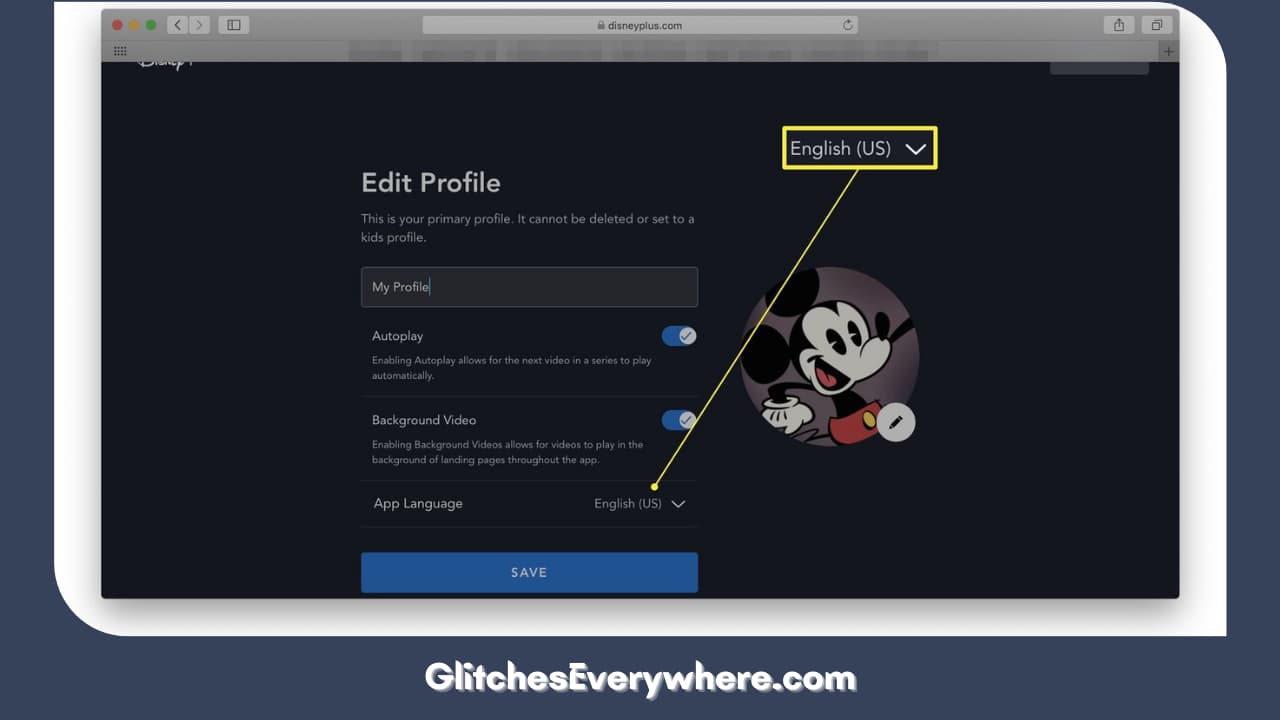
This solution will work if you stream Disney Plus in a web browser. Here is how you can change the default language of a browser which can help you remove the Disney Plus in Spanish glitch.
- Go to the Disney Plus site and sign in to your account.
- Select Edit Profile through your profile icon.
- Select the profile you want to change the settings for.
- Choose the App Language option and select the language of your choice.
- Save changes by finally selecting Done.
Play a title again and verify if the Disney Plus in Spanish issue is still bothering you.
Change the Default Language of Disney Plus
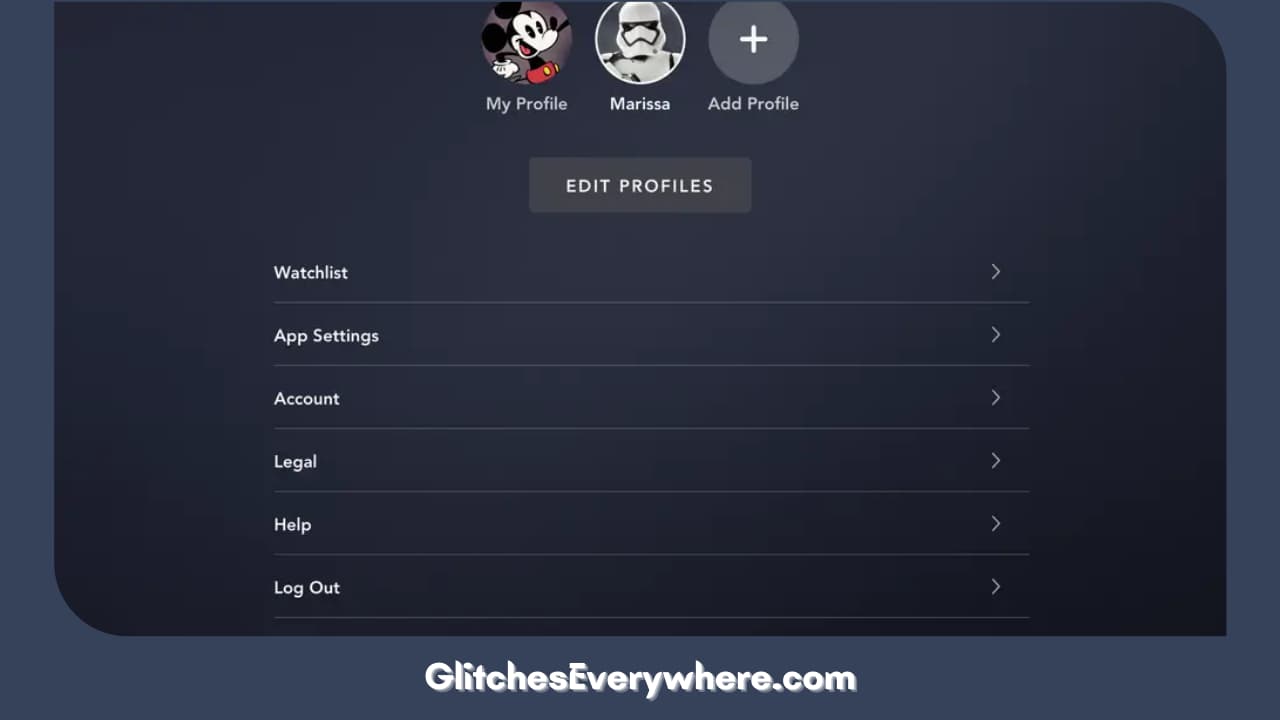
Let us move on to the most common Disney in Spanish solution which is most likely to be the one that fixes your problem. Use our guide below to change the default language for your app in order to get rid of your Disney Plus in Spanish problem:
How to change the language on Disney Plus within the show or movie settings
- Open the Disney Plus App.
- Open any movie or show of your choice.
- Once it starts playing, pause it and then click the Settings icon. It is generally situated near the upper right-hand corner.
- You should be able to see two columns opening on your screen. The first column will hold audio options. Choose the language of your choice here. The second column will allow you to select the subtitle of your choice. Close the window after making your choice.
- It should be noted that these choices will only be made for one profile at a time. You may repeat the same process with your other profiles as well.
How to change the language through profile settings
Use the following step-by-step instructions if you are facing the Disney Plus in Spanish issue in the mobile or desktop app, even browsers:
- Open the Disney App or website and log into your account.
- Go to the upper right-hand corner and select My Profile.
- Choose the Edit Profiles option.
- Select the pencil icon of the profile you want to make changes to. Keep in mind, you can do this one at a time only.
- Choose the dropdown arrow for App Language.
- Select the language of your choice.
- Navigate to the bottom of your screen and press the Save button.
Fix your Disney in Spanish issue for Roku TV
- Open the Disney Plus app.
- Play any movie or show on it.
- Use your Roku remote and press *, this will open the audio menu,
- You will find a list of languages, choose the one you want.
- After this, play the video and see if the Disney Plus in Spanish issue is still there.
Fixing Disney Plus in Spanish for Apple TV
In this case, you can use the audio and subtitles option. Here is how you can do it:
- Open Disney Plus on your Apple TV.
- Play any movie or TV show of your choice.
- Look at the top right corner of your screen, you should find a white box i.e. the CC or subtitle box.
- Click on it and then choose the language of your choice from the list.
- Restart the app and see if the Disney in Spanish problem is still there.
Fixing the Disney Plus in Spanish Glitch on Firestick
Here is how you can fix the problem:
- Open the Disney Plus app.
- Play any movie or show on it.
- Navigate to the top right corner of the screen and select the audio and subtitles option.
- Select the Audio menu.
- From the list of provided languages, choose the one you want to apply.
- Restart the app and play again!
This should fix the Disney in Spanish issue for good!
Customer Care

If none of our above Disney in Spanish fixes have worked for you or you are not able to see the Audio and Subtitle Settings button on any movie or show you are watching at all, try contacting Disney Plus Support Center.
They have the option to chat with a specialist on their official site. There is also a customer service number, it is 888-905-7888. They will be able to sort out your Disney Plus in Spanish problem for sure!
Recommended Reading – Roku Sound out Of Sync: Fix in Seconds
Wrapping Up
This concludes our guide to the Why is my Disney Plus in Spanish dilemma. By analyzing the problem, looking at the various causes for the same and the different ways of troubleshooting that you can undertake to fix your problem, we have stated it all in a concise yet detailed manner.
If you are facing the Disney Plus in Spanish issue, it is nothing to worry about as it is a common glitch faced by many people around the world. It can be easily fixed as well.
Use this page and share it with all your family and friends in order to get rid of your Disney in Spanish headache in minutes to continue a seamless and fulfilling streaming experience!
Table of Contents
