You’re just a few steps away from accessing YouTube Kids on your Roku device. If you’re an Android user, you can enjoy it via screen mirroring. All you need to do is connect your Android and Roku to the same Wi-Fi, then go to ‘Settings’, ‘Display’, ‘Cast Screen’. On the other hand, iPhone users can stream via Apple Airplay. As long as you have an iPhone 4s or later, you’re good to go. Windows 10 PC users aren’t left out either; they can stream after connecting and selecting their Roku device.
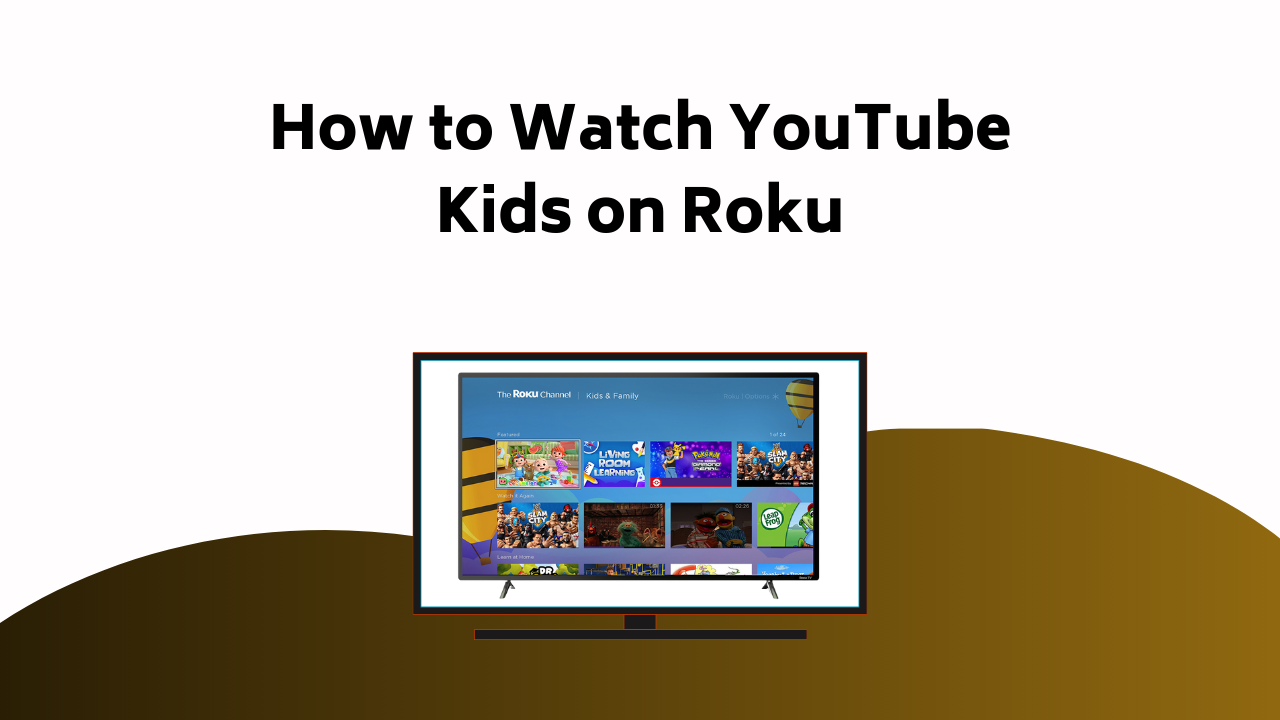
Enjoy curated, age-appropriate, educational, and entertaining content right at your fingertips, with the added advantage of parental controls. If you stick around, you’ll discover more interesting features for best enjoyment.
Table of Contents
Understanding YouTube Kids Channel
Delving into the realm of YouTube Kids, it’s a carefully curated, ad-supported channel tailored specifically for youngsters, offering a wide variety of TV shows, educational videos, music, and more, all with the added benefit of parental control for a safer viewing experience. This platform is overflowing with child-friendly content, thoughtfully chosen to keep your little ones entertained and educated, while you enjoy some peace of mind.
But what distinguishes YouTube Kids? The key lies in its robust parental controls. You can supervise what your kids watch, establish viewing time limits, and even restrict specific videos or channels. This way, you’re always in charge, ensuring a secure and positive watching experience.
Also Read – How to Activate Your Capital One Platinum Credit Card
Screen Mirroring for Android Users
For Android users excited to access YouTube Kids on Roku, screen mirroring is a convenient solution you’ll want to explore.
Screen mirroring, or android screen casting, allows you to project your Android device’s screen onto your Roku. Here’s how you do it:
First, make sure your Android device and Roku are connected to the same Wi-Fi network. Then, go to ‘Settings’ on your Android, find ‘Display’, and select ‘Cast Screen‘. Next, locate your Roku device and select it. The YouTube Kids app should now be visible on your TV screen.
Using Apple Airplay for Iphone Users
If you’re an iPhone user, you can effortlessly stream YouTube Kids on your Roku device using Apple’s AirPlay feature. Here’s how to get you set up:
- Verify your iPhone compatibility. AirPlay requires an iPhone 4s or later.
- Confirm both your iPhone and Roku are connected to the same Wi-Fi network.
- On your iPhone, swipe down from the top right corner of the screen to open Control Center. Tap on ‘Screen Mirroring’ and select your Roku device from the list.
- Open YouTube Kids on your iPhone and the content should now be streaming on your Roku.
This AirPlay setup is easy, quick, and will open a world of safe, educational entertainment for your kids through YouTube Kids on Roku.
Also Read – How to Activate NESN Live on Your Streaming Devices
Streaming via Windows 10 PC
Just as iPhone users can use AirPlay, those of you with a Windows 10 PC also have the ability to stream YouTube Kids on Roku. You can easily do this through Windows 10 mirroring. Here are some handy streaming tips to get you started.
| Steps | Description |
|---|---|
| Step 1 | Open the action center by clicking on the notification icon at the bottom right of the screen. |
| Step 2 | Click on ‘Connect’. Your computer will now search for devices to connect to. |
| Step 3 | Select your Roku device from the list. |
| Step 4 | Your PC screen is now mirrored on your Roku device. Open YouTube Kids in a web browser to start streaming. |
An Overview of YouTube Kids
Diving into the world of YouTube Kids, you’ll discover a platform designed specifically with children in mind, offering a vast array of curated, ad-supported content that both educates and entertains. Here are some key features that make YouTube Kids a go-to for children’s entertainment:
- Educational Content: It’s packed with enriching videos that make learning fun, covering a wide range of subjects from science to history.
- Parental Controls: It gives you the power to regulate what your kids can access, ensuring a safe viewing environment.
- Curated Content: It provides child-friendly content, ranging from cartoons to educational shows.
- Global Access: Launched in 2015, it’s now available in over 70 countries, reaching kids worldwide.
YouTube Kids is indeed a valuable resource for young learners!
Also Read – How to Activate FreeForm on Your Streaming Devices
Rokus Kids & Family Section
Expanding your child’s entertainment options, Roku’s Kids & Family section is a treasure chest of curated, child-friendly content from popular franchises. It’s not just a hub for fun, it’s also a wealth of educational content that can contribute to your child’s learning journey. You’ll find a variety of shows and movies, all chosen with a young audience in mind.
What’s more, Roku has incorporated robust parental controls, so you can rest easy knowing your little ones are watching age-appropriate content. You can set viewing limits, restrict certain channels, and even create a pin for added security. So, with Roku’s Kids & Family section, you’re not only providing your child with engaging entertainment, but also keeping them safe and fostering their growth.
Popular Content on Roku
With an impressive array of choices, Roku offers a plethora of popular content, guaranteeing there’s something for every viewer in your household. Its user-friendly interface and diverse library make it a favorite among streaming platforms.
Here are some recommended shows for the whole family:
- Roku’s Kids & Family section: Access over 7,000 movies and TV episodes from popular franchises like Super Mario Brothers, The Cat in the Hat, and Care Bears.
- YouTube Kids: A safe, knowledge-based entertainment platform available via screen mirroring.
- Netflix: With its dedicated kids’ section and robust parental controls, it’s a great choice for family viewing.
- Disney+: Offering a vast library of family-friendly content, from classic Disney films to the Marvel and Star Wars franchises.
Don’t forget to use the parental controls to guarantee a safe and enjoyable viewing experience.
Also Read – How to Activate North Lane on Your Streaming Devices
Commenting on the Article
If you’ve found the article helpful or have any queries, don’t hesitate to leave a comment below. Your feedback is valuable to us and our community. When commenting, remember to maintain a respectful tone, as per the commenting etiquette. Constructive criticism is welcome, but rudeness or offensive comments won’t be tolerated.
As part of our engagement strategies, we encourage you to ask questions or share your own tips on getting YouTube Kids on Roku. This helps us all learn and grow together. Don’t forget to reply to other comments if you find them interesting or helpful. Engaging with others fosters a supportive community. So, go ahead and type away, your thoughts could help someone else navigate this process better!
Conclusion
Now you’re all set to bring YouTube Kids to your Roku, offering your little ones a world of educational entertainment.
Isn’t it captivating how our tech tools can synchronize to enrich learning?
Remember, it’s not just about enjoyment, it’s about nurturing their young minds.
So, go ahead, discover YouTube Kids or Roku’s Kids & Family section.
We’re certain you’ll find some favorite shows in no time.
Happy streaming!

