Did you know that over 50 million people in the U.S. use Roku to stream their favorite shows, yet many aren’t aware of its hidden features?
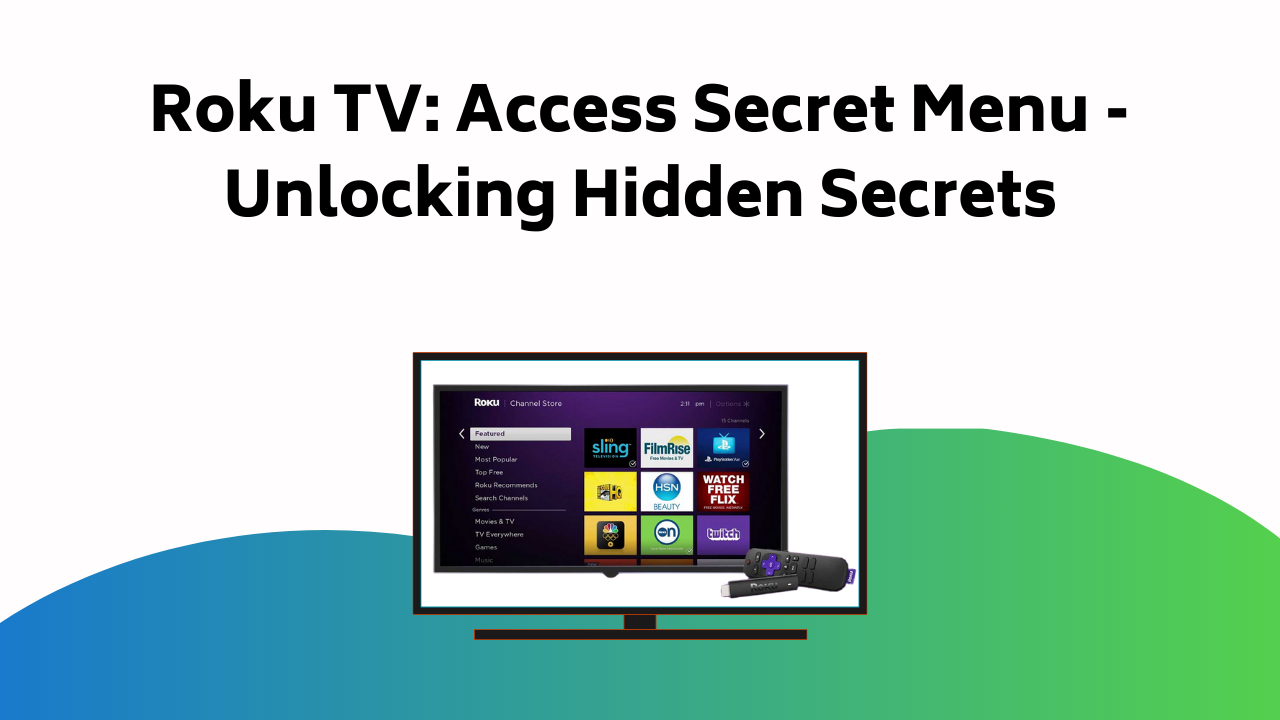
You’ve been using Roku for its straightforward streaming capabilities, but there’s a lot more under the surface.
In this guide, you’ll find out how to reveal and manage these secret settings using specific button sequences on your remote. But be warned, meddling with these clandestine options requires careful handling.
Intrigued? Stick around to find out more and reveal a whole new world on your Roku device.
Table of Contents
Accessing Roku Secret Menus
To investigate the riches of Roku’s covert features, you’ll need to navigate the device’s secret menus, accessible by performing specific button sequences on your Roku remote. These hidden sections within the device’s software offer access to advanced settings, diagnostics, and experimental features. Your journey in investigating hidden features can lead you to manage Wi-Fi and Ethernet connections, troubleshoot app issues, or even install unofficial apps.
You can delve into the advanced settings investigation, viewing device temperature, CPU speed, Roku IP address, and more. However, proceed with caution. Modifying settings you don’t fully understand may cause unintended consequences. So, while discovering the wealth of Roku’s covert features can be intriguing, understanding the implications of your modifications is key.
Also Read – How to Activate Netflix on Your Streaming Devices
Types of Roku Secret Menus
Now that you’re familiar with accessing the hidden depths of your Roku device, let’s investigate the different types of secret menus that you can uncover.
There’s the Channel Info Secret Menu, which lets you check the version and build info of your installed Roku channels, great for troubleshooting app issues.
The Developer Secret Menu allows for advanced settings customization, including adjusting media settings and modifying network configurations.
The Platform Secret Menu is where you can view device temperature, CPU speed, and Roku IP address, truly exploring capabilities of your device.
Roku TVs also have an HDMI Secret Screen for detailed HDMI connection information.
Wireless Network Secret Menu
Diving into the Wireless Network Secret Menu on your Roku device offers you a level of control and understanding over your Wi-Fi and Ethernet connections that you might not have thought possible. By exploring network settings, you can view and adjust details of your connection, aiding in troubleshooting connectivity issues.
Here’s a brief overview:
| Feature | Description | Use |
|---|---|---|
| Signal Strength | Measures Wi-Fi connection quality | Boosts streaming quality |
| Interference Level | Notes disturbances in Wi-Fi signals | Reduces buffering |
| Noise Level | Detects unwanted signals | Improves connection stability |
| Network Type | Displays Ethernet or Wi-Fi | Switches networks |
| Bandwidth Saver | Limits data usage | Reduces internet costs |
Also Read – How to Activate Your Kohl’s Credit Card
Channel Info Secret Menu
Peeking into the Channel Info Secret Menu, you’ll find a wealth of information about your installed Roku channels, essential for channel troubleshooting and ensuring best performance. This hidden feature provides app version details, helping you diagnose issues.
To access, press Home three times, then Up twice, followed by Left, Right, Left, Right, Left on your Roku remote. Here, you’ll see data like the build and version number of your channels. This info aids in tracking app updates or identifying discrepancies causing performance issues.
Using the Channel diagnostics, you can investigate app-related issues. Remember, it’s a powerful tool, but use it wisely. Uninformed tinkering can lead to unwanted changes. Let the Channel Info Secret Menu help maximize your Roku experience.
Developer Secret Menu
While the Channel Info Secret Menu offers a comprehensive exploration into your installed Roku channels, the Developer Secret Menu opens up a whole new universe of possibilities, letting you tweak media settings, adjust network configurations, and even install unofficial apps.
By unlocking features on this menu, you can personalize Roku to your liking. To access it, press Home on your remote three times, followed by Up twice, then Right, Left, Right, Left, Right.
The advanced settings in this menu allow you to fine-tune media playback and network settings to optimize your streaming experience. Yet, be cautious while exploring this menu. Changes made here can significantly impact your device’s operation, so only adjust what you understand. Enhance responsibly, and enjoy your enhanced Roku experience.
Platform Secret Menu
Beyond the Developer Secret Menu, there’s the Platform Secret Menu, which grants you the ability to view critical system information such as your Roku device’s temperature, CPU speed, and IP address. This menu is designed for advanced users who are comfortable tweaking device settings for best performance.
To access it, press Home five times, then Fast Forward, Pause, Rewind, Pause, Fast Forward on your remote. Here, you’ll find:
- Advanced settings: These include options to change your network or adjust other system configurations.
- Device diagnostics: Here you can view detailed system statistics, including memory usage and device temperature.
- Network details: Get comprehensive information about your network connection, including signal strength, network type, and IP address.
Also Read – How to Activate Your Sears MasterCard
HDMI Secret Screen
If you’re using a Roku TV, you can investigate the HDMI Secret Screen to gather detailed information about your HDMI connections, ports, versions, and modes. This hidden feature is perfect for investigating HDMI capabilities and troubleshooting connectivity issues. Access it by pressing the Home button five times, then Down, Left, Up, Right, Down, Left. This uncovers detailed statistics about your HDMI input and output, including the supported resolutions, current mode, color space, and HDCP version.
It aids in diagnosing any connectivity problems, helping you identify potential bottlenecks or inconsistencies in your HDMI setup. Remember, this is a technical tool, so tread carefully. Uninformed adjustments might lead to performance issues. Nonetheless, it’s a powerful resource for those needing granular HDMI data.
Information in Roku Secret Menus
Just like the HDMI secret screen provides in-depth information about your HDMI setup, other Roku hidden menus are also packed with valuable details, offering a peek under the hood of your device. These special areas are goldmines of troubleshooting tips and avenues for hidden features investigation.
Here’s a brief rundown of what you’ll find:
- System Information: Get important details about your Roku’s hardware and software, including CPU usage and memory allocation.
- Network Details: Conduct a thorough check of your Wi-Fi connection, observing signal strength, IP address, and bandwidth usage.
- Channel Info: Investigate the technicalities of your installed channels, including version numbers and build information.
Investigate these secret menus to enrich your Roku experience, but remember to tread carefully to avoid unintended system changes.
Also Read – How to Activate/Watch Hotstar on Roku
Using Roku Secret Menus Safely
While exploring the depths of Roku’s hidden menus can be intriguing, it’s important that you only adjust settings you fully comprehend. This exploration of capabilities allows you to access functionalities and features that are otherwise inaccessible. However, you must exercise security precautions while using these secret menus.
Avoid altering settings without understanding their implications. Roku’s hidden menus are designed for advanced users who are comfortable with technical details. Tweaking the wrong setting could disrupt the functioning of your device or void your warranty.
If you come across a setting you’re curious about, do your homework first. Look up the setting online, understand its purpose and effect on the device. By doing so, you can safely navigate Roku’s hidden menus while making the most of your device’s potential.
Customization and Maintenance
Diving into Roku’s concealed menus, you can access a variety of customization options and maintenance tools, enhancing your user experience and device performance. With a few button presses on your remote, you can personalize your Roku’s interface, access troubleshooting tips, install system updates, or even perform a factory reset.
Here are a few key features:
- Interface Customization: Cycle through image services, scrollable ads, screenshot output formats, and Home screen ad banners for a more tailored viewing experience.
- Issue Resolution Tips: Access detailed channel information, perform network diagnostics, or reboot your device to resolve minor issues.
- System Updates and Factory Reset Options: Manually check for software updates or perform a factory reset to keep your device running smoothly and securely.
Mastering these concealed features will reveal Roku’s full potential, enhancing your streaming experience.
Conclusion
Now you’re a Roku explorer, privy to its hidden mysteries. Play with these secret menus, decode Wi-Fi signals, inspect channels’ inner workings, or tweak developer settings.
Just remember, tread lightly in these hidden corridors of power. With this newfound knowledge, you can customize, troubleshoot, and truly own your Roku experience.
So, grab your remote, press those buttons in sequence, and explore into the unseen depths of your Roku device. The power is in your hands. Enjoy the journey!

