The Ring Video Doorbell is a great device, but like all electronics, it sometimes has its issues. If your Ring Video Doorbell is not working, take a look at this troubleshooting guide.
We’ve collected answers to the most frequent reasons you’ll see Ring Video Doorbell not working and explained them in plain language for easy troubleshooting.
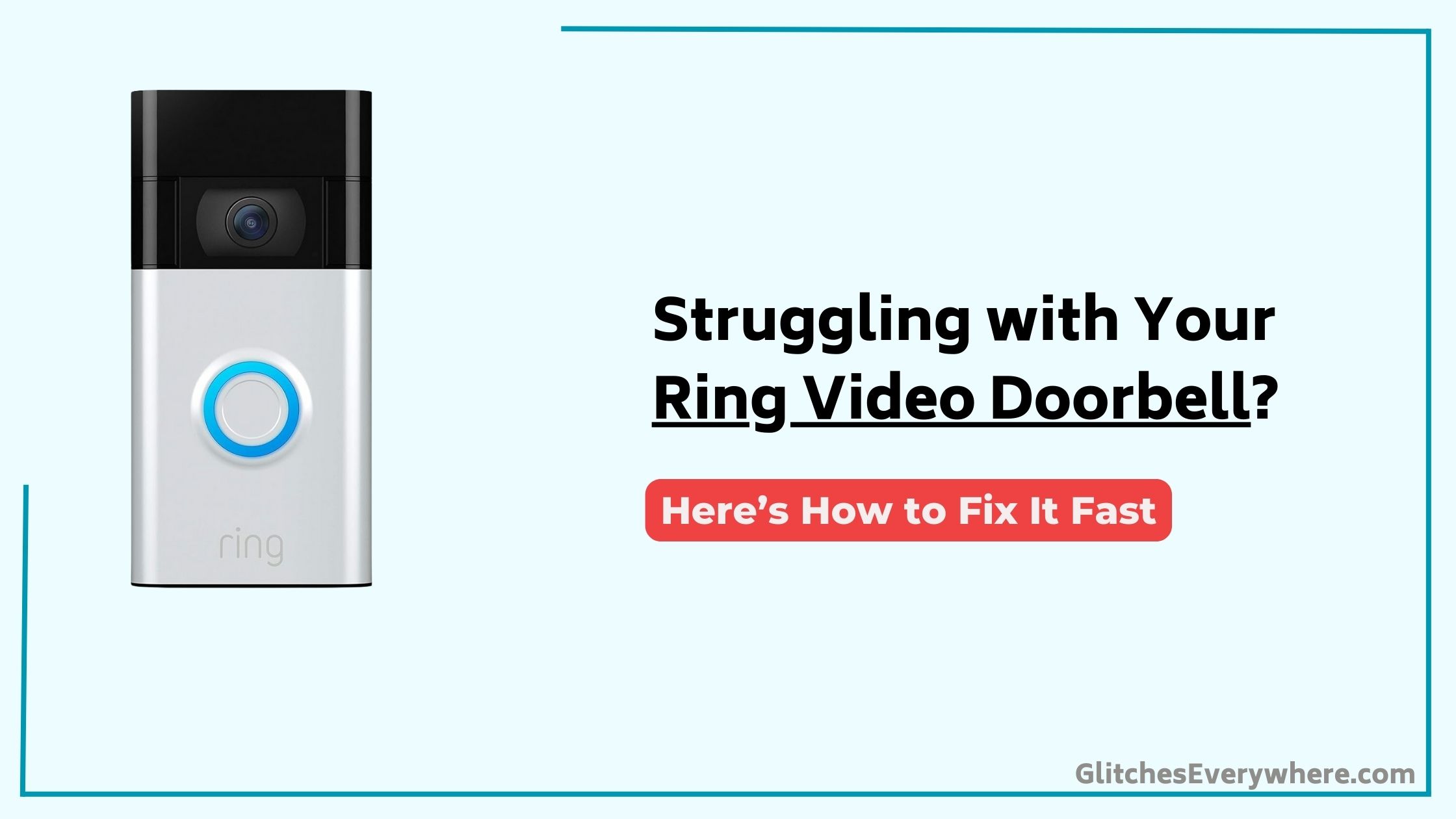
Quick Fix
To troubleshoot a Ring Video Doorbell, check the Wi-Fi connection and power supply. Then, restart the device, update the app and firmware, and inspect the doorbell for loose wiring or physical damage.
Fixing No Internet Connection
What’s causing your Ring device to lose its internet connection?
Check if your device is too far from the wifi router or if the router is obstructed by walls or furniture, causing a poor internet connection.
Open the Ring app and tap the menu (☰) to access the error screen, which provides instructions to troubleshoot the issue and get the device back online.
If you see a red no wifi icon, tap it to follow the error screen instructions.
Verify your wifi network name and password are correct, restart the router, and move it closer to the Ring device to improve your device connection.
Troubleshooting Video Issues
Your Ring Video Doorbell’s live video feed is not displaying or appears distorted? You’re not alone. Video issues are common, but easily resolved. Check your wifi connection, as poor internet can cause video feed disruptions. Verify your router is close to the doorbell and restart both devices. If the issue persists, try adjusting the video quality in the Ring app. Lowering the quality may improve the Live View on your screen.
| Symptom | Cause | Solution |
|---|---|---|
| No video feed | Poor wifi connection | Restart router and doorbell |
| Distorted video | Low internet bandwidth | Adjust video quality in Ring app |
| Live View lagging | High latency | Move router closer to doorbell |
| Black screen | App issue | Restart Ring app or update software |
Audio Troubleshooting
If you’re experiencing audio issues with your Ring Video Doorbell, you’re not alone.
Try increasing the volume on your smartphone or tablet, or use another device connected to the Ring app.
Verify that the app has microphone permissions, and certify audio streaming and recording are enabled on the devices page.
During Live View, unmute the microphone and speaker to enable audio.
If issues persist, guarantee a power cycle or factory reset your Ring device. This should resolve problems with audio not working or poor audio quality.
Power and Connectivity Issues
Since your Ring Video Doorbell Pro relies on a stable power supply to function flawlessly, it’s crucial to guarantee you’re providing it with sufficient power. Insufficient power can cause issues like regular disconnection, shutting off, or freezing. Check the Transformer Voltage in the Ring app under Device Health to identify power issues. Certify the voltage is listed as Good for the device to operate correctly.
| Issue | Cause | Solution |
|---|---|---|
| Device shutting off | Insufficient power | Check Transformer Voltage, replace wiring if necessary |
| Night vision not working | Low voltage | Verify minimum 16 volts AC power supply |
| Device not ringing internal doorbell | Incompatible power source | Use Ring-approved DIN Rail Transformer or Plug-In Adapter |
| Electric shock risk | Using incompatible power source | Avoid using incompatible power sources, use Ring-approved accessories |
Image and Video Quality Concerns
Proper image and video quality are essential for an effective home security system, and the Ring Video Doorbell Pro is no exception.
To resolve video quality concerns, guarantee proper lighting to avoid overexposure or washed-out video, and adjust night vision settings for low light conditions.
Avoid reflections at night by adjusting the camera angle or using a Ring Wedge Kit.
Also, check your wifi connection and test for sufficient speeds to certify proper performance.
If issues persist, try rebooting your Ring device or enabling high dynamic range (HDR) for greater detail in brightly lit areas.
Frequently Asked Questions
Why Is My Ring Doorbell Suddenly Not Working?
You’re wondering why your doorbell suddenly stopped working? It could be due to a power outage, faulty wiring, weak signal, dead battery, software glitch, hardware issue, weather damage, incorrect setup, physical obstruction, or internet downtime – let’s troubleshoot to find the root cause.
How Can I Reset My Ring Doorbell?
Notably, 70% of smart doorbell issues stem from simple setup mistakes. To reset your Ring doorbell, try a device restart, ensuring a faulty battery or charger isn’t the culprit; if that fails, you may need to reset your password, reconfigure motion alerts, or reassess doorbell placement to resolve issues.
What Do the Lights on a Ring Doorbell Mean?
You’re wondering what those lights on your Ring doorbell mean? The Ring colors and light patterns indicate device status, such as battery levels, connectivity issues, and motion detection.
How Do I Get My Ring to Work Again?
When your doorbell’s performance starts to dwindle, don’t fret! Check for battery drain issues, guarantee network connectivity, and verify device compatibility. Try power cycling, updating firmware, and adjusting motion sensitivity and night vision settings to get your Ring doorbell up and running smoothly again.
Conclusion
You’ve reached the end of our Ring Video Doorbell troubleshooting guide. Remember, “an ounce of prevention is worth a pound of cure.” By regularly checking your internet connection, restarting your router and device, and adjusting video quality, you’ll be well ahead of potential issues. Stay proactive, and you’ll enjoy a seamless doorbell experience.
Table of Contents

