
Have you ever misplaced things and tried to compensate using the other unsupportive ones? If yes, we are all together in this haha!
However, the other day, I lost my Vizio Smart TV remote control, and the idea of connecting/programming the direcTV remote hit me. However, I could not figure it out so quickly, and it took time and effort. But I will ensure that does not happen to you guys and have made this simple guide for doing so!
If you try every single one of these methods in chronological order, I am pretty sure, one of them will work for you.
Recommended Reading – How to Get Twitter on Roku TV (Just Do This ONE THING)
To Program a Directv Remote to Vizio Smart TV
- Place and aim the remote control towards the Vizio Smart TV, pressing the Mute and Select buttons simultaneously.
- Enter the 991 TV code for older Vizio TVs or the code given on your Directv remote beneath the power button.
- At the end, press the power button to finish the programming.
If this solution has not worked well for you guys, then worry not, for there are several others. This ultimate guide has listed the steps and the issues along with their solutions and is a very easy-peasy guide that does require you to be a tech expert!
Read the article until the end, and I am sure you will figure out the best one for your Vizio Smart TV programming to a directv remote!
Recommended Reading – Why Won’t My Vizio TV Turn On (Avoid Doing THIS!)
Pre-Preparations for Programming
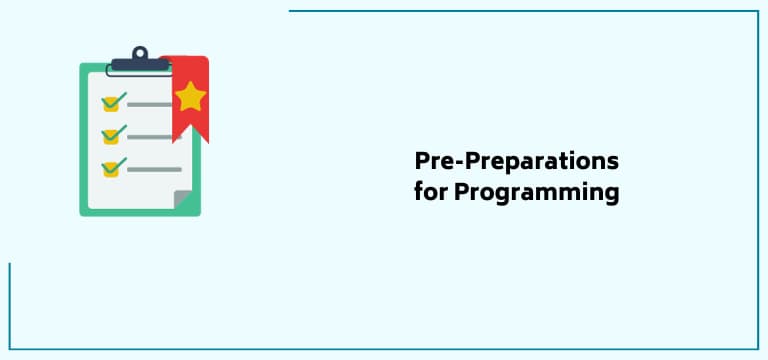
Before jumping straight into the steps, looking at some prerequisites is recommended.
You might also know that a directv remote works with the directv receiver, and to program it, your receiver should be powered off so you don’t form an interference.
It is also a good idea to keep in mind the model of the directv remote control. If unsure, it can also be checked from the upper-left corner of the front side of the controller’s packing box.
A list of the codes you need for various models is available on numerous websites online.
Also, make sure the batteries of the remote controller are fresh and not out of use. Also, turn on your directv and lead it up to the home page for it to be ready for receiving the programming request.
Recommended Reading – Activate the TNT on Roku (Effortlessly in Seconds)
Programming a Directv Remote to Vizio TV – Steps
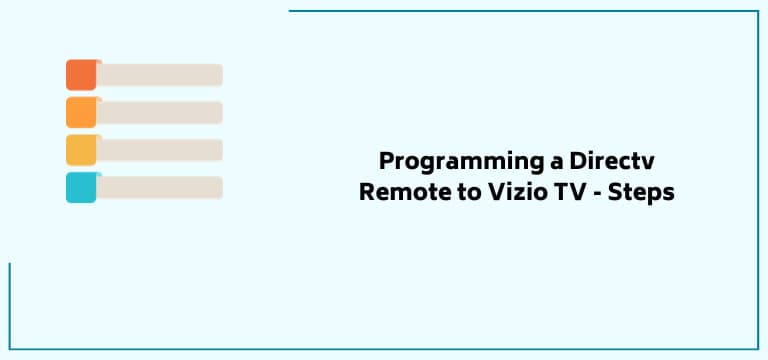
Slide the DirecTV Remote Controller’s Switch
The directv remote controls have a programming switch on the tip of their hardware, which should be slid on to switch it on. This switch must be slid with a mild force for the directv remote to recognize your touch.
After you have enabled the programming switch, you can restart your directv box and turn it off to activate the programming mode.
Recognize your Vizio Smart TV’s Code
Now that the programming switch is turned on, you need to kick start the process for the same with your Vizio Smart TV.
The first step in doing so is recognizing your Vizio Smart TV’s code, which is different for all the models of Vizio TV. Here is a list of the same.
- RC-71B
- RC-32 / RC-32RF
- RC – 24
- RC-23
- RC-71
- RC-66
- RC-65
- RC-73
- RC-72
- RC-64
To learn what code to insert, have a look at the code that is printed on the very top of your Directv above the power button. Casual Directv remotes usually use RC32RF and RC73, but it depends on your remote’s type and release date.
Now that you have received the code, proceed further with the next step for programming.
Add your Vizio TV to the DirecTV Remote Control
To find out how to program a Directv remote to a Vizio Smart TV, you will first need to add your Vizio TV to the Directv menu. Once you have the programming code, add your Vizio TV to Directv.
For this, you need to go to the programming menu of the directv, and the steps to follow afterwards are given below.
- Go to your DirecTV remote control programming menu from the options.
- Now, hit the “Add New TV” and scroll through the various options.
- Look for the “Vizio TV” option and select it.
- Hit on the “I don’t know my number” when prompted to write down your model number.
Now, grab your remote and proceed with the following steps.
Program the DirecTV Remote Control
Here are the steps you should follow for programming the directv remote to your Vizio Smart TV.
1. Go to the available codes for programming codes page.
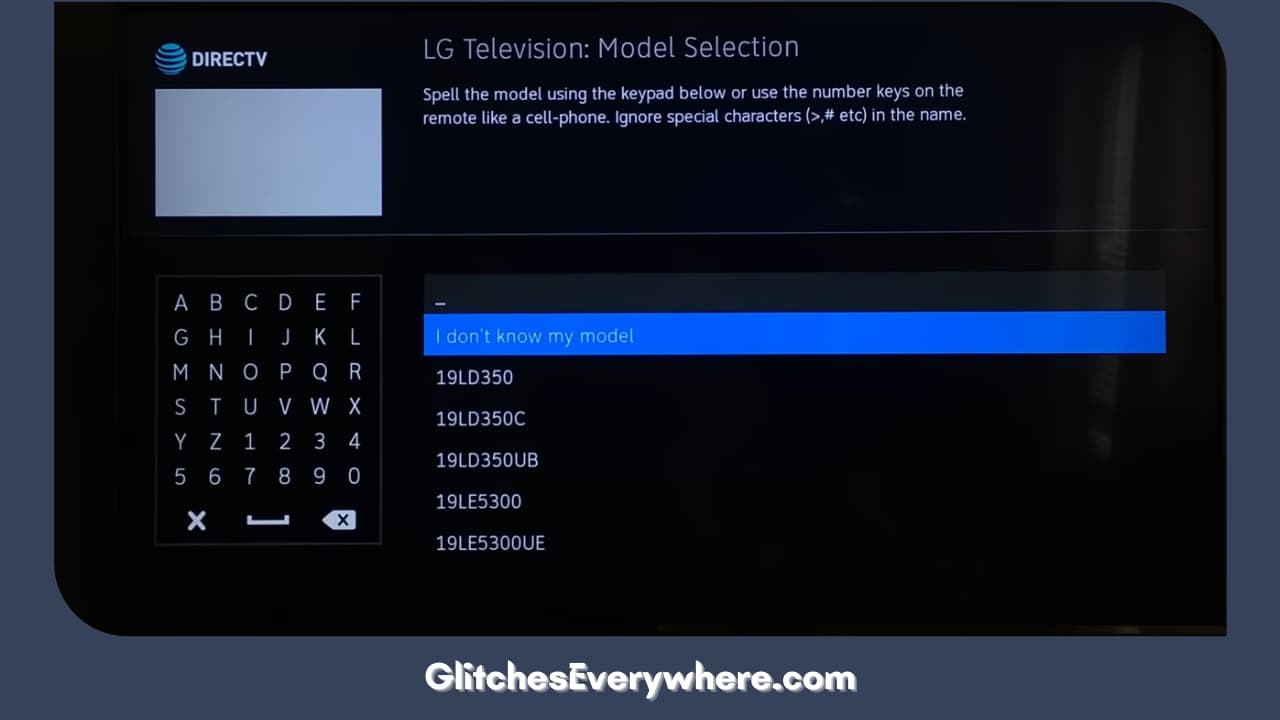
2. Press the mute and the select buttons simultaneously on your remote.

3. Keep holding them until your directv remote blinks twice, and then release the button.

4. Enter the TV code you figured out earlier.
5. Insert this code discovered from left to right and then press the okay button on your directv remote.
Note: Flip the switch at the top after your Vizio Smart TV has been programmed to use the set-top box. It will control the modes between TV and cable box usage.
Recommended Reading – Vizio TV Turns On By Itself (Here’s Why & How to STOP It!)
Programming a Directv Remote to Older Model of Vizio TV – Steps
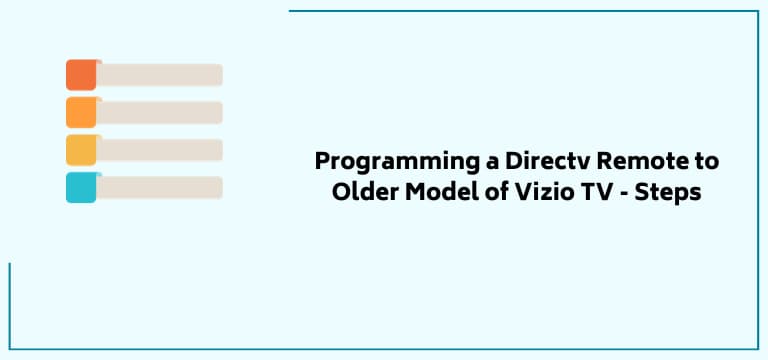
If you are using an older model of Vizio TV, do not worry, for we have the steps for them as well. Though some of the headlines are similar, the execution for these is different from these models.
Turn your Vizio TV Off
Ensure your Vizio TV is turned off so you can test the programming once the remote control is ready. Press the power button on your Vizio Smart TV remote to power down the TV.
Initiate the Programming Process
Ensure that the switch is pushed to the “TV” side on your directv remote control and then perform these steps:
1. Press the mute and the select buttons simultaneously on your remote and hold them.

2. Wait for your directv remote control to blink twice.

3. After the remote blinks, release the buttons.
The programming has now been initiated. Proceed with the next steps mentioned to activate your Vizio Smart TV.
Enter the Vizio TV’s Code
This step will demand you to enter the TV code. The TV code is “991” with older models and remains static for all Vizio TVs.
Follow the steps below to finish the programming with your DirecTV and Vizio TV:
- Press 991 in consecutive order on your directv remote.
- Press “1” to complete the programming once the code has been written.
- The channel up and the channel down buttons need to be constantly pressed about 50-100 times, depending on how old or new your Vizio Smart TV model is. The key is simple – the more older version, the more presses and hits it will require.
You are ready once your Vizio TV responds to the directv remote’ signal!
Recommended Reading – Roku Won’t Connect to WiFi (Don’t Panic, Easy Fix!)
Can’t Program Directv Remote to Vizio TV? – Easy Fixes!
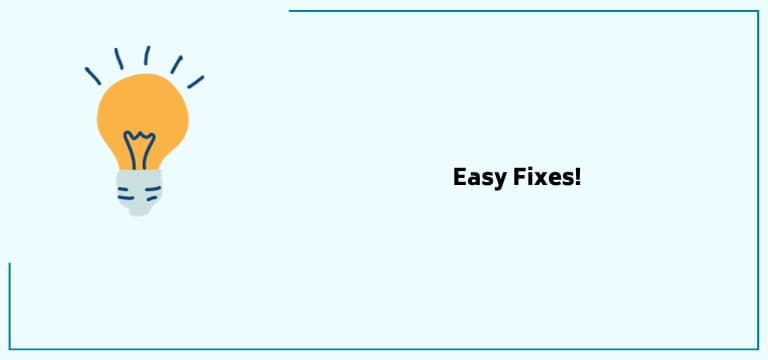
If you are still facing issues, high chances are that the problem is from your end. Here are some easy fixes you can look forward to for the same.
Power Cycle/Reboot your Vizio TV

One of the foremost steps when facing any Vizio Smart TV issue is power cycling or rebooting. This clears up all the bugs and gives your Vizio TV a smooth start that will support the overall working of the Vizio TV.
A power cycle test is one of the simplest ways to troubleshoot performance issues on your Vizio Smart TV. When the screen stays black, turns off at random times, or doesn’t come on, it can be the job of a power cycle test.
Here is a step-wise guide if you want to reboot/power cycle your Vizio TV.
- First, turn Off your Vizio Smart TV and unplug it from the socket.
- Leave your Vizio TV in this state for about 2-3 minutes.
- Then, press and hold the power button for about a minute.
- Repeat this step a couple of times.
- Plug back the Power cable and power on the Vizio TV.
Our testing found that this simple procedure helped apparent bugs and solved problems from faulty software to bad syncing. Thus, precautions are always better than cure!
However, if it has yet to help, look for the next solution.
Check the Power Cord

Sometimes, the Vizio Smart TV’s power cord must be correctly connected to the Power source or the TV itself. This causes a lack of power flow and results in TV blocking and freezing issues.
Connect the power cord of your Vizio Smart TV directly to the power outlet. Your TV may also turn off during a power outage, so check this first.
Vizio Smart TVs are also affected by power surges that can cause them to shut down. It occurs when a power spike damages your TV’s power supply. Use a surge protector to protect the power supply from random surges.
Hard luck if any of the mentioned solutions did not work for you. While it now seems that the issue is a little severe, here is one last thing you can do.
Check your Internet Connection Speed
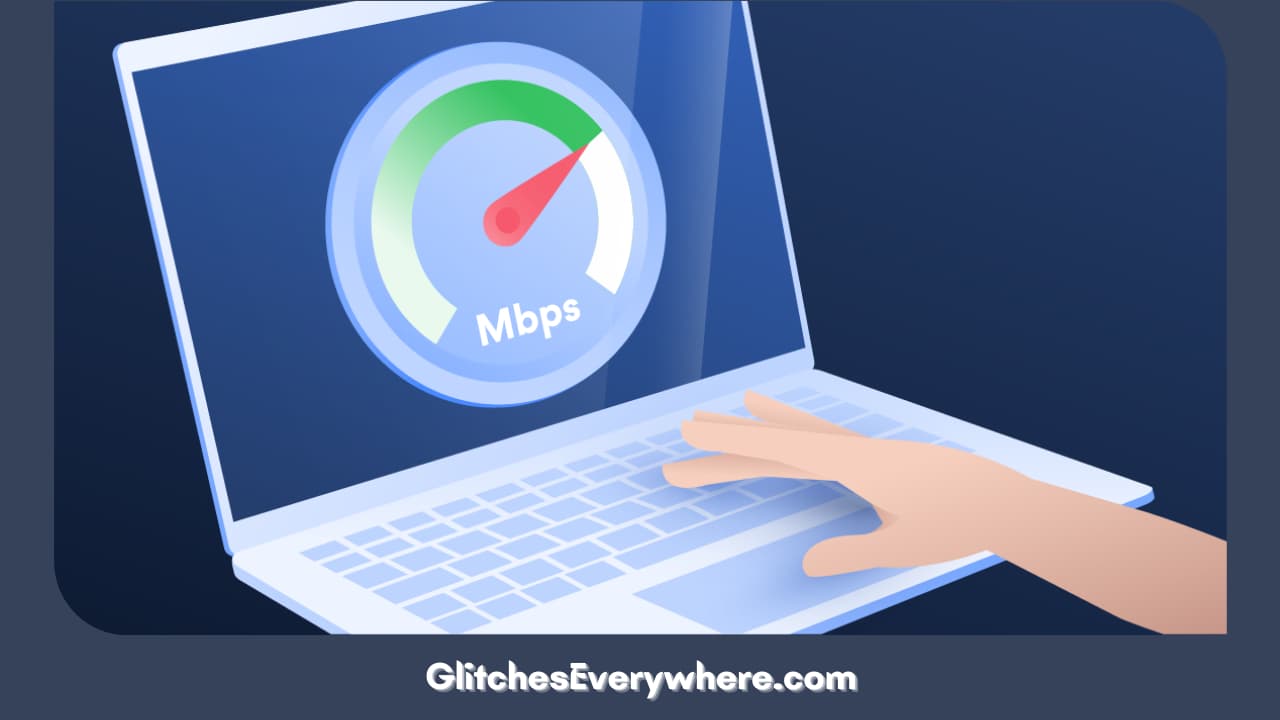
The Internet has a vital role to play when it comes to Smart TVs. A slow internet connection will result in issues as such.
When selecting an internet plan for your home, you must consider how many devices will use the Internet simultaneously and how much data you want to save every month.
If your Vizio Smart TV freezes when accessing streaming services, the problem is likely caused by an unstable or slow internet connection. By performing an internet speed test, you should ensure your Vizio TV has a good internet connection.
If your internet speed is not high enough, check the internet connection on your router.
Unplugging the router from the outlet wall and letting it stand for a few minutes might also be of help if you want to restart it. Press and hold the router’s power button for a minute (not the reset button).
Recommended Reading – Vizio Smartcast Not Working: (Don’t Panic, Easy Fix)
Helpful Answers
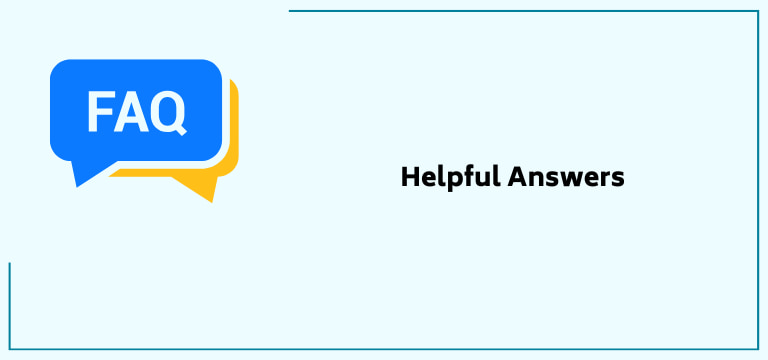
Is it necessary to have a Vizio remote control for the functioning of Vizio Smart TV?
The simplest way to turn on your television when you have lost or misplaced the remote control is through the Vizio SmartCast app for iOS or Android. This will help you in streaming the content directly from your phone to the Tv screen. You can also control your Vizio Smart TV without a remote using the remote app.
How do I program my directv remote to my Vizio Smart TV?
Here are the steps for the same.
- The Menu button you see on the remote control needs to be hit.
- Select Settings > Remote Control > Program Remote.
- Choose the device you wish to program. If you do not see your Vizio TV or any other device listed, use the code lookup tool to find the 5-digit code.
- Follow the on-screen prompts to complete your programming process.
What are the various remote codes for Vizio Smart TV?
The codes for the Vizio TV are given below for reference.
- 3 Digit TV Remote Codes. 502. 627. 004. 113. 505. 011.
- 4 Digit TV Remote Codes. 1758. 0178. 1756. 0128. 0117. 1017. 1078. 0030. 0056. 0205. 1292. 1004.
- 5 Digit TV Remote Codes. 10178. 10117. 11756. 01377. 10885. 10864. 10120.
What type of remote control goes with a Vizio TV?
VIZIO Smart TV Remote XRT140R Universal Remote for VIZIO TV – VIZIO TV Remote Replacement, Bluetooth Remote & Smart Remote Control – Compatible with All SmartCast TV Models, Requires 2 AAA Batteries.
Does Vizio have a TV app?
VIZIO Mobile lets you search, browse, and launch entertainment directly to your TV, plus much more! Your phone or tablet must be connected to the same wireless network as your VIZIO devices to use certain mobile app features. Select elements of VIZIO Mobile require a free VIZIO Account.
Recommended Reading – Vizio Airplay Not Working: (Try THIS Fix First!)
Wrapping Up
Freezing or any other issue may make your day irritating. But it is these small challenges and how we react to them that define our very fighting spirit.
This guide is for the same purpose: to help you resolve these issues of Vizio Smart TV. The article has several easy-peasy solutions that do not require you to be an expert.
A check on all the possible software and hardware issues is good. If none of the answer keys were helpful, your Vizio Smart TV might have a damaged PCB/motherboard. If that is the case, contact the customer services of Vizio for further assistance.
I hope this article was of help! Thank you for reading it till the end.
Table of Contents
