
You have reached the right destination if you have any queries regarding How to Clear Cache on Roku. This detailed guide will equip you with all the information you need.
Wondering how to clear cache on Roku TV? First of all, good call. Secondly, you are at the right place, we got you!
If you are looking to clear cache on Roku TV, there are a couple of ways you can go about it, resetting and otherwise, all of which have been discussed in detail in this article which yields a better Roku streaming experience.
Begin with resetting through the physical button on your TV or do the same through your settings menu. You can also use a quick Roku remote button hack or delete a specific Roku channel if you are facing particular trouble. If nothing works, you can try factory resetting your device before turning to Roku support in order to clear cache on Roku devices.
Now, how can I use the Settings option to reset my device? What is the remote hack? Why should I even learn how to clear cache on Roku TV at all? No worries, we have answered all this and more. Continue reading to perform a full Roku clear cache today itself!
Recommended Reading – Apple TV No Sound: Fix in Seconds
Roku Clear Cache: What Is Cache
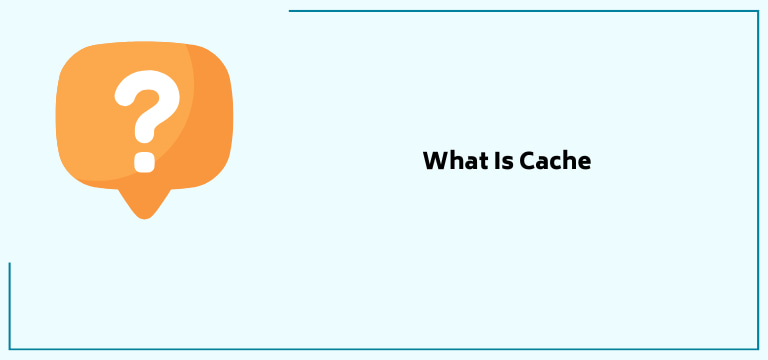
Before I can talk about how to clear cache on Roku TV, I feel it’s only right to talk about cache itself. Though a regular and everyday part of our digital lives, many people tend to not understand it.
Cache can be best understood as a data storage mechanism. It is high-speed and stores information like recently and frequently used data. This helps in quick retrieval whenever necessary.
Now, what purpose does this even serve? The Roku cache reduces the overall time taken to gain access to resources. This process is much quicker than getting the same information from the main memory and might also help you with changing inputs on Roku TV. The latter includes storage devices like hard drives to the main memory of your device like RAM.
Understanding Roku Cache
Let us quickly take a look at how Roku devices use cache before we finally get into how to clear cache on Roku TV and devices.
Cache provides better performance and experience during steaming. It stores a few types of data in order to achieve this, I’ve listed and briefly described them below:
- Channel or App data is the most common one. This stores data like the interface, menus, graphic elements, etc. This allows the channel or app to load faster and use them without using the internet to get there.
- Audio and Video Content: When you stream media from different channels or apps, a small portion of the same is cached. This allows for playback and buffeted portions. This really helps if there are frequent network fluctuations.
- System data: Roku interface graphics and elements may also be cached
- For efficient delivery of advertisements, they may be cached too.
All this data is continuously stored and if not cleared can overload your device’s system. This is why it is important to clear cache on Roku devices. Don’t worry, the storage happens on its own, all you need to do is clear it from time to time.
Recommended Reading – Why is Roku Remote Volume Not Working: Fix in Seconds
Solutions to Clear Cache on Roku
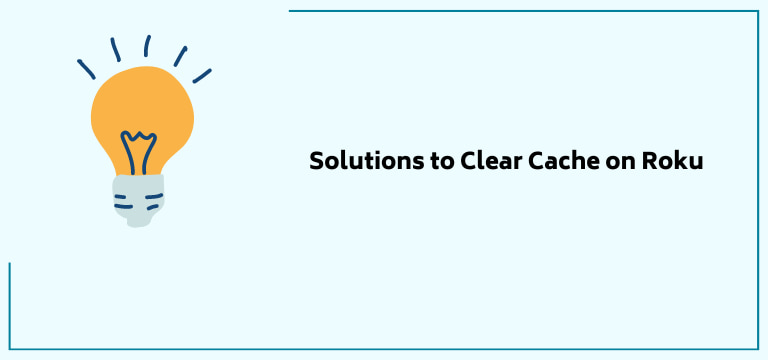
This section of the article provides a direct answer to how to clear cache on Roku TV through various methods.
These are tried and tested methods and you can go through them one by one in order to clear cache on Roku.
So, without any further wait, let’s see how you can clear cache on Roku TV:
Secret Menu
Clearing Roku cache through some cool secret hack? Doesn’t that sound super cool?
This secret Menu hack consists of multiple buttons that you’ll be required to push in order, multiple times in order to clear cache on Roku devices.
Following is the revelation of the cool Roku menu:
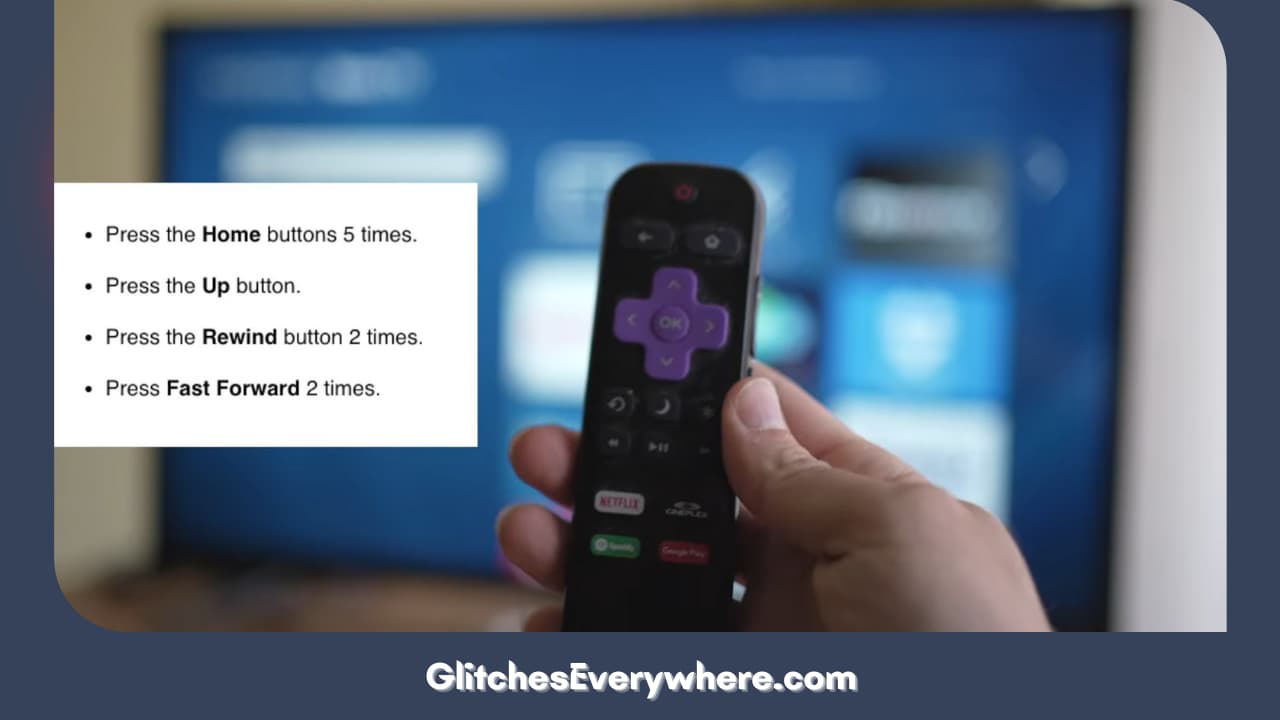
- Using your Roku remote, press the Home button.
- From the list that pops up, choose Home again.
- Now, press the Home button five times.
- Press the Up button one time now.
- Locate and press the Rewind button two times.
- Now press the Fast Forward one-two time.
- This should do the trick, wait for about half a minute and your device should restart and clear cache on Roku TV.
Settings
Yes, you can perform a sweep of the Roku clear cache through your Settings menu. Also useful, when Apple Play Not working on Roku TV . This is good news since it is something most users know quite well.
So, in order to clear cache on Roku, use the following steps:
- Open your Settings menu.
- Navigate the screen to find the System option and press OK.
- Now go to Power.
- Further move on to System Restart.
- Keep in mind that there is a chance that you might not be able to see the Power option. In that case, directly find this option instead: System Restart.
Erasing One Roku Channel
If you are looking to clear cache on Roku TV, you can do so one specific Roku channel at a time as well. You can achieve this by clearing Roku cache from each channel by deleting it from the device. This is a detailed step-by-step instruction on how you can do it:
1. Using your remote to press the Home button on it.
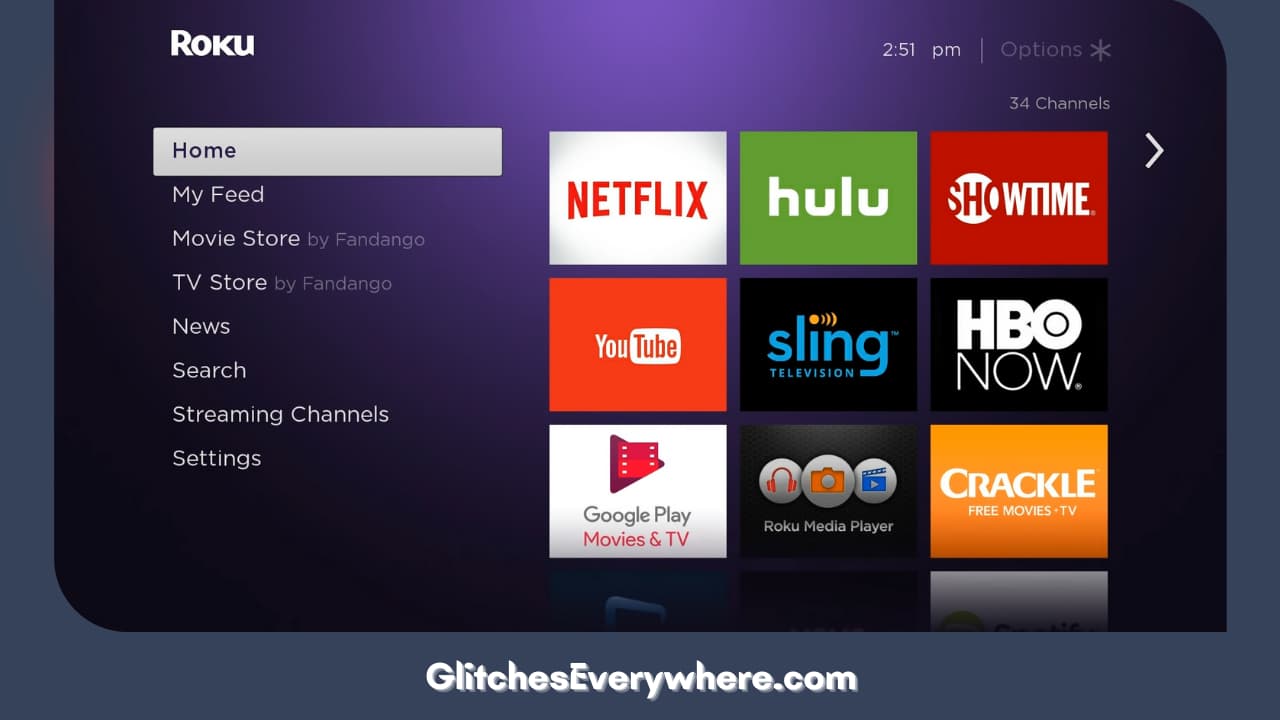
2. Navigate the screen and choose the app you want to perform the Roku clear cache on.
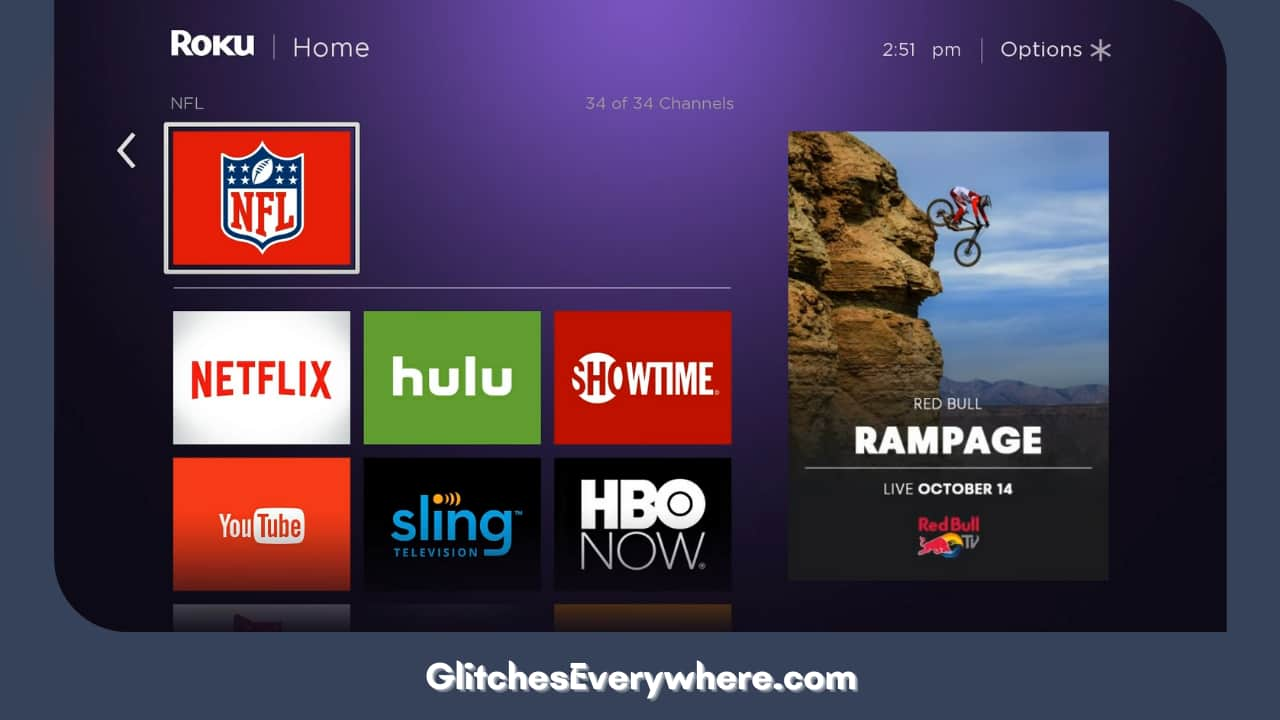
3. Now, press the asterisk button.
4. This will prompt a bunch of options. Choose the Remove Channel option from here.
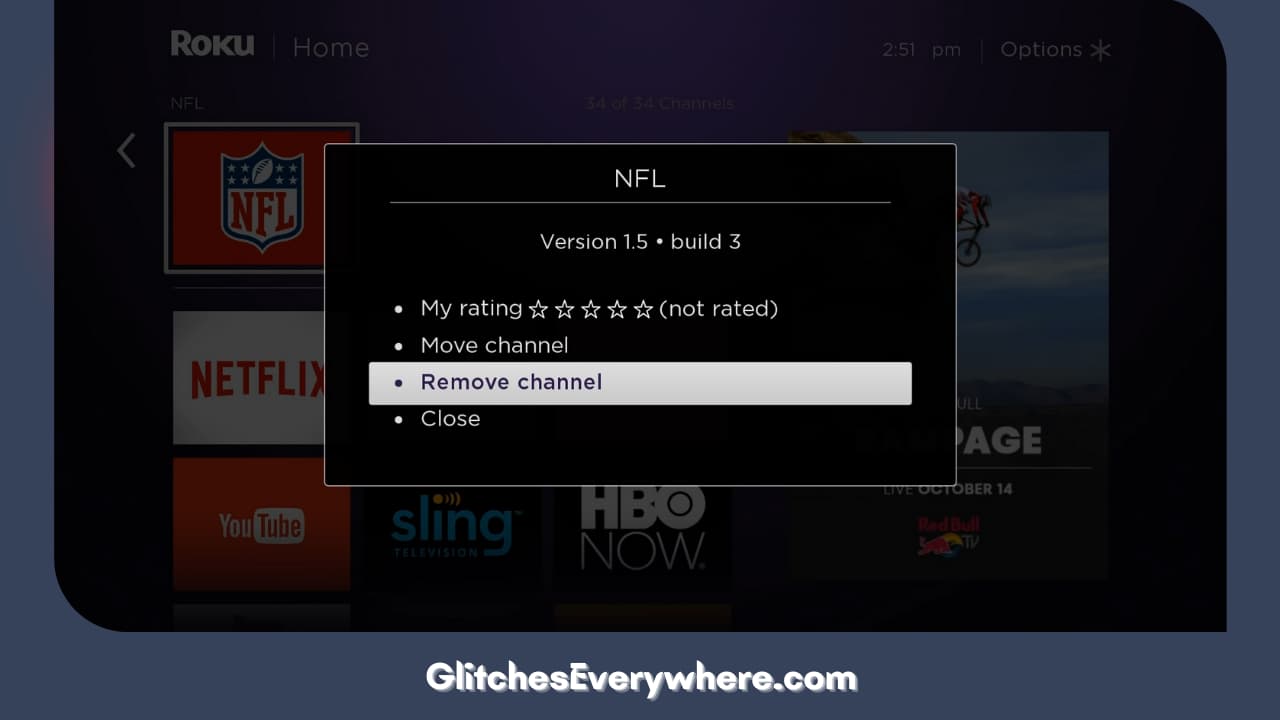
This will clear cache on Roku apps just like that. But bear in mind that any data on this channel will be eased. This includes user profile, account details and even the personalized settings that you might have added.
Once the Roku clear cache process is done, just download the particular app again.
Factory Reset
This process is going to provide you with a full clear cache on Roku TV and devices. It’s going to permanently get rid of any saved data and get your device back to the state you originally got it from.
Here is how you can factory reset your device in order to clear cache on Roku TV:
1. Press the Home button.
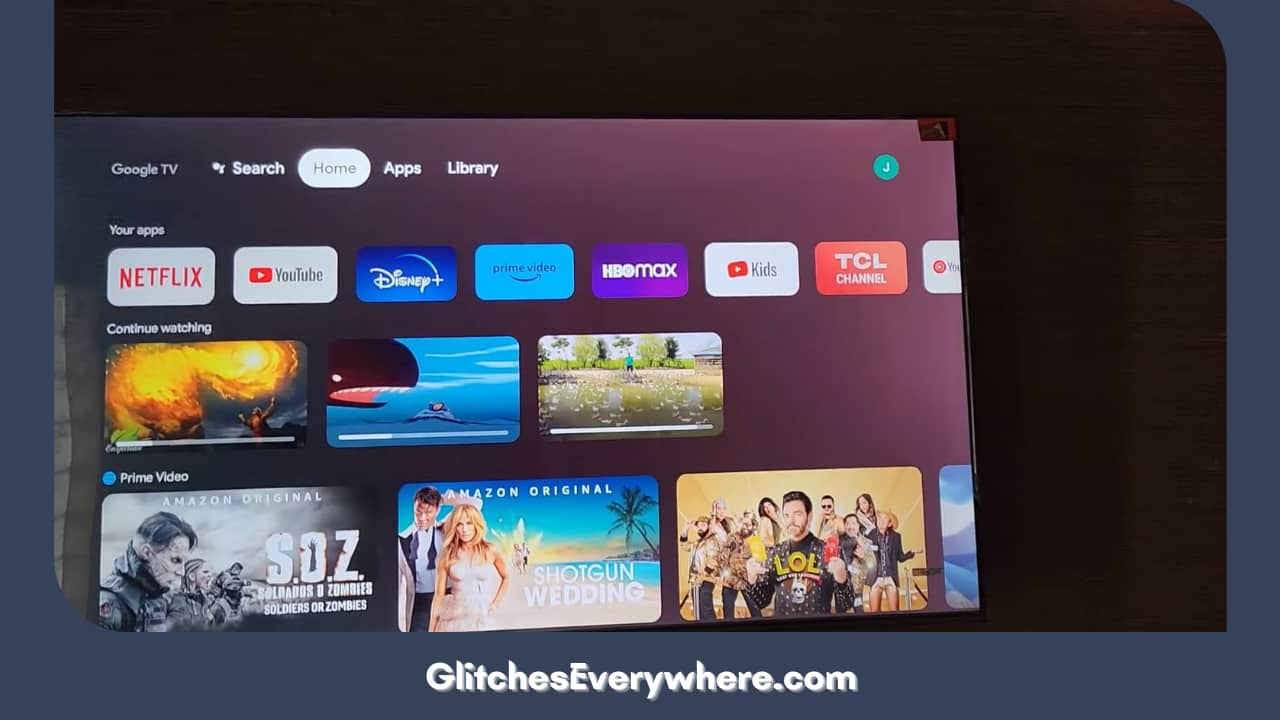
2. Choose the Settings option.
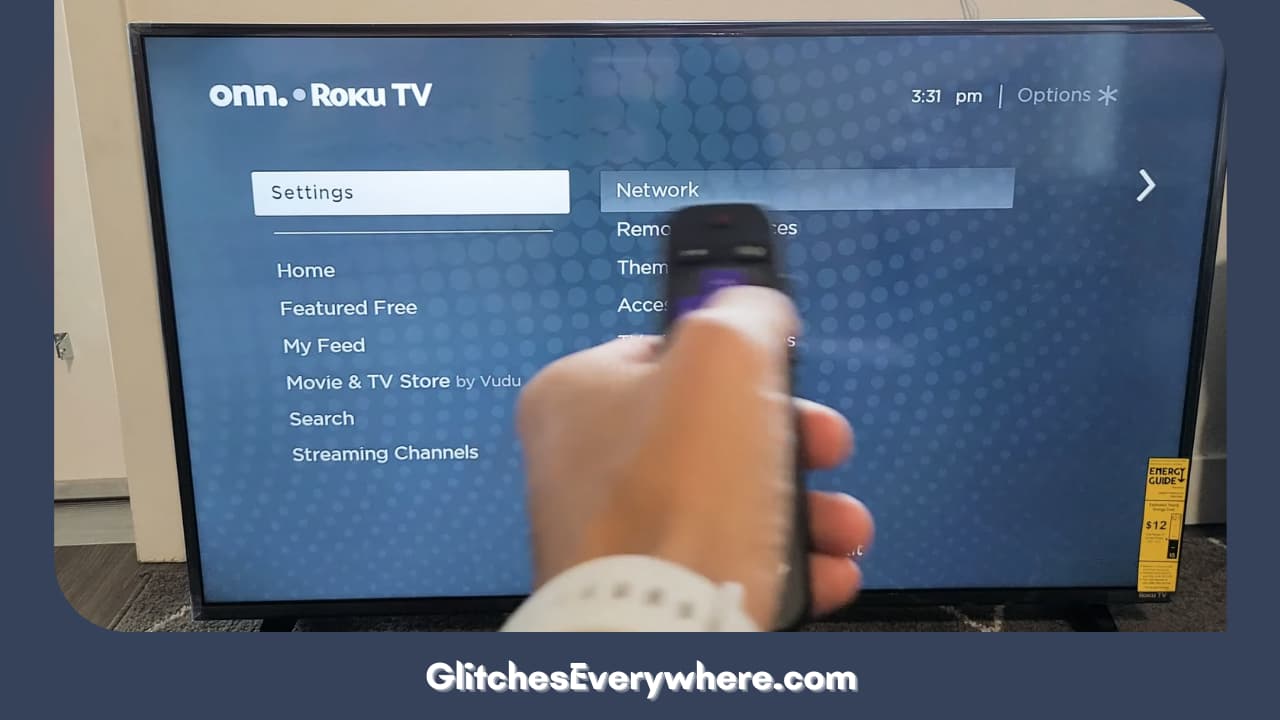
3. Move on to the System menu.
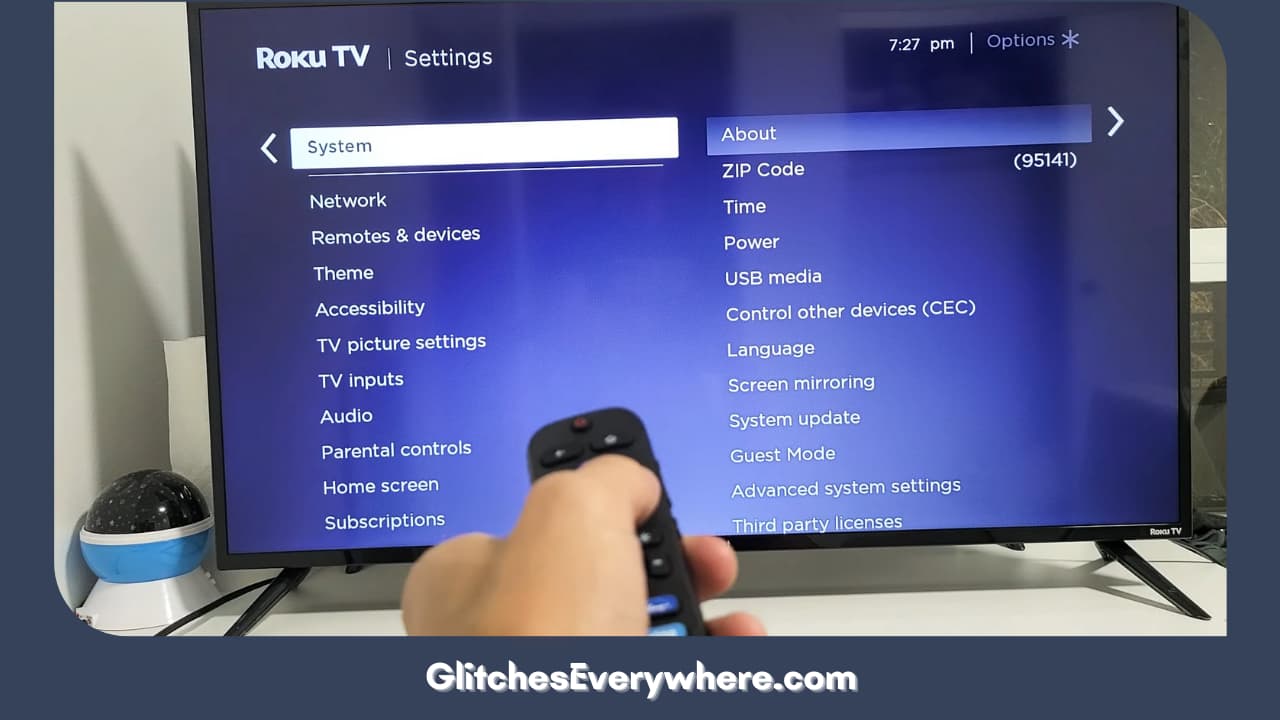
4. Now, to Advanced System Settings.
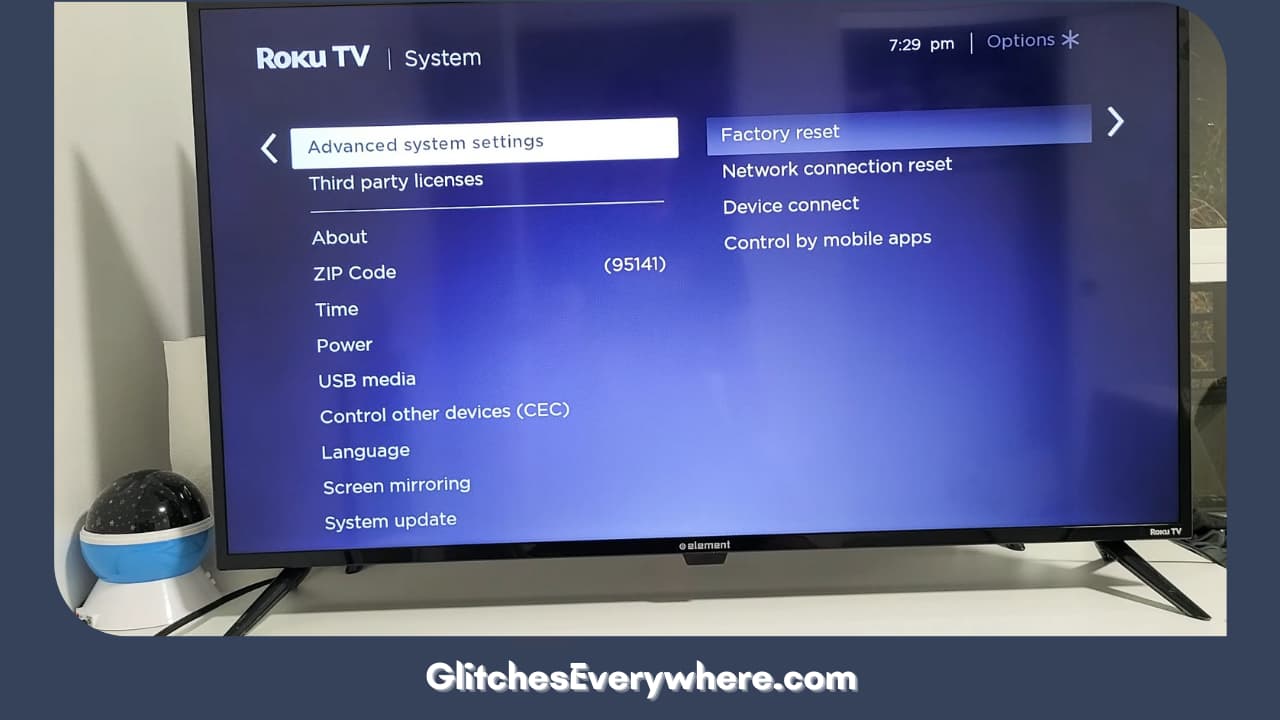
5. Choose the Factory Reset option here.
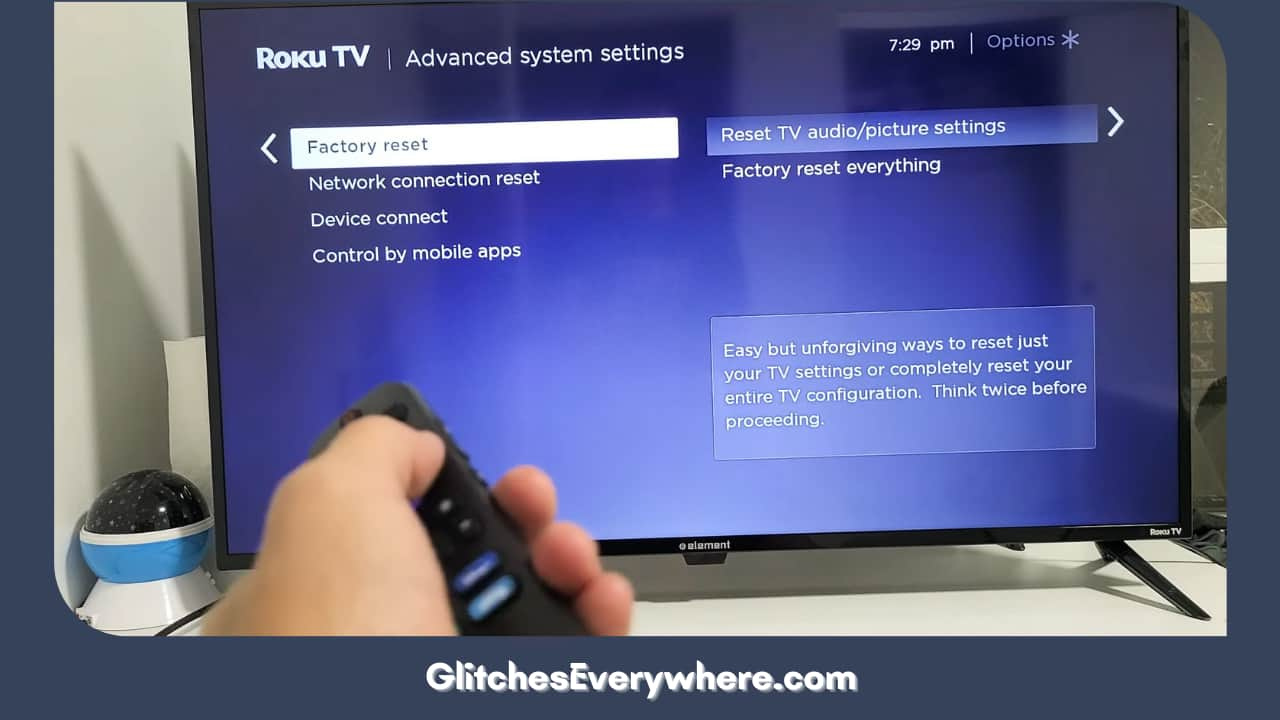
6. Find the Factory Reset Everything option.
7. You’ll be asked to enter the code, do so and confirm in order to clear cache on Roku devices.
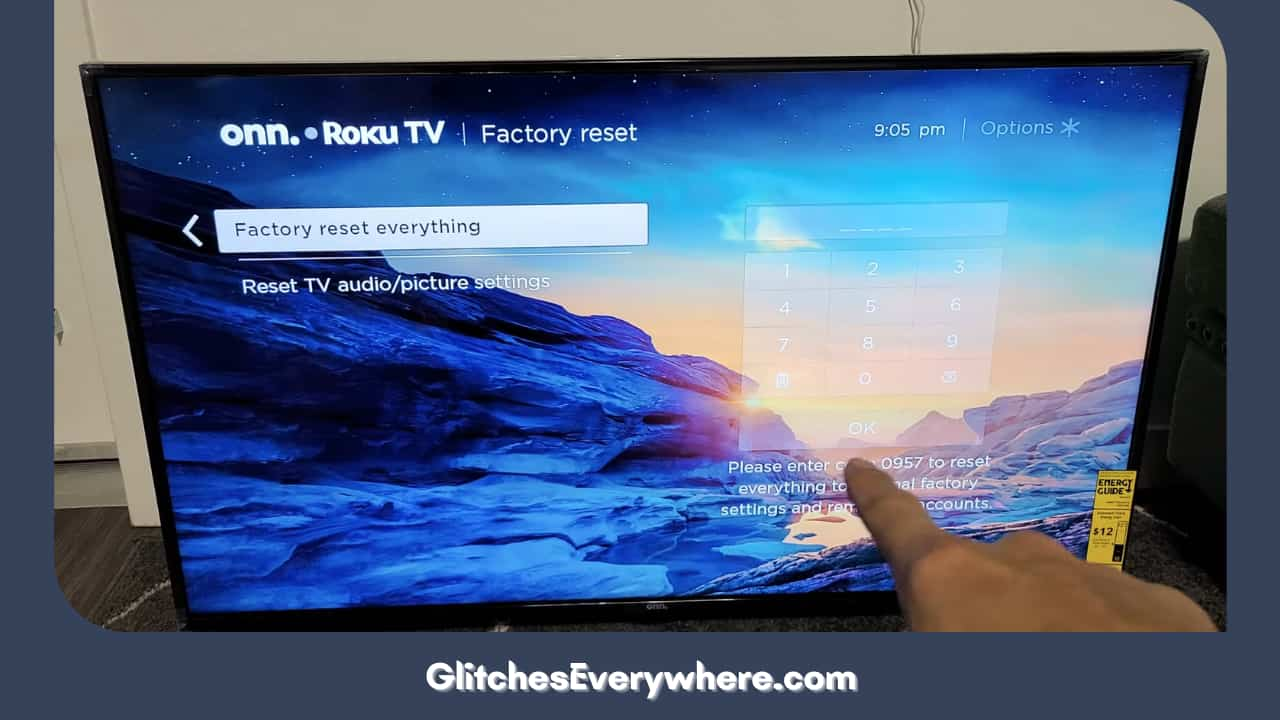
Physical TV Button
I’ve put this method at the very end because it might not work for everyone the same. This is because different Roku models place the button at different places. But it can be used to perform a nice Roku clear cache, so here it is:
1. Locate the reset button on your device. It is generally at the back of the TV but you can check on the side and underside too.

2. Now, using the top of a pen or a paperclip, gently press this button and hold it down.

3. Do the same until the TV restarts on its own.
This is an easy way to clear cache on Roku, granted you are able to locate the reset button.
Keep in mind if clearing the Roku cache doesn’t help, you can get in touch with Roku support through their website and ask them what you can do from there!
Roku Clear Cache and Loss of Data
Now that you understand clearing Roku cache, I’ll quickly address a common doubt.
Clearing your cache doesn’t lead you to permanently lose data. The only time it happens is when you use the factory reset option to do so.
You’ll lose data like personal preferences and device settings if you do a factory reset. Your Roku account will also be logged out and unlinked. By the way clearing cache can also help if Youtube not working on Roku. This is why you should keep that as your last resort, only after checking out all the other Roku clear cache fixes.
Advantages of Clearing Cache
Now that we have discussed how to clear cache on Roku TV, let’s move on to talk about the advantages of doing the same.
This is why you should clear cache on Roku TV or devices you own today:
- Increases loading time and provides better performance.
- There is also more storage space once the built-up cache is cleared.
- The speed of the device overall is also improved since it is less strained.
- Any minor bugs will be fixed.
- Any issue that could be caused due to old cache files or corrupted data will also be fixed if you clear cache on Roku regularly.
When Should I Clear Roku Cache
If you start experiencing performance issues like freezing and longer wait times, you might want to clear cache on Roku TV or devices in general. I would say that you should clear cache every month or so anyways just so you don’t have to wait for trouble!
Wrapping Up
This brings us to the end of our clearing Roku cache guide. If you are facing issues with your Roku device, use this article to clear cache on Roku today and even if you aren’t, go ahead and do it anyways to caution a better streaming experience!
Table of Contents
