
You have reached the right destination if you have any queries regarding Do Vizio TVs Have Bluetooth? This detailed guide will equip you with all the information you need.
You have recently bought a fresh, new Vizio TV model and are ready with the popcorn in one hand and the remote in the other to put the most awaited football match… but oops! You get to know the latest Vizio TV does not support Bluetooth connections.
This is for sure very disappointing. Are you wondering if this is the issue with all the Vizio TVs? Are you looking forward to knowing more about this and solutions, if any? Then you have come to the very right place!
The first thing is to consider if your model of Vizio TV has Bluetooth or not.
Most Vizio TVs have built-in Bluetooth, but not all of them. For this, check the owner’s manual, the TV’s default settings, or the remote control features for a better idea. You can use a Bluetooth adapter if your Vizio TV model lacks this feature.
However, almost all have low-energy Bluetooth, or Bluetooth LE, which can’t connect directly to Bluetooth speakers and headphones.
For more information, read this article till the end and get hold of some techniques that will prove to be of help for sure!
If you try every single one of these methods in chronological order, I am pretty sure one of them will work for you.
Recommended Reading – Netflix Not Working on Roku? (Here’s How To Fix It)
Does Your Vizio TV Have Bluetooth – How to Know
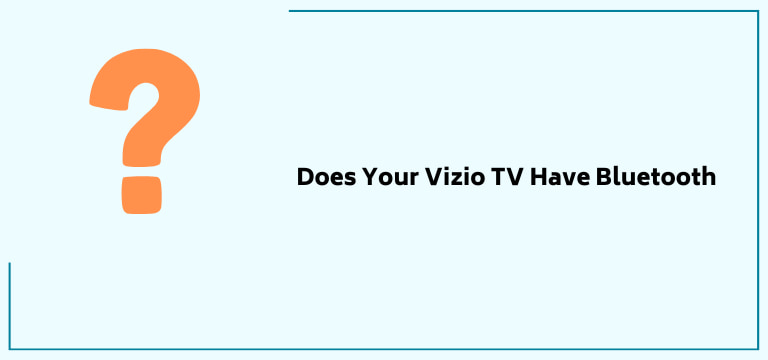
As mentioned, most of the Vizio TVs have LE Bluetooth connectivity. However, if you want to explore and know if your TV has LE Bluetooth or no Bluetooth, you can look for the below-mentioned things and conclude yourself.
Examine the Remote Control
This might be an effective solution to your issue.
Look for the remote control that came with the Vizio TV and not the cable box remote. If the remote has the option for the Smart TV, it is clear that it will also support Bluetooth connectivity.
Check the TV Settings
Follow the two given steps:
1. With the help of the remote control, select the settings or the menu button.
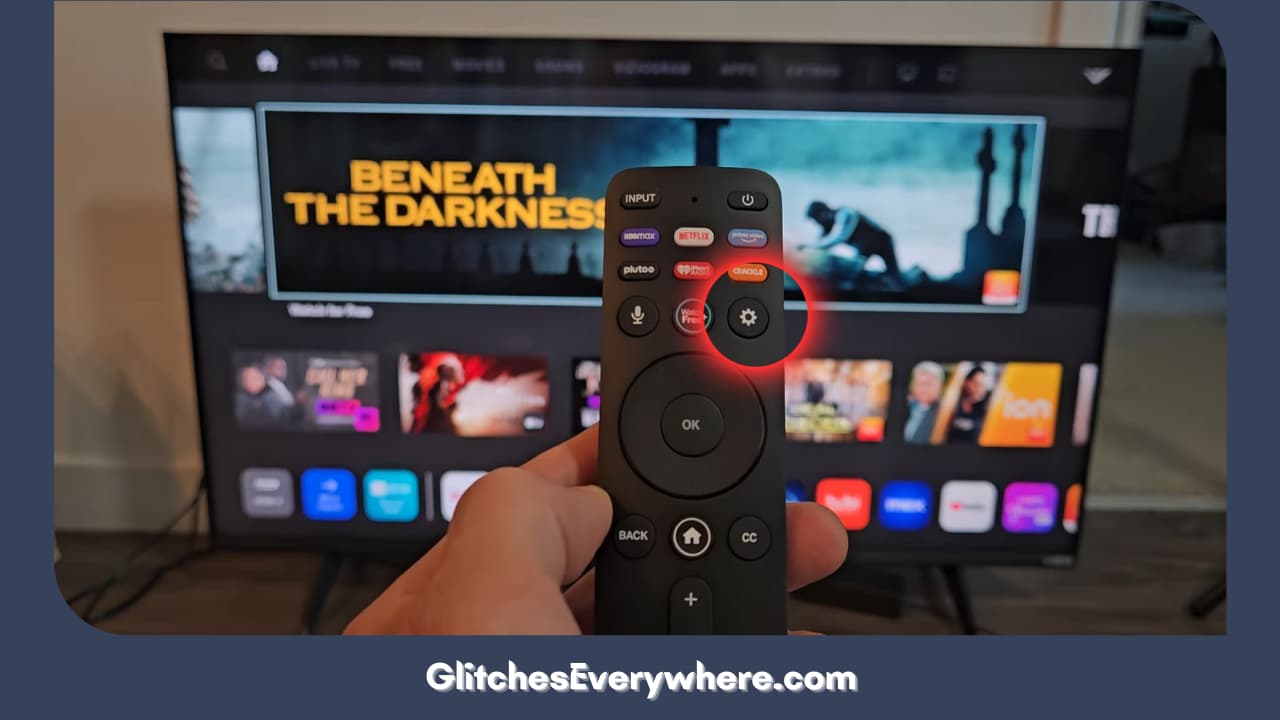
2. Navigate and look for an option to pair a device.
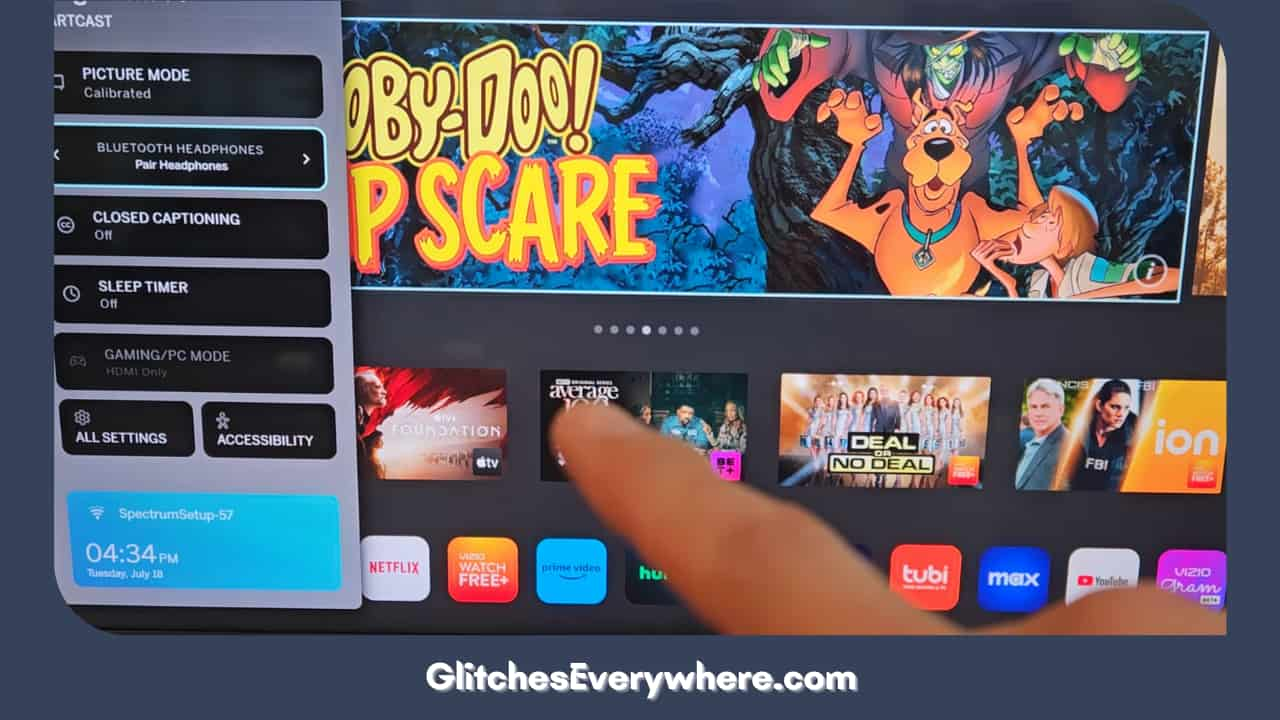
3. The menu will display ‘Bluetooth’ or ‘Pairing Mode’ options.
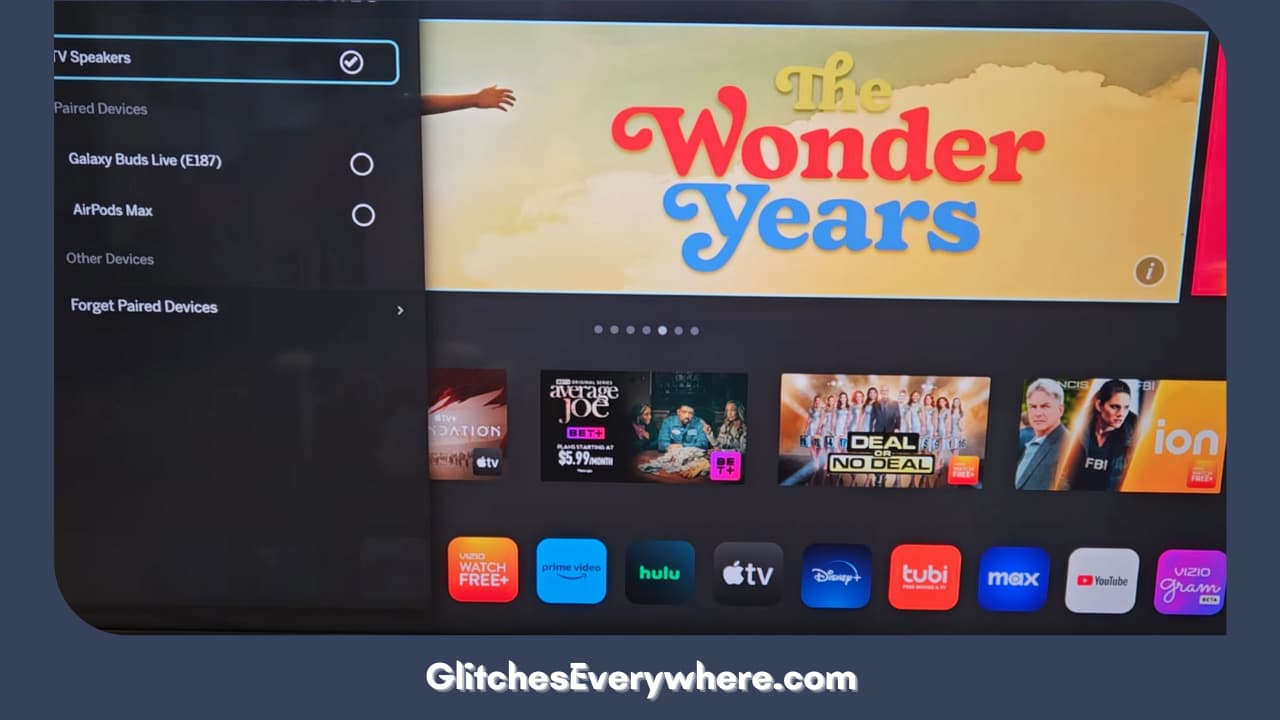
4. Click it and look for connecting your Bluetooth device.
However, if your TV’s menu does not have this option, it is evident that it does not support Bluetooth connectivity.
Check the TV Manual
The manual will state all the prominent features of your Vizio TV and, hence, is another effective way to arrive at conclusions.
Check if it mentions wireless connectivity as one of the features. If it does, check what kind of Bluetooth it supports. If not, it is evident that your Vizio TV model does not have so. Your Vizio TV might have no sound.
Visit the Vizio Website
This is the best option if you have lost your manual or your Vizio TV is turning off and are looking for a rectification. You need your TV’s model number and enter it on the website for a good description.
Another way to check the information online is to type and search the brand’s name on Google. Ensure you are using credible and trustworthy sources.
Recommended Reading – Fix Apple TV No Signal: In Seconds (Black Screen)
Bluetooth Device – How to Pair it to Your Vizio TV
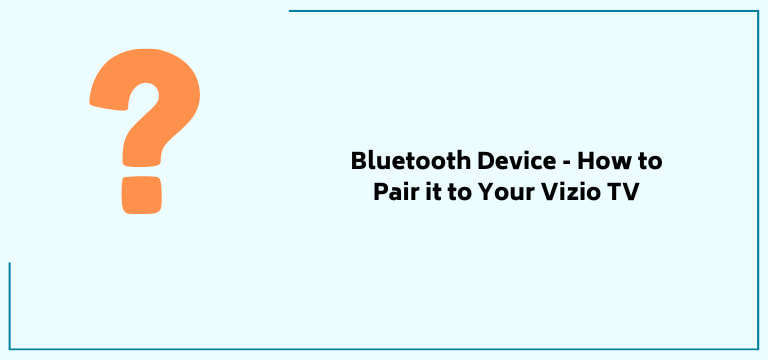
In case your model of Vizio TV has the feature Bluetooth, you can connect your device and enjoy your audio. Follow the below-given steps to do so:
1. With the help of the remote control, choose the settings or the menu button.
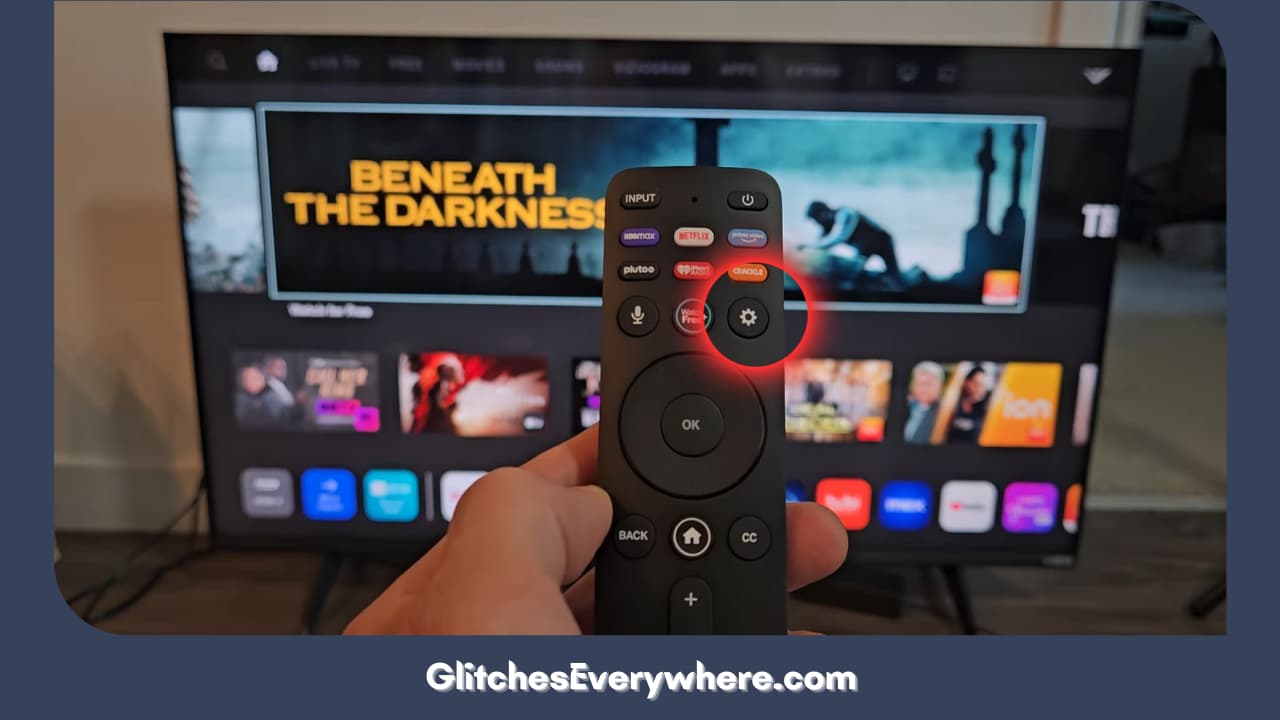
2. Now, within the settings, click the ‘Bluetooth Headphones’ option.
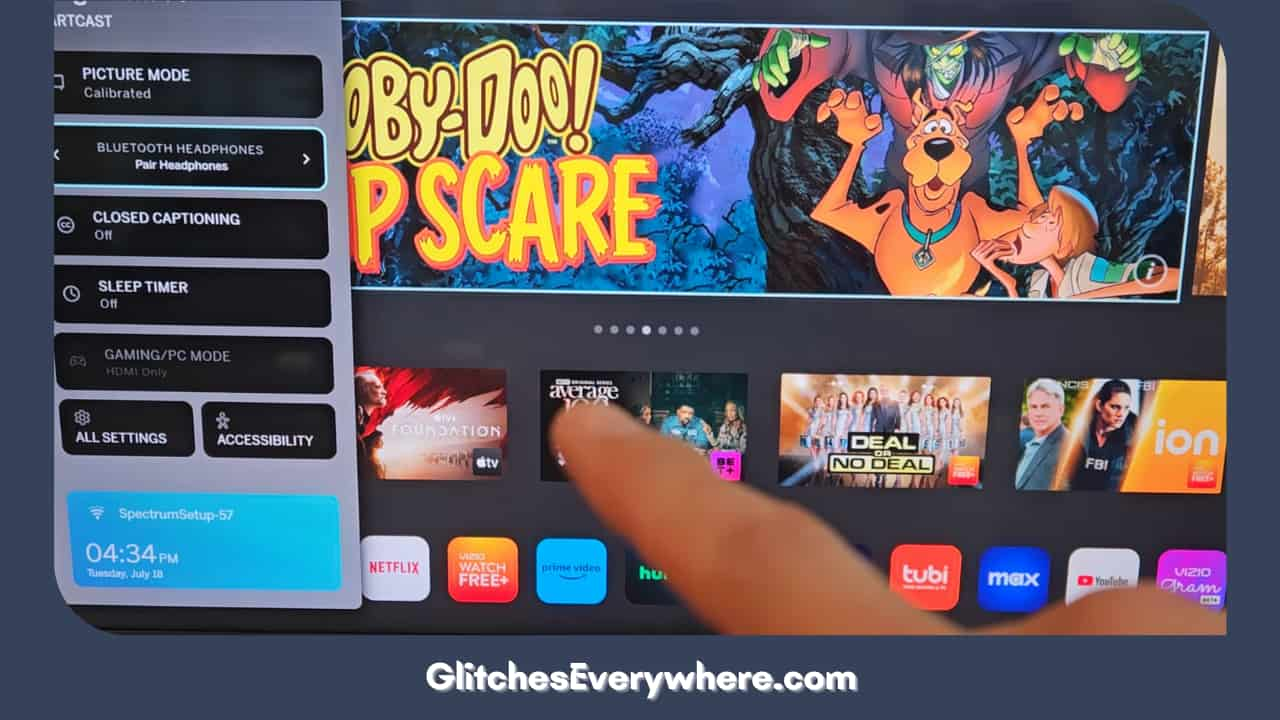
3. Start pairing by selecting the device you want to pair.
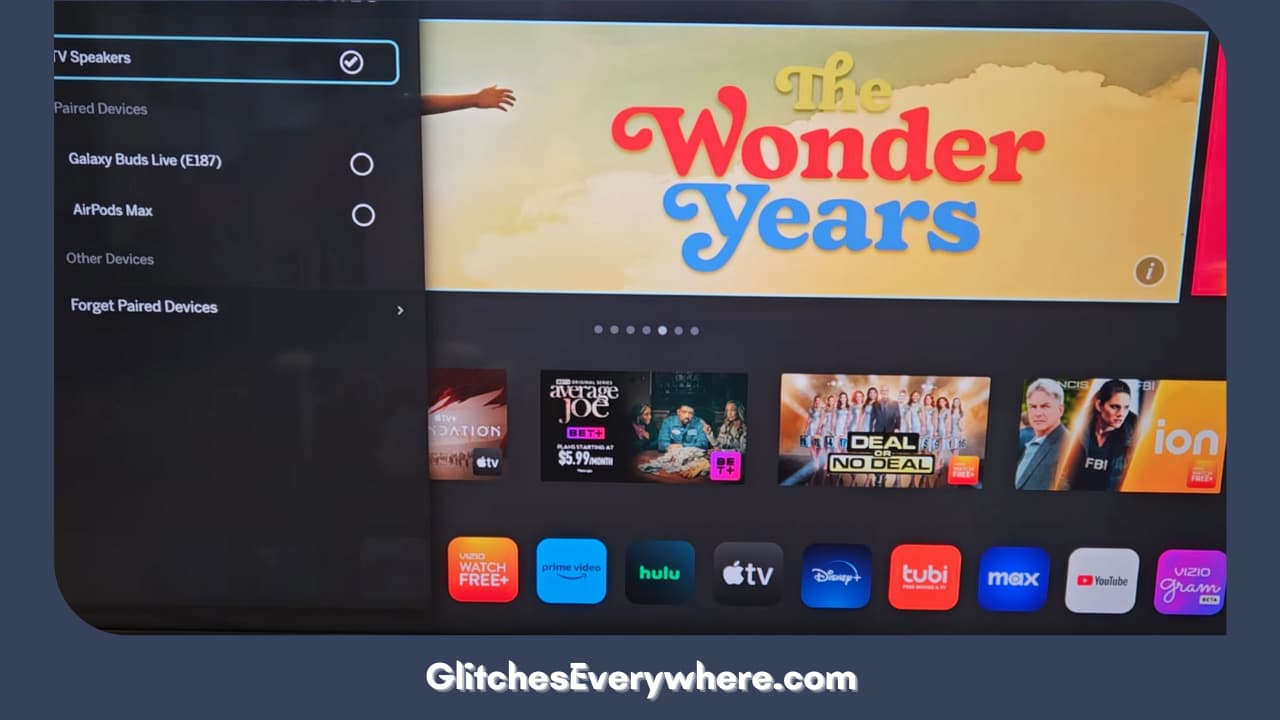
4. A button on your device might indicate it is open for connection; turn it on.
5. Once the device pops up on the Vizio TV, select it, and it will be paired.
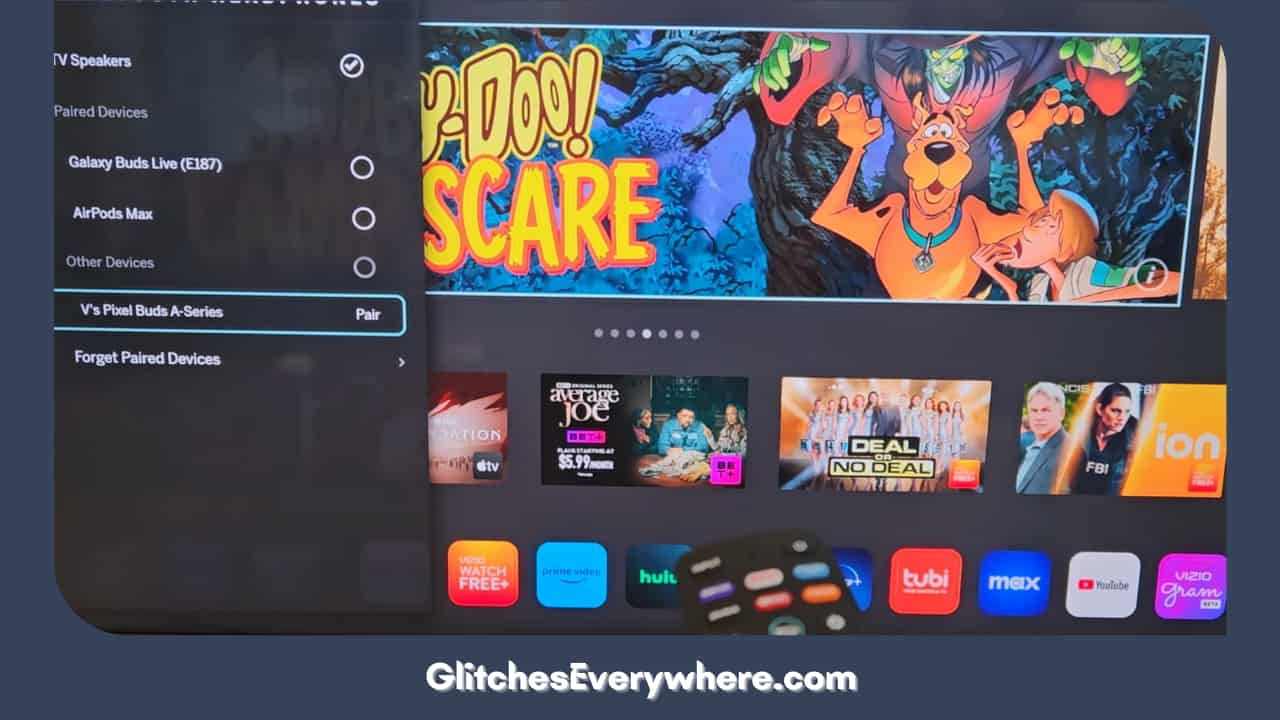
6. You can also look in the other devices list and look for it if it does not appear in the first go.
If this last step does not work well, repeat the entire process; sometimes, the timings must be exact.
Vizio Smartcast Mobile App – What Is It
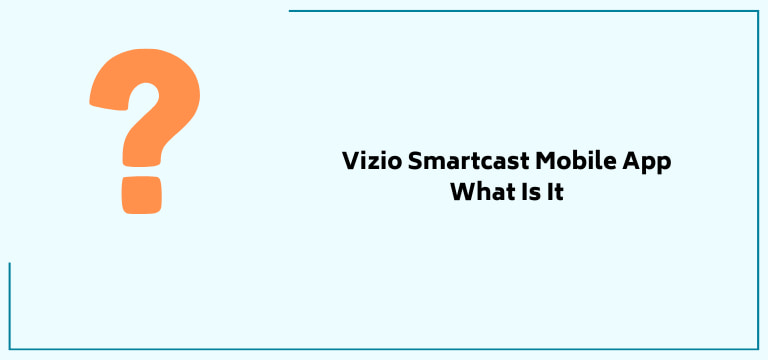
Recently shortened to VIZIO Mobile App, the SmartCast App must be downloaded to your mobile phone to pair your Vizio TV to a mobile phone via Bluetooth LE. Fitted right into the Vizio TV, the app is responsible for streaming, casting, and controlling data on your Vizio TV.
The app acts like a guide or a remote to your Vizio TV and controls your entire entertainment experience. After installing the app on your phones, you will need to take care and follow the below-given steps before you can manage your TV by using the remote control:
1. Open the Vizio Mobile App on your smartphone.
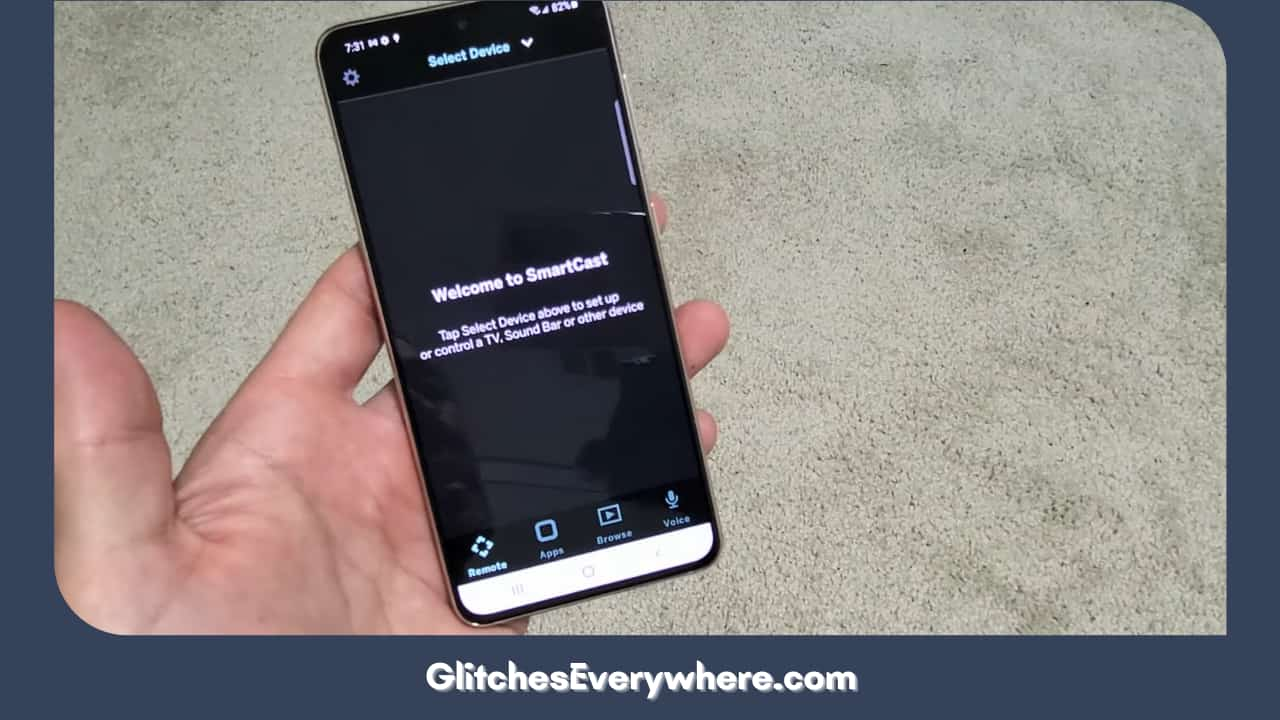
2. Select Add Device and follow the on-screen directions for the connection procedure.
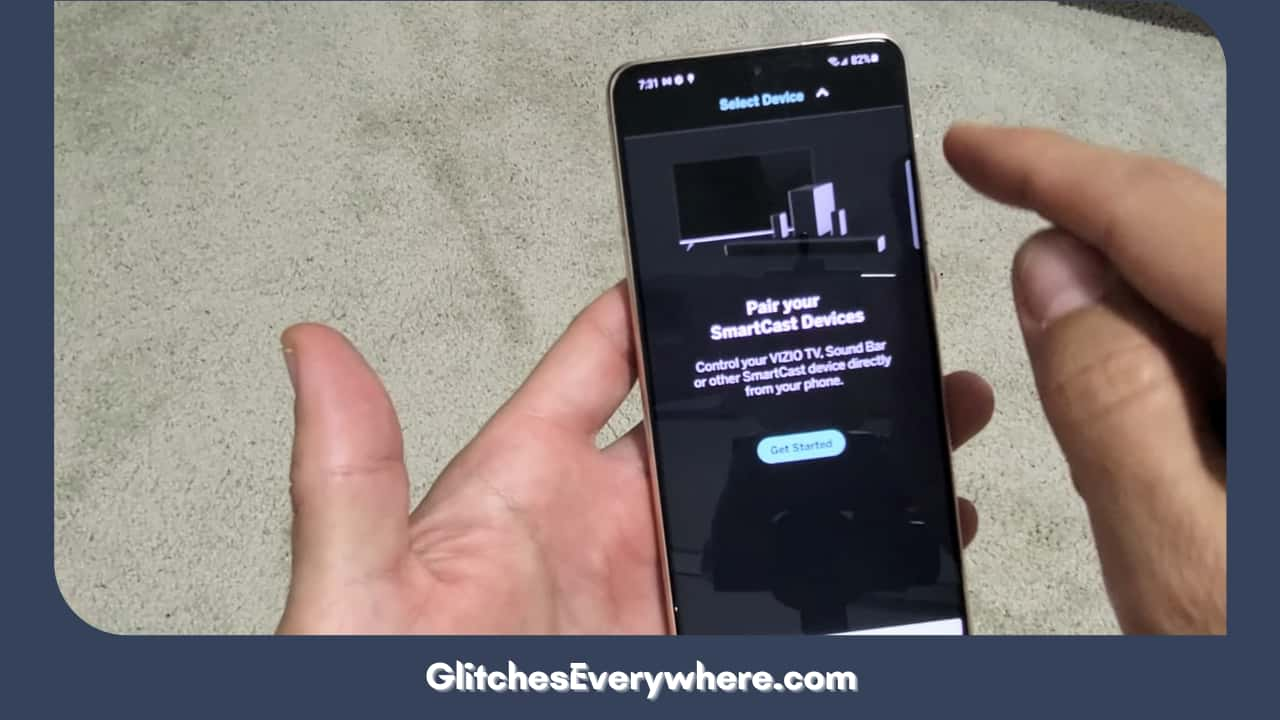
3. Select the ‘Choose A Device To Control’ option available at the screen’s bottom to select the one you wish to manage.
4. Select your TV from the available choices.
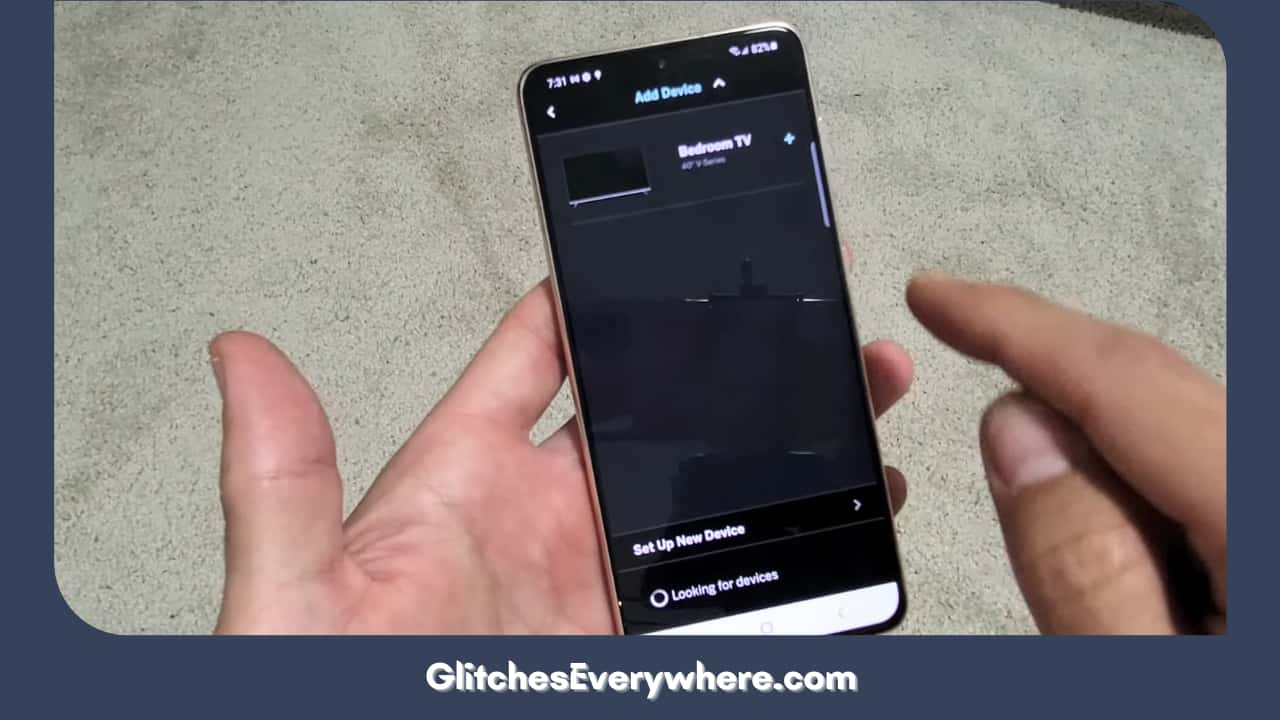
The Vizio Mobile or SmartCast Mobile App is now connected to your TV via Bluetooth LE. This will facilitate you in using your phone the same way you would the TV’s remote control.
Here is how the SmartCast Mobile App works:
Streaming
With an endless list of excellent out-of-the-box apps like Netflix, YouTube, Hulu, HBO Max, and endless others on the list, it will ask you for a subscription. Here is how you can do so:
Identify the ‘cast’ icon in your app ( available at the bottom right on iOS or on the top right on Android) or select the video of your interest.
In the cast devices list, tap the Vizio TV icon.
The TV will activate and will begin playing the streaming.
Casting
This is the last thing you can do to connect the SmartCast app or cast it to your mobile device with your Vizio Smart TV. You can use your Vizio TV’s in-built Chromecast and Apple Airplay. For instance, you can launch your previously saved photos straight to your Vizio TV.
Controlling
Go to the App Store or Google Play store and download the Vizio SmartCast Mobile App. When the app is ready, try to synchronize to your mobile device and TV using Vizio TV’s Bluetooth LE. You can also use the phone as the remote control.
Note that the Vizio team is continuously improving the SmartCast mobile app, and the same updates your app automatically.
Recommended Reading – Why is Roku Remote Not Working: Fix in Seconds
Enabling Bluetooth on Vizio TV via Workaround – How
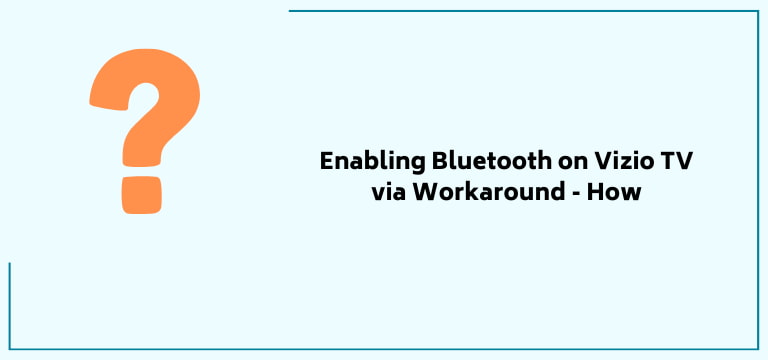
You might have an older Vizio TV model and need help connecting devices even using the above options.
Also, since there are minimal devices that can be connected to your Vizio TV’s Bluetooth LE, here are two decent workarounds if you are very eager to use and enjoy your Bluetooth headphones or speakers via Vizio TV:
- Get a suitable Bluetooth Transmitter for your Vizio TV.
- Use Audio Out for your External Bluetooth Speakers.
Let us see how each one of them works:
Bluetooth Transmitter Connectivity
These days, technology has advanced to the point where there is very little lag time while using tech devices like Bluetooth transmitters (indicating that there will be little to no delay in delivering the sound).
A Bluetooth transmitter allows non-Bluetooth devices, like the Vizio TV (both new and old), to stream audio to headphones and speakers. Wondering how? This is done by sending signals to your phone or tablet for control purposes.
Many options are available on Amazon; one is suitable for your TV. You must confirm which ports are open on your TV to connect to.
The Avantree Oasis Plus has been certified for aptX Low Latency. It gives the ultimate experience of ‘no lip sync delay’ when paired with a headset or speaker that supports aptX Low Latency or FastStream. This will also ensure that the video and sound of whatever you watch are perfectly synchronized.
Ziidoo is another transmitter with aptX Low Latency Technology that offers lag-free transmission and good-quality stereo sound. This will also provide connectivity without any interference. But, it is essential to note that this transmitter may only be used with a Vizio TV with a headphone jack.
Using Audio Out Ports on your Vizio TV
If you don’t want to buy a new device, you can connect your Bluetooth device directly to your TV using the Audio Out ports on the back.
The key here is to check the available connections on your Bluetooth device and see if those connections are compatible with your Vizio TV’s Audio Out ports.
Your device should include a port for headphones called an auxiliary port (headphone jack), and your television should have ports labeled Analog Audio Output. If your TV has this port, you will have no problem directly connecting your Bluetooth devices.
Helpful Answers
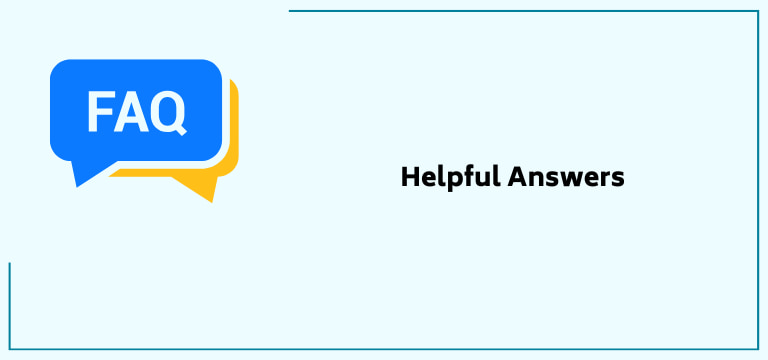
How do I verify if my Vizio TV has Bluetooth or not?
To check if your Vizio TV supports Bluetooth pairing, press the Menu or Settings button on your remote and search for the “Bluetooth Headphones” options in the TV settings. If you can’t find it there, refer to your TV’s user manual or quick start guide for specific details about the Bluetooth functionality of your model.
Can I add Bluetooth to my Vizio TV?
Currently, select VIZIO televisions support pairing to Bluetooth devices such as headphones. To determine if your TV supports this option, press the Menu or Settings button on your VIZIO TV remote and look for Bluetooth Headphones. You can also check your TV manual to see if this feature is available.
Are Vizio TVs worth buying, as they do not have Bluetooth?
Both Vizio and TCL are known for providing great value-for-money options for televisions. Most of their models come with affordable features, making them excellent choices for budget-conscious shoppers. When looking for a 4K TV with tremendous value, you can’t go wrong with either TCL or Vizio.
Which Vizio TV models have Bluetooth connection available?
Most Vizio TVs have Bluetooth, or Bluetooth LE, built in. To check, start by pressing the ‘Menu’ or ‘Settings’ button on your remote and looking for a Bluetooth Headphones option. You can also check the TV manually. For TVs without Bluetooth, you can use a Bluetooth transmitter/receiver to add it.
Can I convert my non-Bluetooth Vizio TV device to a Bluetooth device?
Bluetooth Transmitter: The most straightforward way to add Bluetooth functionality to non-Bluetooth devices is by using a Bluetooth transmitter. A Bluetooth transmitter plugs into a non-Bluetooth device’s audio output port and is a small device. (for instance, a 3.5mm headphone jack or RCA ports).
Another way of doing so is using Audio Ports. For more in-depth details, refer to the article.
Recommended Reading – Why is YouTube Not Working on Roku: Fix in Seconds
Wrapping Up
Issues such as this are frustrating and a headache, especially when you want to rest.
But no more headaches now. This article is the ultimate guide to the problem of Vizio TVs having faulty or no Bluetooth device connectivity.
The various methods are simple and do not require one to be tech-savvy. Read the article till the end to reach actual solutions.
Happy Binge Watching! May your favorite football team win!
Table of Contents
