The Blu Phone is a great device, but like all electronics, it sometimes has its issues. If your Blu Phone is not working, take a look at this troubleshooting guide.
We’ve collected answers to the most frequent reasons you’ll see Blu Phone not working and explained them in plain language for easy troubleshooting.
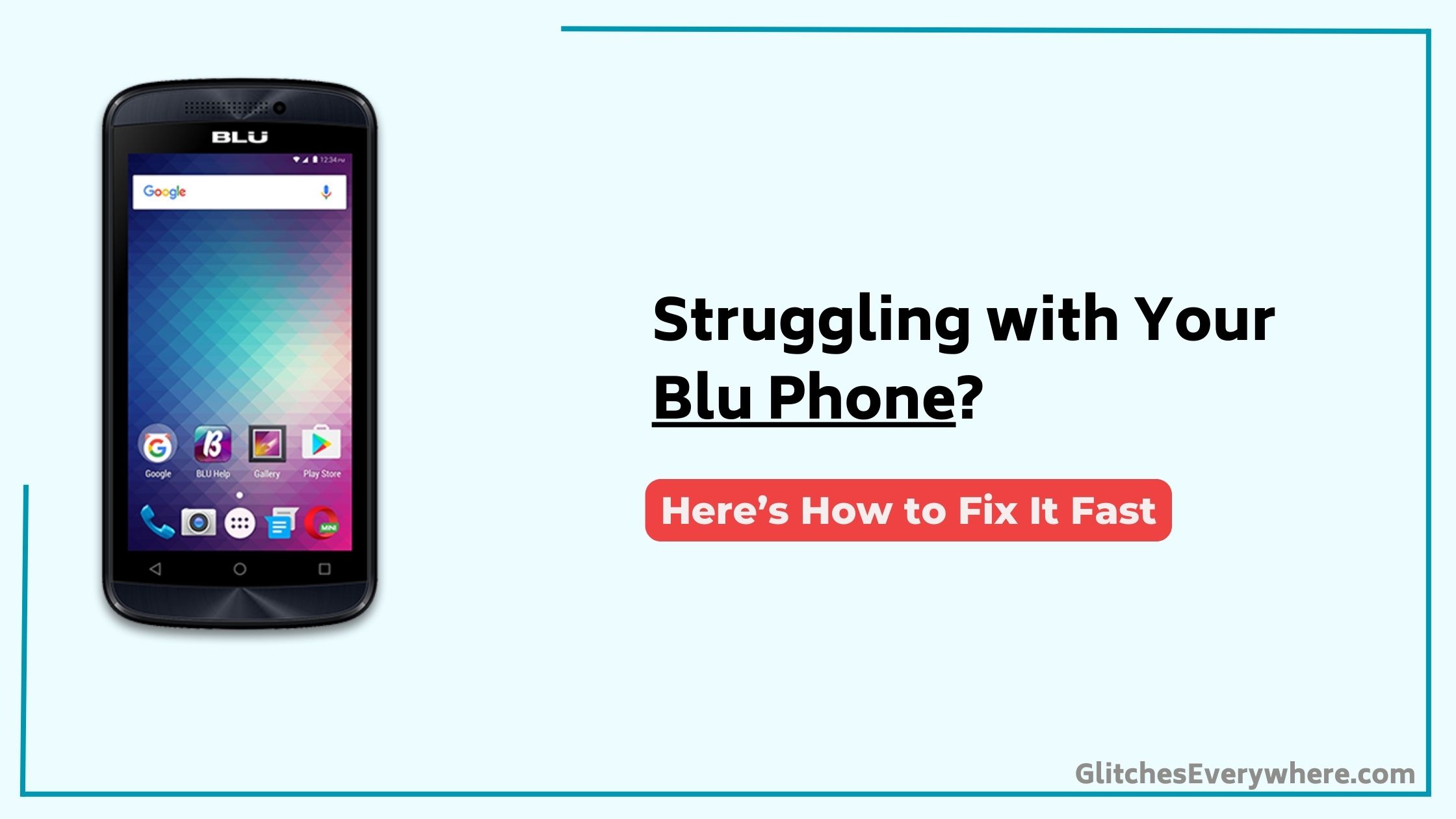
Quick Fix
To troubleshoot a Blu Phone, check the battery and charging cable, restart the phone, update the software, clear the cache, and reset the network settings if connectivity issues persist.
Touch Screen Issues
If your Blu phone’s touch screen is malfunctioning, you’re not alone.
Try restarting your phone by pressing the power button until it shuts down, then press it again to turn it back on. This often resolves the issue.
If not, clean the touch screen with a soft cloth and water to remove dirt or oils that may be interfering with the screen’s functionality.
Also, try booting your phone in safe mode to disable any third-party apps that might be causing the problem.
If the issue persists, inspect the front camera and surrounding area for any blockages or debris that could be affecting the touch screen’s performance.
App Installation Problems
Your Blu phone’s touch screen issues resolved, you’re now ready to tackle another common problem: app installation failures.
If you’re experiencing issues installing apps, try restarting your phone and then attempt the installation again. Verify you have a stable internet connection and sufficient storage space.
Check the Google Play Store app for updates, as outdated versions can cause installation problems. If the issue persists, try uninstalling and reinstalling the app or resetting the Google Play Store cache.
These troubleshooting steps should resolve most app installation issues on your Blu phone.
Speaker Troubles
The speakers on your Blu phone are essential for an immersive multimedia experience,
but faulty speakers can quickly dampen the fun. If you’re experiencing poor sound quality, distortion, or complete silence, try these troubleshooting steps:
- Check for blockages in the speaker grille or dust accumulation on the speaker mesh
- Verify the volume is turned up and not muted
- Restart your phone to refresh the audio system
- Perform a factory reset if all else fails
Battery Life Concerns
If you’re experiencing poor battery life on your BLU phone, you’re not alone.
To get started on resolving this issue, you should try resetting the charge cycle by fully charging your device and letting it deplete completely before recharging.
From there, you’ll want to investigate other potential culprits, such as apps running in the background and adjust your power-saving mode settings to optimize battery performance.
Charge Cycle Reset
While dealing with battery life concerns on your BLU phone, a charge cycle reset can be a simple yet effective solution.
This process helps to recalibrate the battery, allowing it to accurately detect its charge level and improving overall battery life.
- You can perform a charge cycle reset by fully charging your phone and letting it deplete completely before recharging.
- This process is particularly useful when your phone’s battery isn’t holding its charge or is draining quickly.
- To guarantee the reset is effective, let the battery drain to 0% before recharging.
- Performing a charge cycle reset every 3-6 months can help to maintain peak battery performance and extend the lifespan of the battery.
Apps Running Background
Background apps can silently drain your BLU phone’s battery, and it’s essential to identify and address these power-hungry culprits.
You can start by uninstalling or disabling unused apps that may be running in the background, as they can continuously drain your battery. Closing apps completely can also help prevent them from running in the background and consuming power.
Check app settings to guarantee they’re not configured to run continuously in the background, and disable location services, push notifications, and background data usage for apps that don’t require them.
Regularly review and update installed apps to prevent battery drain issues, and verify that all changes take effect to certify they don’t continue to drain your battery.
Power-Saving Mode
You’ve taken steps to curb battery-draining background apps, but what about the overall battery life of your BLU phone?
Enabling Power-Saving Mode can help reduce battery consumption. To activate it, go to Settings, then Battery, and toggle on Power-Saving Mode or Low Power Mode. This can extend battery life by up to 20%.
- Reduced screen brightness
- Limited background data usage
- Location services turned off
- Customizable settings for ideal battery life
Camera Problems
Camera issues on your Blu phone can be frustrating, especially when you need to capture a special moment. You may experience blurry or distorted images, or the camera app may crash or freeze.
| Symptom | Cause | Solution |
|---|---|---|
| Blurry images | Dirty or smudged lens | Clean the back camera lens with a soft cloth |
| Camera app crashes | Outdated software | Update your phone’s operating system |
| Camera won’t focus | Faulty camera module | Consider replacement of the back camera module |
If none of these solutions work, you may need to visit a authorized service center for further assistance.
Screen Damage and Repair
You’re likely no stranger to the frustration of dealing with a damaged screen on your Blu phone.
Whether you’re experiencing screen calibration issues or a cracked screen, there are repair options available to get your device back to normal.
In this section, we’ll examine the common problems and solutions to help you troubleshoot and fix your screen.
Screen Calibration Issues
About 10% of Blu phone users experience screen calibration issues, which can be frustrating and affect the overall user experience.
If you’re one of them, don’t worry, our awesome team is here to help.
Screen calibration issues can manifest in various ways, including:
- *Unresponsive touchscreens* that make it hard to navigate your phone
- *Ghost touches* that occur even when you’re not touching the screen
- *Incorrect touch registration* that can lead to accidental clicks and opens
- *Screen freezing* that forces you to restart your phone frequently
If your screen is experiencing any of these issues, it may need to be replaced.
Cracked Screen Repair Options
Cracked screens are a common affliction for many Blu phone users, and dealing with the aftermath can be a frustrating experience. Fortunately, there are repair options available. For minor cracks, a DIY repair kit might be a cost-effective solution, but verify the kit is compatible with your phone’s model.
| Repair Option | Description | Cost |
|---|---|---|
| DIY Repair Kit | Replace screen yourself | $20-$50 |
| Professional Screen Replacement | Replace screen by a professional | $100-$200 |
| Motherboard Replacement | Replace motherboard if LCD screen is damaged | $200-$300 |
For severe damage, consider professional screen replacement or, in extreme cases, motherboard replacement. It’s recommended to use a reputable repair service or the manufacturer’s authorized repair center for a high-quality repair to guarantee a successful outcome.
Power Issues
One common power issue that can leave you stranded is when your Blu phone refuses to turn on.
You’re left wondering what’s going on and how to fix it.
- Your phone might’ve a loose or faulty battery, requiring a replacement guide to install a new one.
- A broken battery connector could be the culprit, caused by water exposure or faulty components, needing repair or replacement.
- A faulty motherboard due to water damage or faulty components can also prevent power-on, requiring replacement.
- Or, your phone’s charging port might be damaged or corroded, which can be cleaned with a soft-bristle brush or sewing needle to remove debris.
Audio Problems
When you’re experiencing audio problems with your Blu phone, it’s essential to identify the root cause of the issue.
You may be dealing with distorted sound, which can be frustrating and affect your overall phone experience.
To troubleshoot audio issues, you’ll need to understand the common causes and potential solutions to get your phone’s sound back to normal.
Audio Issues Causes
Several factors can contribute to audio issues on your Blu phone, ranging from software glitches to physical damage.
To identify the root cause, make sure you’ve checked the basics.
Our team of students from our education program have pinpointed some common culprits:
- Faulty or damaged headphones: Try using a different pair to rule out any issues with your headphones.
- Clogged audio jack: Dirt, dust, or debris might be blocking the audio signal.
- Outdated software: Verify your phone’s operating system is up-to-date to prevent software-related audio problems.
- Water damage or corrosion: If your phone has been exposed to water, it could be causing audio issues.
Distorted Sound Problems
Distorted sound problems can be particularly frustrating, especially if you’re trying to enjoy your favorite music or podcast. To troubleshoot, start by checking your phone’s back cover for debris or dust that might be affecting the speaker. If that’s not the issue, try restarting your phone or adjusting the volume settings.
| Symptom | Solution |
|---|---|
| Crackling sound | Check for loose connections or damaged headphones |
| Muffled audio | Clean the phone’s speaker or try a different audio app |
| No sound at all | Verify the volume is turned up or try a factory reset |
Image Distortions
If your BLU phone’s camera is producing warped or fuzzy images, it’s likely due to a hardware or software issue.
To resolve the problem, you’ll need to identify the root cause.
- A damaged camera lens or faulty connection to the motherboard can cause distorted images, requiring replacement or reconnection.
- Software glitches can be resolved by rebooting your phone or deleting problematic apps.
- Camera calibration issues can be fixed by recalibrating the camera.
- Try adjusting camera settings or using a different camera app to improve image quality.
Wireless Connection Issues
Your BLU phone’s camera issues are resolved, but now you’re having trouble staying connected to Wi-Fi or experiencing dropped calls. Don’t worry, we’ve got you covered. Here are some common causes of wireless connection issues:
| Issue | Solution |
|---|---|
| Router interference | Move your router to a central location, away from walls and other devices |
| Network congestion | Restart your router, or consider upgrading to a mesh network system |
| Weak Wi-Fi signals | Move closer to the router, or consider purchasing a Wi-Fi range extender |
| Outdated software | Check for software updates and install the latest version |
| Physical obstructions | Move obstructions, such as furniture or walls, that may be blocking the signal |
Frequently Asked Questions
Why Is My Blu Phone Saying Mobile Network Not Available?
When your phone says ‘mobile network not available’, you’re likely experiencing poor signal strength. Try switching to a different network mode, like 2G or 3G, or check your APN settings to verify they’re correct, as incorrect settings can prevent network connection.
How to Turn on Blu Phone When Screen Is Black and Won’t Turn On?
When your phone’s screen goes black and won’t turn on, try these dead screen fixes: press and hold the Power button for 30 seconds, then release; if that fails, try a hard reset or boot in recovery mode.
How Do I Contact Blu Smartphones Customer Service?
Imagine you’re stuck with a dead Blu phone; now, you need help! You can contact Blu Smartphones’ customer service through their phone support at 1-877-602-8762, Monday to Friday, 9am-6pm EST, for technical assistance and expert care.
Where Is the Reset Button on a Blu Smartphone?
You won’t find a physical reset button on your Blu smartphone; instead, you’ll need to press and hold the power and volume up buttons simultaneously to restore factory defaults, resolving hardware issues.
Conclusion
“Congratulations! You’ve made it through the troubleshooting gauntlet! If you’re still stuck, don’t worry, it’s not you, it’s probably your Blu phone’s fault. Seriously though, if none of these fixes worked, it’s time to face the music – your phone might be a lost cause. But hey, at least you tried. Now go ahead, toss it in the recycling bin, and treat yourself to a new phone. You deserve it!”
Table of Contents

