The Ecobee Thermostat is a great device, but like all electronics, it sometimes has its issues. If your Ecobee Thermostat is not working, take a look at this troubleshooting guide.
We’ve collected answers to the most frequent reasons you’ll see Ecobee Thermostat not working and explained them in plain language for easy troubleshooting.
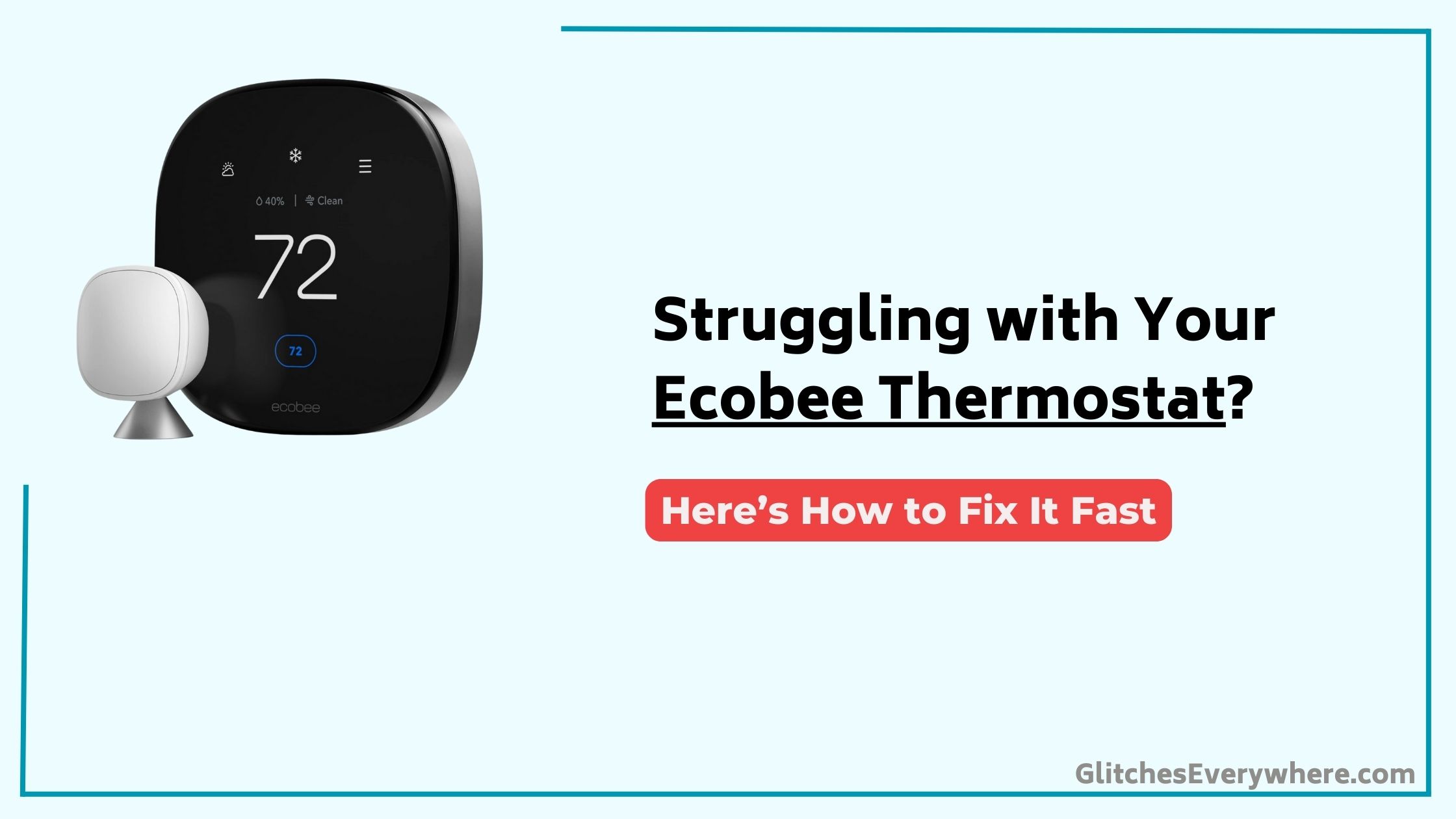
Quick Fix
To troubleshoot an Ecobee thermostat, check the power source and Wi-Fi connection, then verify thermostat settings and sensor placement, clean the device vents, and update the firmware if needed.
Common Ecobee Issues
When troubleshooting your Ecobee thermostat, it’s essential to understand the common issues that can arise.
One frequent alert is “Auxiliary heat running too long,” which might indicate a simple fix that can save a service call. Check if resetting the temperature setting resolves the issue.
Another alert you might encounter is the “UV light” notification, which is automatic and can be ignored if no UV light is installed.
Other common issues include question marks on the Ecobee screen, indicating a need to reset the thermostat by restarting the device.
Additionally, if Alexa isn’t responding, it may be due to a lost connection with the Alexa service. Try restarting the router or checking the Wi-Fi connection to resolve this.
Regular thermostat maintenance and understanding Ecobee features can help prevent these issues.
Troubleshooting Steps
To troubleshoot your Ecobee thermostat effectively, it’s crucial to follow a systematic approach.
Start by identifying the issue and then proceed with the appropriate troubleshooting steps.
- Restart the Ecobee: This can reboot the system and reestablish connections, often resolving minor glitches.
- Check the Wi-Fi connection: Verify a stable internet connection is available, as it’s required for proper functioning.
- Reset the Ecobee: This will erase all customized settings and preferences but can resolve persistent issues.
- Restart the router: Refreshing the internet connection can reestablish communication with the Ecobee.
- Contact Ecobee support: For issues that can’t be resolved through troubleshooting, they can provide personalized assistance and guidance.
Error Messages Explained
Your Ecobee thermostat‘s error messages are designed to alert you to potential issues that may affect its performance and efficiency.
Understanding these alerts can help you troubleshoot and resolve problems quickly.
- Auxiliary Heat Running Too Long: This alert may indicate a simple fix that can save a service call and improve energy efficiency. Check your settings and guarantee that your auxiliary heat is configured correctly to run in conjunction with your heat pump, not replacing it.
- UV Light Alert: This is an automatic alert that every Ecobee thermostat gives, whether a UV light is present or not. It can be safely ignored.
- Question Marks on the Screen: This usually indicates a need to reset the thermostat. Try restarting the device by turning it off, waiting a few minutes, and then turning it back on.
- N/A Reading on Sensors: This may indicate that the sensors need to be moved closer to the thermostat or require a hard restart to resolve the issue, so verify that the sensors are properly positioned and functioning correctly.
System Requirements
Ensuring your Ecobee thermostat operates smoothly requires meeting specific system requirements.
To avoid any issues, it’s vital to understand these requirements and guarantee your setup meets them.
Wi-Fi Connection: Your Ecobee thermostat needs a stable Wi-Fi Connection with a minimum upload and download speed of 1 Mbps.
It only supports 2.4 GHz networks, so make sure your router is configured accordingly.
- Router Compatibility: Most standard Wi-Fi routers are compatible, but those using WEP encryption or MAC address filtering might cause issues.
- Network Congestion: Physical barriers and interference from other devices can affect your thermostat’s connection.
- Memory Requirements: Guarantee your device has at least 100 KB of free memory, with 1 MB recommended for peak performance.
- Interference: Keep your thermostat away from devices that could interfere with its Wi-Fi signal to maintain a stable connection.
Advanced Troubleshooting Tips
Advanced troubleshooting for your Ecobee thermostat involves a systematic approach to identify and resolve complex issues.
Start by checking the basics, such as restarting the thermostat and ensuring a stable Wi-Fi connection.
If issues persist, inspect the wiring and terminal connections for any signs of damage or looseness. Proper sensor placement is also vital; move sensors closer to the thermostat if they’re showing “N/A” for temperature and occupancy.
Regular thermostat maintenance, including cleaning or replacing air filters, can also help resolve issues.
As a last resort, consider resetting the Ecobee, but be aware that this will erase all customized settings and preferences.
Frequently Asked Questions
How Do I Reboot My Ecobee Thermostat?
To reboot your Ecobee thermostat, press and hold the main button for 10-15 seconds, then release it. This initiates a power cycle and system refresh, restarting the device without affecting saved settings or schedules.
What Would Cause an Ecobee Thermostat to Stop Working?
Your Ecobee thermostat may stop working due to power outages, faulty installation, loose connections, damaged sensors, outdated software, or Wi-Fi connectivity issues. Check these potential causes to identify and resolve the problem.
How Do I Reset My Ecobee Temperature Sensor?
To reset your Ecobee temperature sensor, carefully consider correct sensor placement to guarantee precise sensor precision. However, to reset the entire Ecobee system, you need to reset the thermostat itself: go to Menu > Settings > Reset > Reset All.
Is There a Battery in the Ecobee Thermostat?
You don’t need to worry about battery replacement for your Ecobee thermostat because it’s a hardwired device that gets power directly from your HVAC system’s 24V AC power source, eliminating the need for a power backup.
Conclusion
Fast Fixes for Frustrating Faults:
Troubleshooting your Ecobee thermostat is a straightforward process. Start by restarting the device to reboot the system and reestablish connections. Check your Wi-Fi connection for stability and reset the Ecobee if issues persist. Regular maintenance, like cleaning air filters, can also resolve issues. By following these steps, you’ll quickly pinpoint and fix problems, ensuring your Ecobee thermostat runs smoothly and efficiently.
Table of Contents

